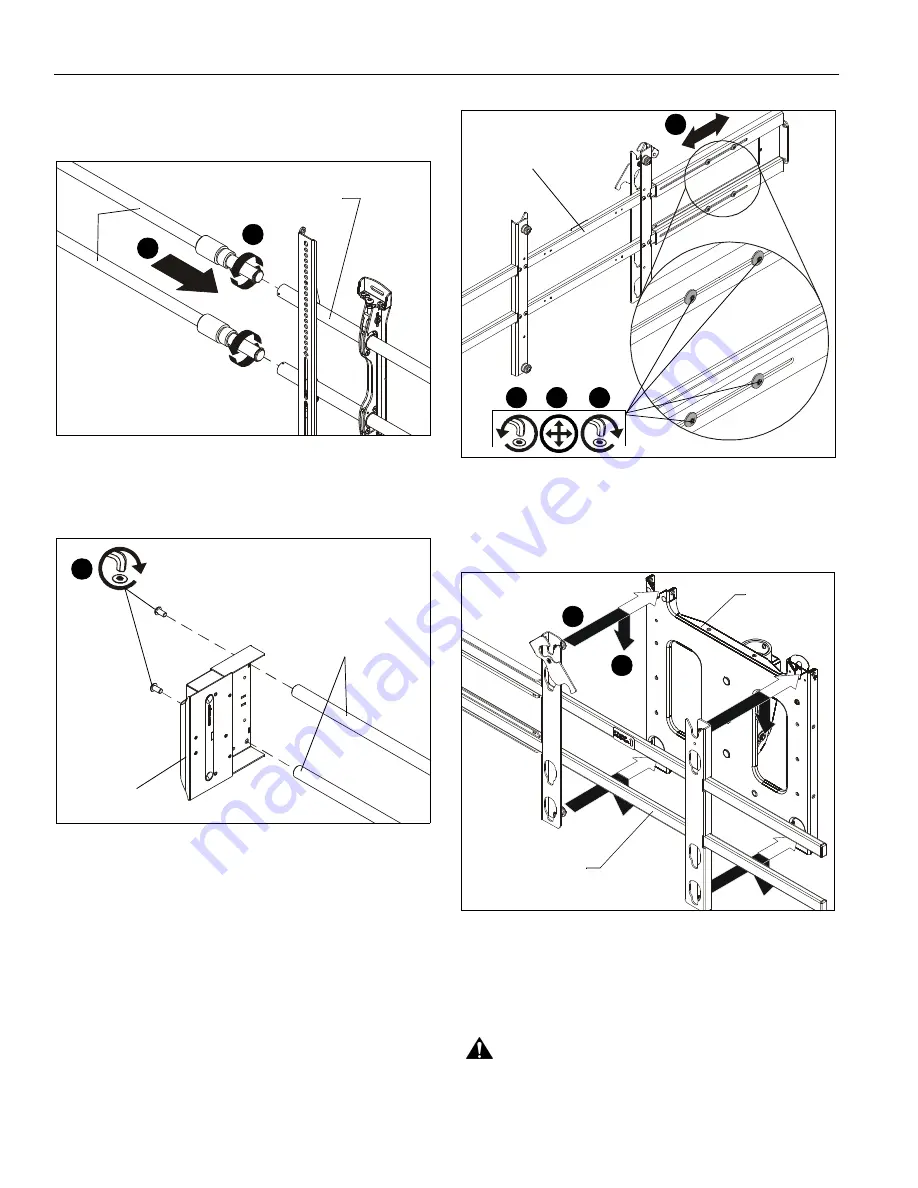
FCI / PACI
Installation Instructions
8
3.
Insert interactive bar assembly (E) into flat panel mount,
turning bars until tightened into flat panel mount. (See
Figure 4)
Figure 4
4.
Fasten sensor assembly (F) to bars (E) using two 5/16 x 5/8"
button head cap screws (G). (See Figure 5)
Figure 5
5.
Re-attach flat panel TV following instructions contained with
mount.
6.
Proceed to
Connecting FCI/PACI
section.
Complete PACI Installation
1.
Remove TV from mount.
2.
Loosen four button head cap screws on back of
ClickConnect interactive assembly (E). (See Figure 6)
3.
Adjust interactive assembly (E) to proper extension. (See
Figure 6)
4.
Tighten four button head cap screws on back of
ClickConnect assembly (E). (See Figure 6)
Figure 6
5.
Align ClickConnect assembly (E) with the mount, aligning
four mounting buttons on assembly with four mounting
holes in mount. (See Figure 7)
Figure 7
6.
Lower ClickConnect assembly (E) into place listening for
audible "click" to ensure recessed area of mounting buttons
are properly seated in lower area of mounting holes and
ClickConnect mechanism has engaged. (See Figure 7) and
(See Figure 8)
WARNING:
IMPROPER INSTALLATION CAN LEAD TO
DISPLAY FALLING CAUSING SERIOUS PERSONAL
INJURY OR DAMAGE TO EQUIPMENT! Ensure mounting
buttons are completely engaged in mounting holes.
3
Flat panel
mount
(E)
3
(front view)
4
(G) x 2
(F)
(E)
4
3
2
(E)
3
(back view)
5
6
Example of
mount
(E)













