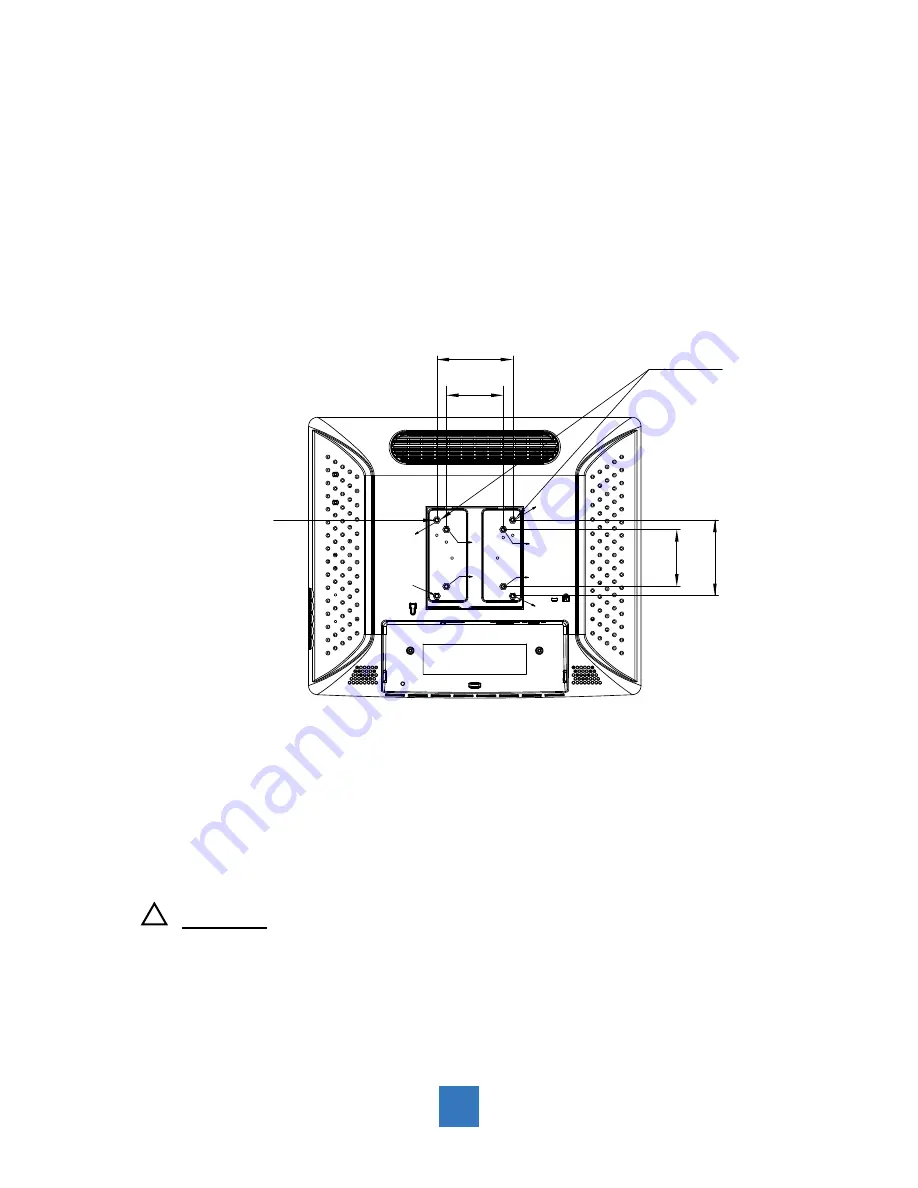
VESA Mount for your monitor
This monitor conforms to the VESA Flat Panel Mounting Physical Mounting Interface
standard which defines a physical mounting interface for flat panel monitors, and
corresponding with the standards of flat panel monitor mounting devices, such as wall and
table arms. The VESA mounting interface is located on the back of your monitor.
To mount the monitor on a UL certified swing arm or other mounting fixture, follow the
instructions included with the mounting fixture to be used.
VESA
Mounting
Interface
Slots (x4)
100mm
100mm
75mm
75mm
A
A
A
A
B
B
B
B
*
A/B: The distance between the shielding surface and the bottom of the screw hole is
8 mm.
!
Warning!
Please select the proper screws!
Please use four M4 screws of adequate length for mounting your monitor.
Please note: the mounting stand must be able to support at least 15.4 lbs (7Kg)
6







































