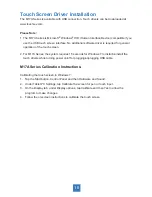Reviews:
No comments
Related manuals for M17A Series

StarBoardLink EZ
Brand: Hitachi Pages: 55

Semsy III VMC Touch
Brand: dallmeier Pages: 2

CAR710W
Brand: Jensen Pages: 13

P10PS Series
Brand: GVision Pages: 20

P Series
Brand: GVision Pages: 22

3200L
Brand: Elo TouchSystems Pages: 2

2620L
Brand: Elo TouchSystems Pages: 2

2420L
Brand: Elo TouchSystems Pages: 1

1519L
Brand: Elo TouchSystems Pages: 2

1900L
Brand: Elo TouchSystems Pages: 2

0702L
Brand: Elo TouchSystems Pages: 2

E514693
Brand: Elo TouchSystems Pages: 17

E421137
Brand: Elo TouchSystems Pages: 19

2243L
Brand: Elo TouchSystems Pages: 20

1002L
Brand: Elo TouchSystems Pages: 25

2242L
Brand: Elo TouchSystems Pages: 34

1930L
Brand: Elo TouchSystems Pages: 33

2440L
Brand: Elo TouchSystems Pages: 34