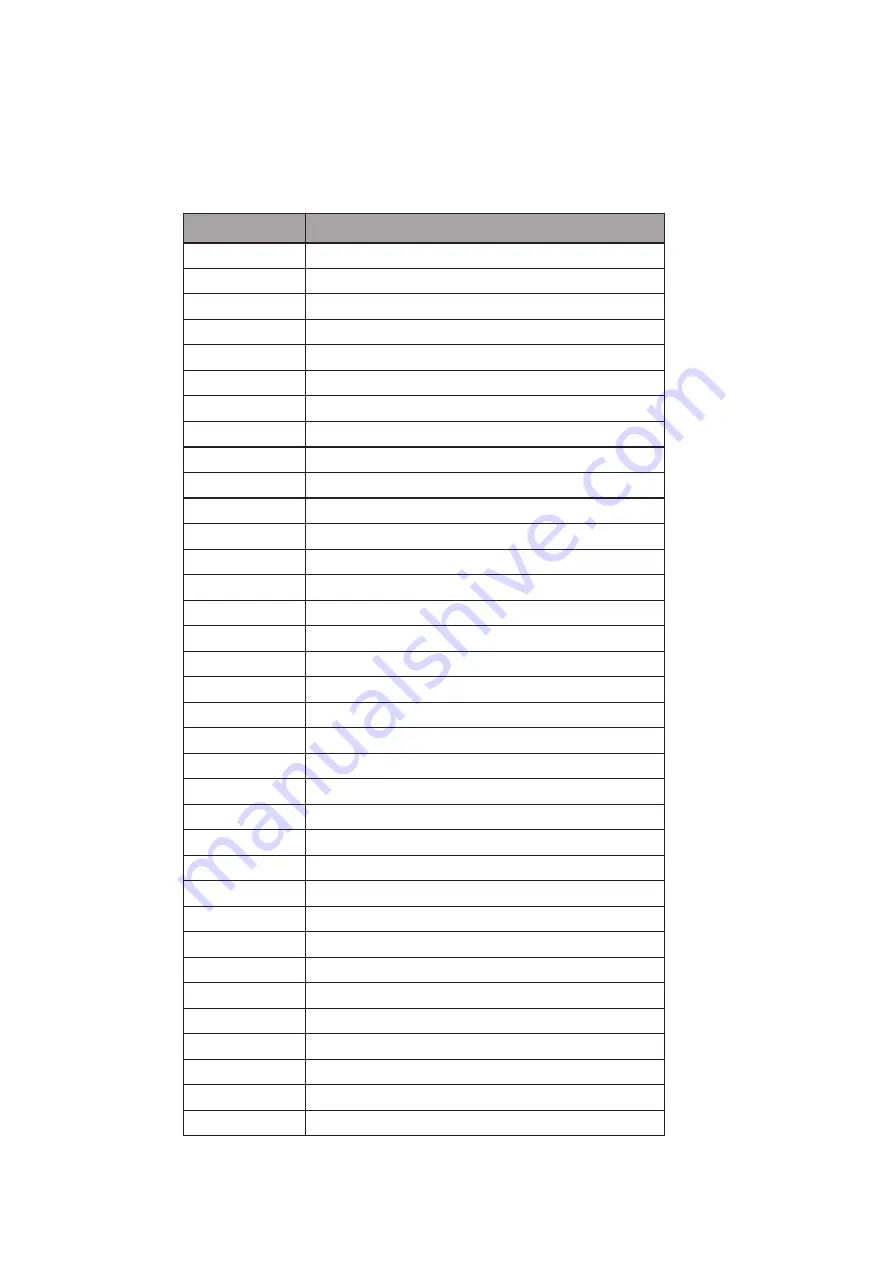
14
Connector
Purpose
BAT3
CMOS Battery Base ( Use CR2023)
CN3
Speaker & MIC Connector
CN4
Power Connector For HDD
CN5
USB5
CN6
USB7
CN7
LAN LED
CN9
Card Reader Connector
CN12
IrDA Connector
CN13
Inverter Connector
CN15
Power LED
CN16
LCD Interface Connector
CN17
Internal DC-JACK connector
CN21
Internal Power On Switch Connector
CN22
5 Wire Touch
CN24
FT Status Interface
DDR2_A1
DDR2 SO-DIMM
PWR3
+19V Power Adaptor
RJ11_3
Cash Drawer Connector
RJ45_3
LAN (On Board)
RJ45_4
COM1, COM2, COM3, COM4
FAN_SYS3
System FAN Connector
MINI_PCIE3
Mini PCI-E Socket
SATA3
SATA Connector
SKT3
SPI ROM
SW3
Power On Button
USB3
USB1, USB2
USB4
USB3, USB4
VGA3
VGA Port
JP3
LCD ID Setting
JP4
Cash Drawer Power Setting
JP5
Power Mode Setting
JP6
CMOS Operation Mode
JP7
System Reset Setting
JP8
COM3 & COM4 Power Setting
JP9
VGA Power Setting
Motherboard Version: C36A v1.1
Connectors & Functions
612.



















