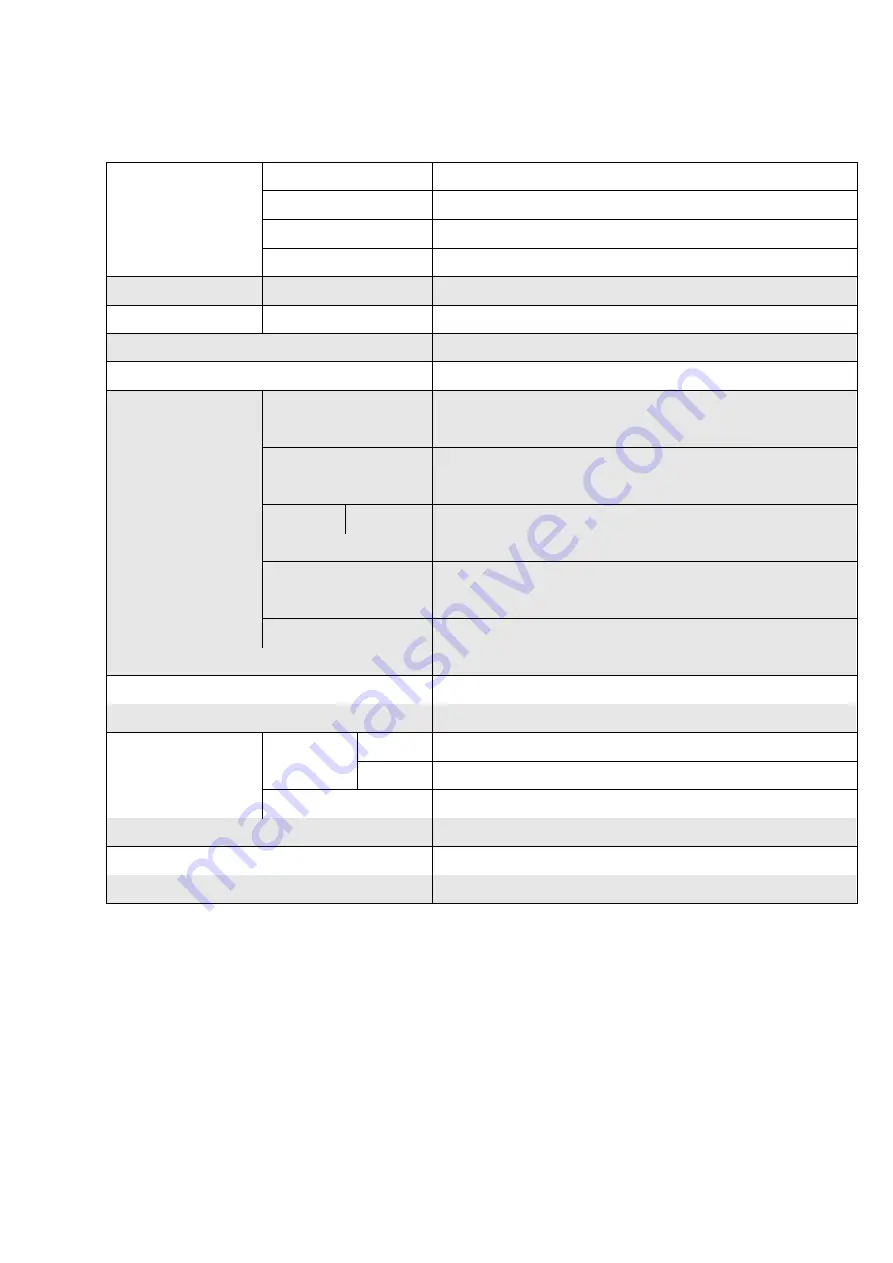
7
2-4 Specification
Display
Display Size
15" TFT LCD
Resolution
1024 X 768
Brightness / Color
300 cd/
㎡
, 16.7M colors
Backlight
LED
Touch Panel
Type
Projected Capacitive Touch
Processor
CPU/ Chipset
Intel® Celeron J1900 Quad-Core 2.0Ghz up to 2.42Ghz
Memory
X 1 DDR3L SO-DIMM, up to 8GB
Storage
X 1 (2.5” SATAII HDD or SSD)
I/O Connectors
USB 2.0
X 4 (Rear X 3, Side X 1)
USB 3.0
X 1 (Rear)
Powered COM (RS232)
X 2 (DB9 powered COM 5V/ 12V selected by jumper)
Cash Drawer Port
X 1 (24V RJ11 Cash Drawer port)
Audio Port
Line-out
X 1
LAN
x 1 (RJ45 10/100/1000 Base-T)
VGA
X 1 (DB15)
DC In
Lockable 3-pin DC 19V input
Optional Peripherals
VFD, MSR, Fingerprint reader, Printer base
Power Supply
90W 19V lockable 3-pin Power Adaptor
OS Support
POSReady 7 / Win 10 IoT Enterprise, Windows 10 Pro
Environment
Temperature
Operation
32
°
to 95
°
F (0
°
to
40° C)
Storage
-
4° to 140° F (-20° to 60° C)
Relative Humidity
20% to 80% non-condensing
Dimension (W x H x D) mm
364 x 410 x 257
Certifications
CE / FCC / LVD
Protection
IP64 on front bezel








































