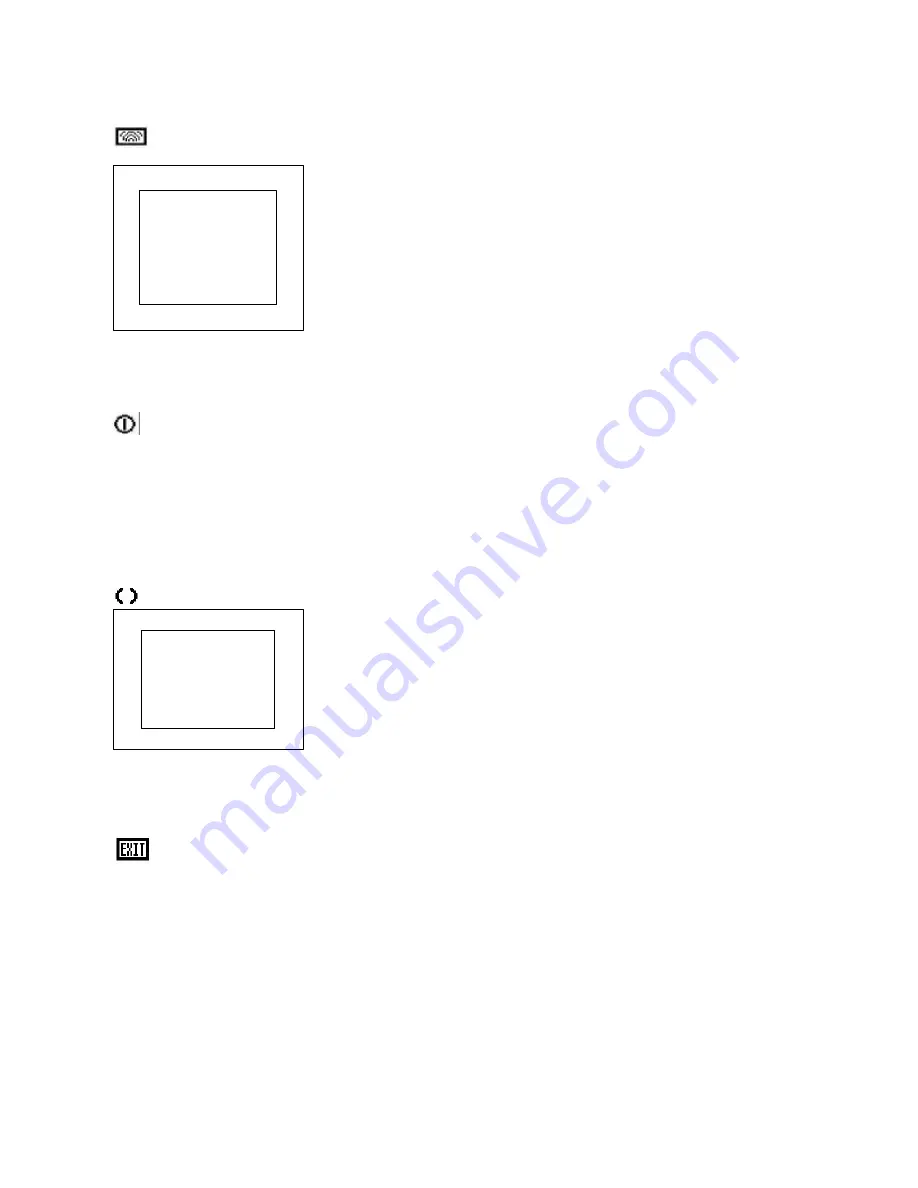
7. IMAGE
---PRESS “ENTER” BUTTON TO ENTER THIS MODE
---PRESS “UP” OR “DOWN” BUTTON TO SELECT THE DESIRED
ADJUSTMENT ITEM
* MODE SELECT:
CHANGE DOS MODE RESOLUTION
640 x 400 OR 720 x 350 OR 720 x 400
* DITHERING:
N/A
*
SELECT INPUT:
PRESS TO SELECT INPUTS VGA / S-VIDEO /
VIDEO
*
EXIT:
RETURN TO LAST MENU
8. INFORMATION
VGA CONDITION
RESOLUTION AND FREQUENCY
9. RECALL
---PRESS “ENTER” BUTTON TO ENTER THIS MODE
---PRESS “UP” OR “DOWN” TO SELECT THE DESIRED
ADJUSTMENT ITEM
*
RECALL ALL:
TO SET DEFAULT VALUE TO THE ORIGINAL
SETTING
* EXIT:
RETURN TO LAST MENU
10
. EXIT MENU
Exit Menu
Information
Recall
Recall All
Exit
6
Image
Mode Select
Dithering
Select Input
Exit
Summary of Contents for LCD-840VL
Page 1: ......


























