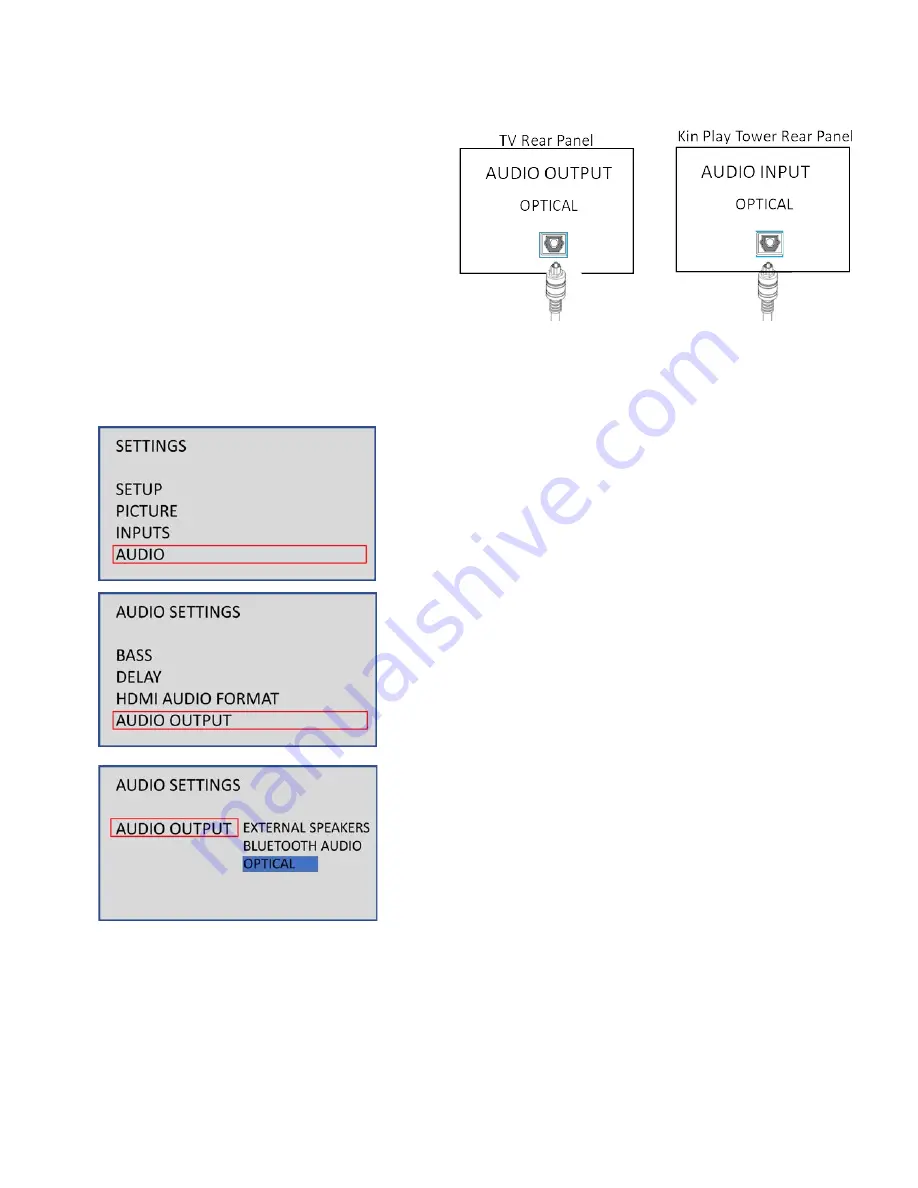
All TVs, sources, apps, and manufacturers have their own designations and terms for their
audio settings. The following instructions may not use the identical terms of your components,
but they should be similar and help you get through the setup process.
Enter the SETTINGS section of your TV
(or source or app).
Find and select the AUDIO section.
Enter the AUDIO section and look for a
setting often labeled as AUDIO OUTPUT, or
something similar.
Select the AUDIO OUTPUT option.
ENTER THE AUDIO OUTPUT SETTING.
Select the OPTICAL option.
The TV/Source should be ready to send
sound to the KIN Play Tower.
The KIN Play Tower does not decode surround effects so your TV, source, or
app must be set to PCM output in their respective audio menus. Consult their
manuals to ensure this important step is performed properly.
13
Optical Audio Input from TV to KIN Play Tower
This is the best setup option for TVs equipped
with an
OPTICAL AUDIO OUTPUT
. All
sources such as a cable box, DVD/Blu-Ray,
media streamer, etc. are connected directly to
the TV. The
OPTICAL AUDIO OUTPUT
from
the TV is then connected to the
OPTICAL
INPUT
on the KIN Play Tower.
Summary of Contents for KINPlay Tower
Page 1: ...PlayTOWER 2022 OWNERS MANUAL...
Page 8: ...REAR CONNECTIONS...
Page 10: ...REMOTE CONTROL...






































