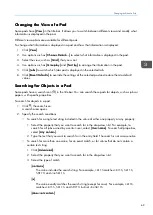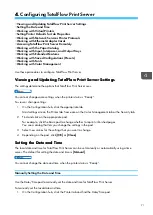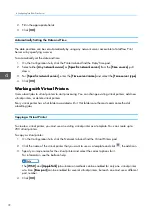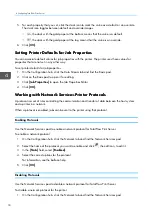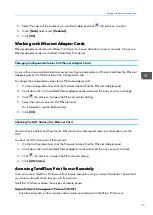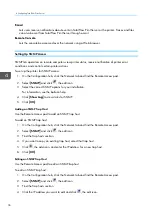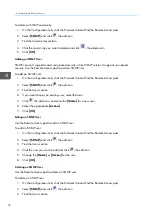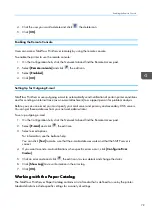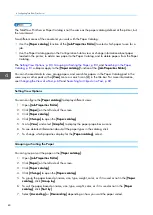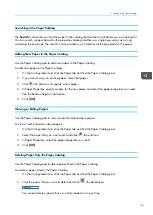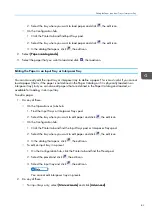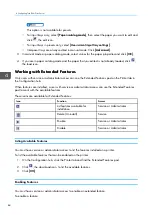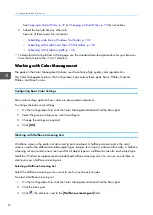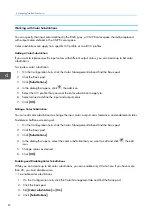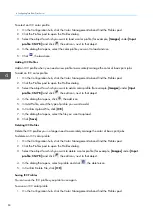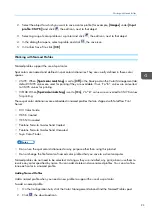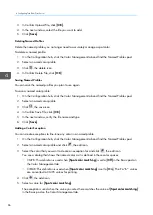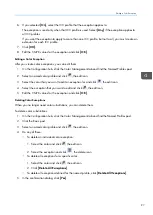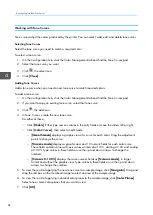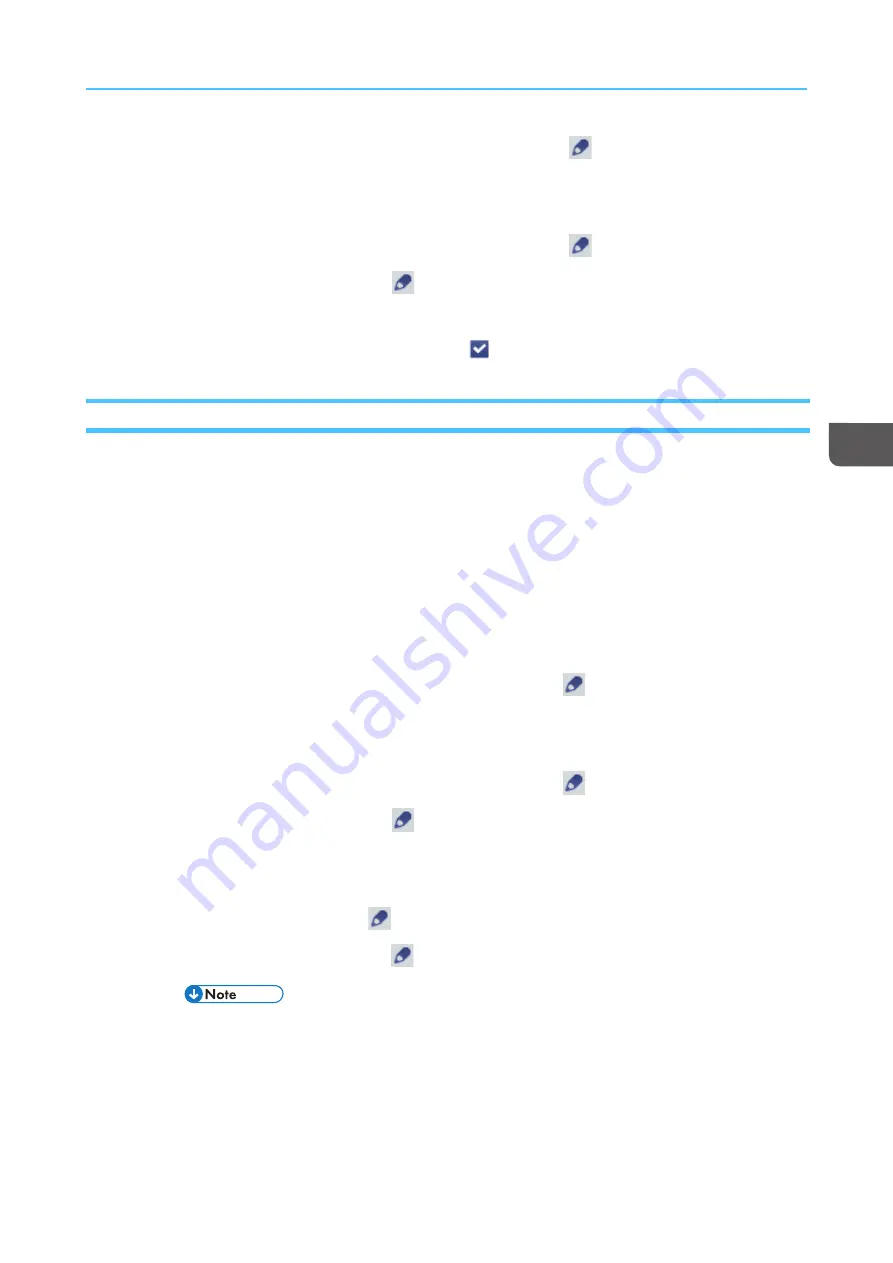
83
2. Select the tray where you want to load paper and click
, the edit icon.
• On the Configuration hub:
1. Click the Printer tab and findInput Trays pod.
2. Select the tray where you want to load paper and click
, the edit icon.
3. In the dialog that opens, click
, the edit icon.
2.
Select [[PPa
ap
peerr cca
atta
alloog
g m
mood
dee]].
3.
Select the paper that you want to load and click
, the load icon.
Editing the Paper in an Input Tray or Interposer Tray
You can manually edit the input tray or interposer tray to define a paper. This is most useful If you cannot
load a paper (that is, if the paper is not defined in the Paper Catalog or if it is physically loaded in an
interposer tray), but you can also edit papers that are defined in the Paper Catalog and loaded, or
available for loading, in an input tray.
To edit a paper:
1.
Do any of these:
• On the Operations or Jobs hub:
1. Find the Input Trays or Interposer Trays pod.
2. Select the tray where you want to edit paper and click
, the edit icon.
• On the Configuration hub:
1. Click the Printer tab and find the Input Trays pod or Interposer Trays pod.
2. Select the tray where you want to edit paper and click
, the edit icon.
3. In the dialog that opens, click
, the edit icon.
• To edit an input tray in a preset:
1. On the Configuration hub, click the Printer tab and find the Preset pod.
2. Select the preset and click
, the edit icon.
3. Select the input tray and click
, the edit icon.
You cannot edit interposer trays in presets.
2.
Do any of these:
• For input trays only, select [[M
Ma
annuua
all m
mood
dee]] and click [[A
Ad
dvva
anncceed
d]].
Summary of Contents for Print Server R-60
Page 2: ......
Page 14: ......
Page 56: ......
Page 62: ...2 60 ...
Page 102: ...4 100 ...
Page 150: ...5 148 ...
Page 162: ...6 160 ...
Page 172: ...7 170 ...
Page 178: ...8 176 ...
Page 198: ...10 196 ...
Page 208: ...206 ...
Page 218: ...Copyright 2015 2015 Ricoh Company Ltd All rights reserved ...
Page 219: ......