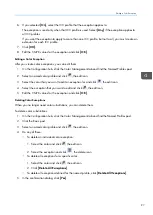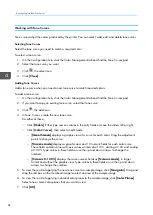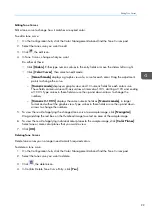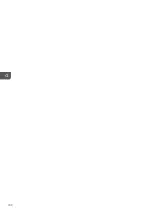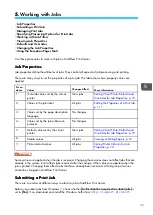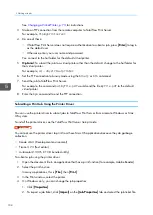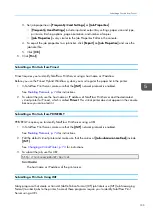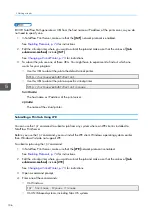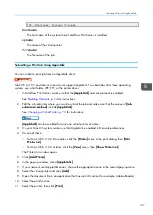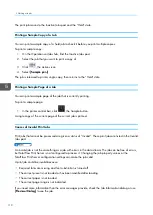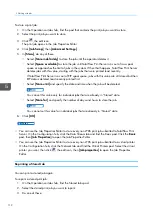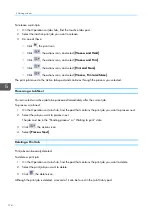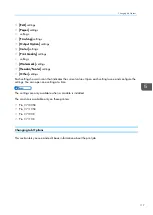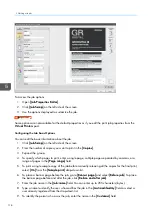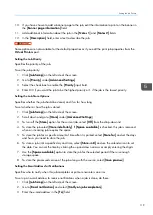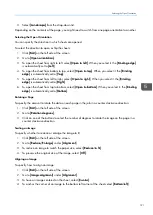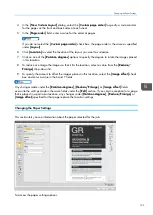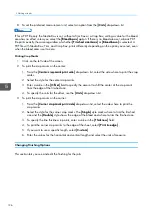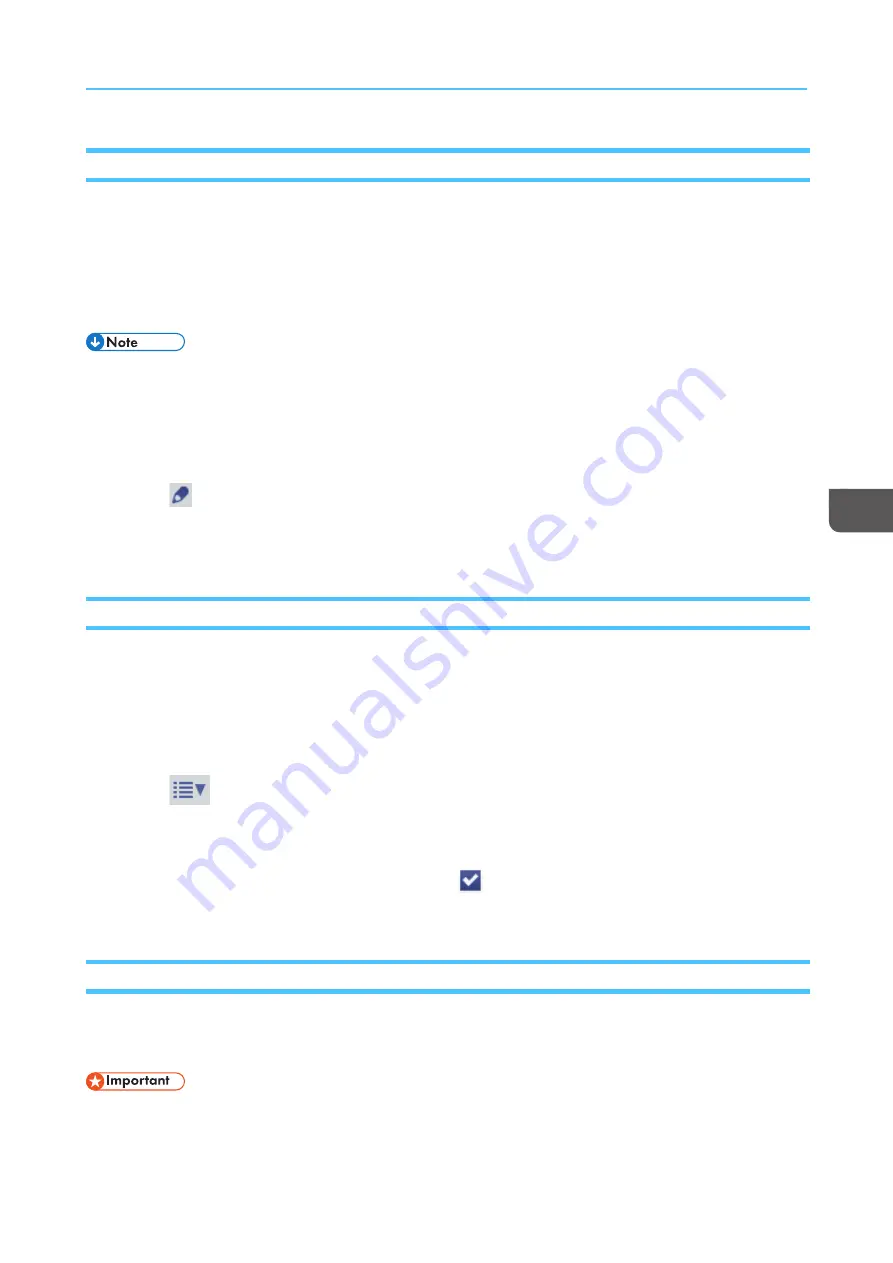
111
Editing the Properties of a Print Job
Use the Job Properties Editor to edit the values of print job properties in the job ticket. Note that you do
not have to submit a job ticket with the job in order to edit these properties. TotalFlow Print Server can
create a job ticket internally.
The values that you set by editing a print job in the Job Properties Editor are job ticket values. They take
precedence of all other values except virtual printer override values.
Only inactive jobs and stored jobs can be edited. Active jobs cannot be edited.
To edit a print job in the Job Properties Editor:
1.
On the Operations or Jobs hub, find the pod that contains the print job you want to edit.
2.
Select the print job you want to edit.
3.
Click
, the edit icon.
The print job opens in the Job Properties Editor.
After you make changes, verify them in the pod that contains the job.
Changing the Tone Curve for a Job
You can select a different tone curve for a job.
To change the tone curve of a print job:
1.
On the Operations or Jobs hub, find the pod that contains the print job you want to edit.
2.
Select the print job you want to edit.
3.
Click
, the actions icon.
4.
Select [[EEd
diitt TToonnee C
Cuurrvvee]].
The Named Tone Curve dialog opens.
5.
Select the tone curve you want to use and click
, the load icon.
6.
Click [[C
Clloossee]].
Storing a Print Job
Storing a print job prevents it from being automatically deleted after it is successfully printed. Print jobs
you plan to run again should be stored.
TotalFlow Print Server ignores storage settings from external programs, including the printer driver. Use
the process in this topic to store jobs.
Summary of Contents for Print Server R-60
Page 2: ......
Page 14: ......
Page 56: ......
Page 62: ...2 60 ...
Page 102: ...4 100 ...
Page 150: ...5 148 ...
Page 162: ...6 160 ...
Page 172: ...7 170 ...
Page 178: ...8 176 ...
Page 198: ...10 196 ...
Page 208: ...206 ...
Page 218: ...Copyright 2015 2015 Ricoh Company Ltd All rights reserved ...
Page 219: ......