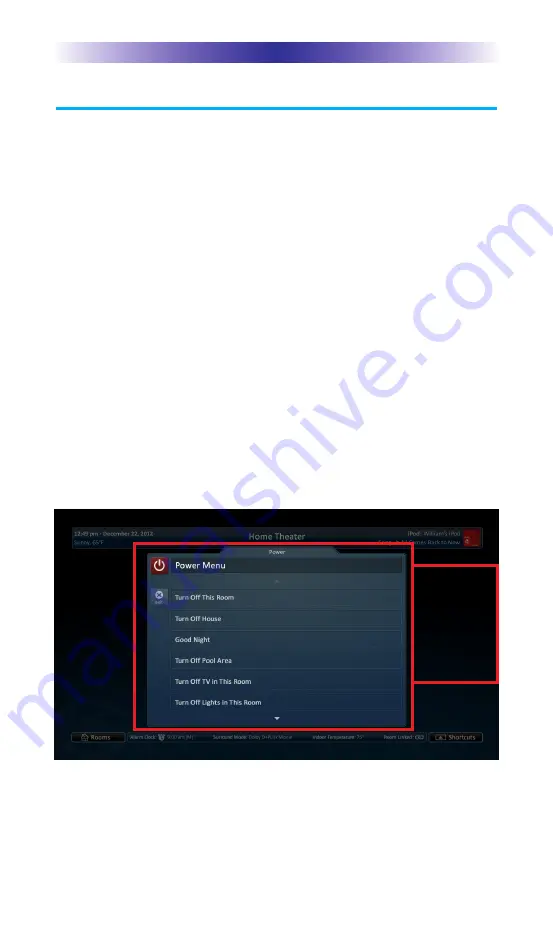
TRG-100 U
MOTION
R
EMOTE
Using the TRG-100 Umotion Remote (
cont...)
In addition to the basic options, it is important to know the
additional features the buttons listed below provide, when
controlling an MRX-20 Advanced System Controller.
Power:
Turns the connected devices in the room OFF.
l
When a room is
ON:
Pressing
Power
sends out a series of
commands to turn off all connected A/V devices in that
room,such as a display device or an optional SNP-1
music player.
l
Pressing and holding the
Power
button for three seconds
displays a programmer customizable on-screen
Power
menu. By default the options are: Turn OFF Room, Turn
OFF House. Other options may vary based on the
programming.
See Power Menu below.
Page 3
Press and
hold the
Power
button
for three
seconds to
open the
Power menu.
Summary of Contents for TRG-100
Page 1: ...Owner s Manual TRG 100 Umotion Remote...
Page 14: ...Page 11 NOTES...
Page 15: ...Page 12 NOTES...
Page 16: ...Page 13 NOTES...
Page 17: ...Page 14 NOTES...



































