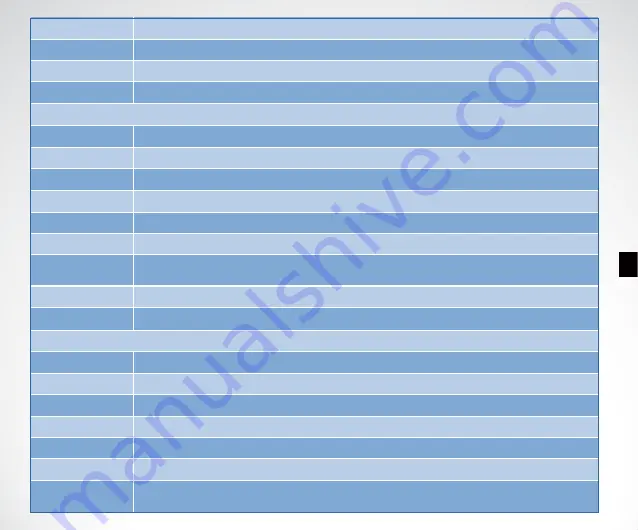
10
Simulator
Used to let you practicing using the Fishfinder as if you were on the water.
Baud Rate
Used to control data transmission with external device.
System Reset
Used to restore original factory setting.
System Info
Show system information of device.
GPS Setting
Dst. Unit
Selects the units of measure for all distance-related readouts.
Spd. Unit
Selects the units of speed of boat.
Time Zone
Selects time zone for using in different countries.
GPS Filter
Determines in what satellite condition the device will stop GPS navigation automatically.
Sample Dst
Set how long the distance per GPS data sampling.
Course Saving
Set the method of course saving when the course memory is full.
Arrive Alarm
Arrive alarms sounds when the distance from boat to target waypoint is equal or less
than the menu setting.
Compass in hand
Used for compass calibration of the display.
Compass on boat
Used for compass calibration of the boat.
GPS Operation
Quick Marker
Used to quickly save an waypoint. You can set an icon, name, date, etc for the waypoint.
Set Home Pos
Set the current position of boat as HOME position. This is necessary when you hope to
know how far the boat has run.
Waypoint
List of waypoints which you have created. These waypoints can be edit or delete.
Course
List of route which you can choose to edit or set as target.
Clear Map
Used to clear the route display on the screen.
Olverlap Data
Determines what GPS data will be shown on the display.
Stop Navigation
Used to stop current navigation.


















