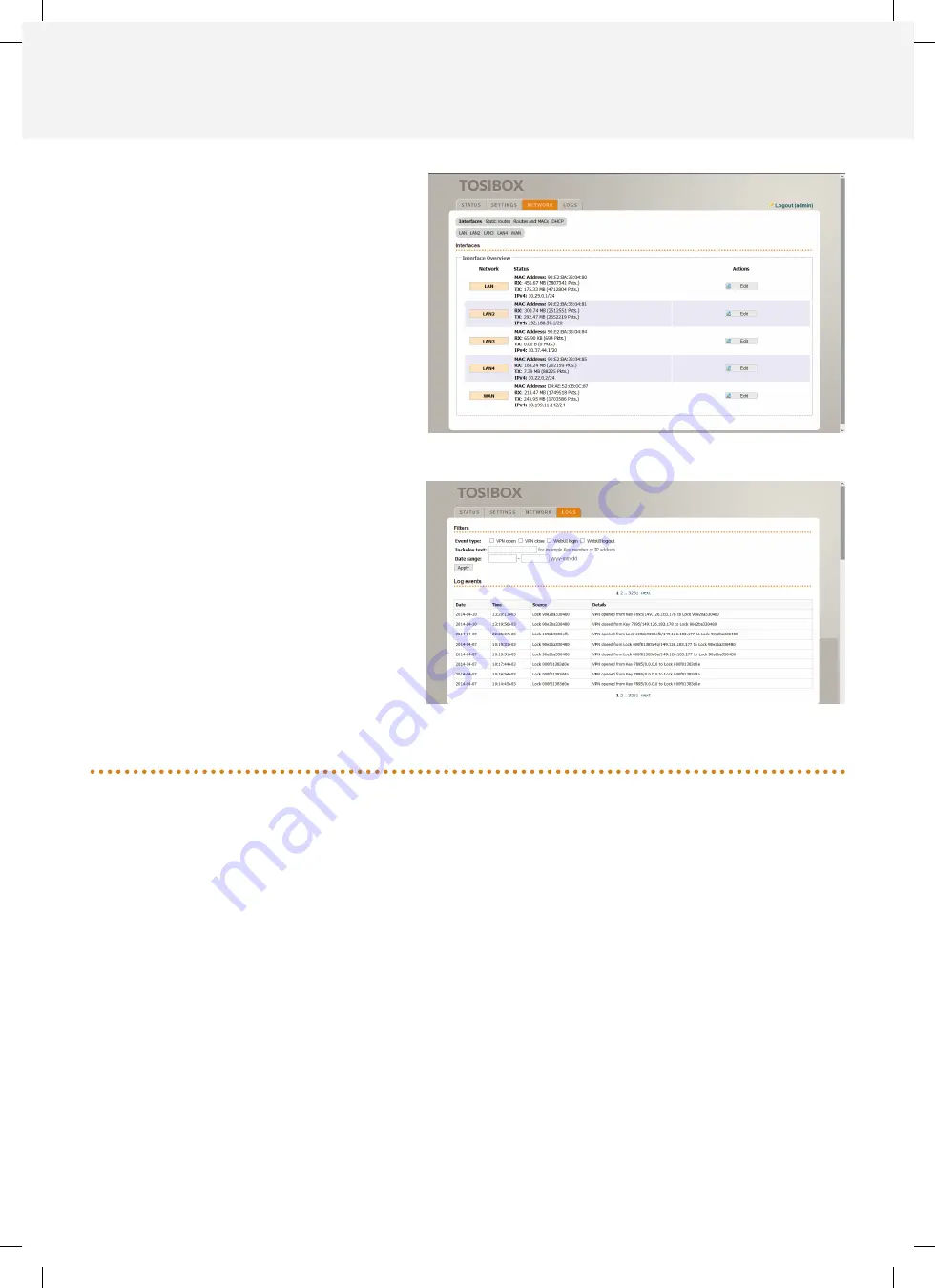
4.3 Network view
The Central Lock network settings can be edited in the
Network tab. The Interfaces view shows the settings for
LAN and Internet connections. A section inside the LAN
interface allows for DCHP server configuration. The
Static routes view displays all configured static routes.
In the Routes and MACs view there are all the routes
and MAC addresses known by the Central Lock. The
DHCP view lists active DCHP leases of the Central Lock
and IP addresses bound to the MAC address.
4.4 Logs view
The Logs tab contains the log events from the Central
Lock and its serialized locks. Log events can be
filtered by event type, text match and date. Logging
is configured via Central Lock’s Settings -> Industry
settings view and from the same view of the serialized
Locks.
5. Maintenance Instructions
5.1 Checklist for different situations
The Key’s connection window does not show the
connections:
The computer is not connected to the Internet.
»
The Key is not serialized to the Lock.
»
The Lock does not have an Internet connection or is not
»
connected to the Tosibox AC adapter
The Lock connection in the window remains yellow:
The Key has found a Lock, but a VPN connection has not
»
yet been established.
The Internet browser opened by the Key does not show the
device connections or the Lock connection in the window
remains red:
Make sure the controlled devices are connected to the
»
Lock.
In case the controlled device is connected to the Lock
»
wirelessly, use the Ethernet Service Port to
Log in to the Lock. Check that the wireless connection is
»
enabled and that the Lock and the Controlled device has
the same password and encryption settings.
Make sure the controlled device has a DHCP-service. If not,
»
add the device in the device list of the Lock and specify the
IP-address of the device.








