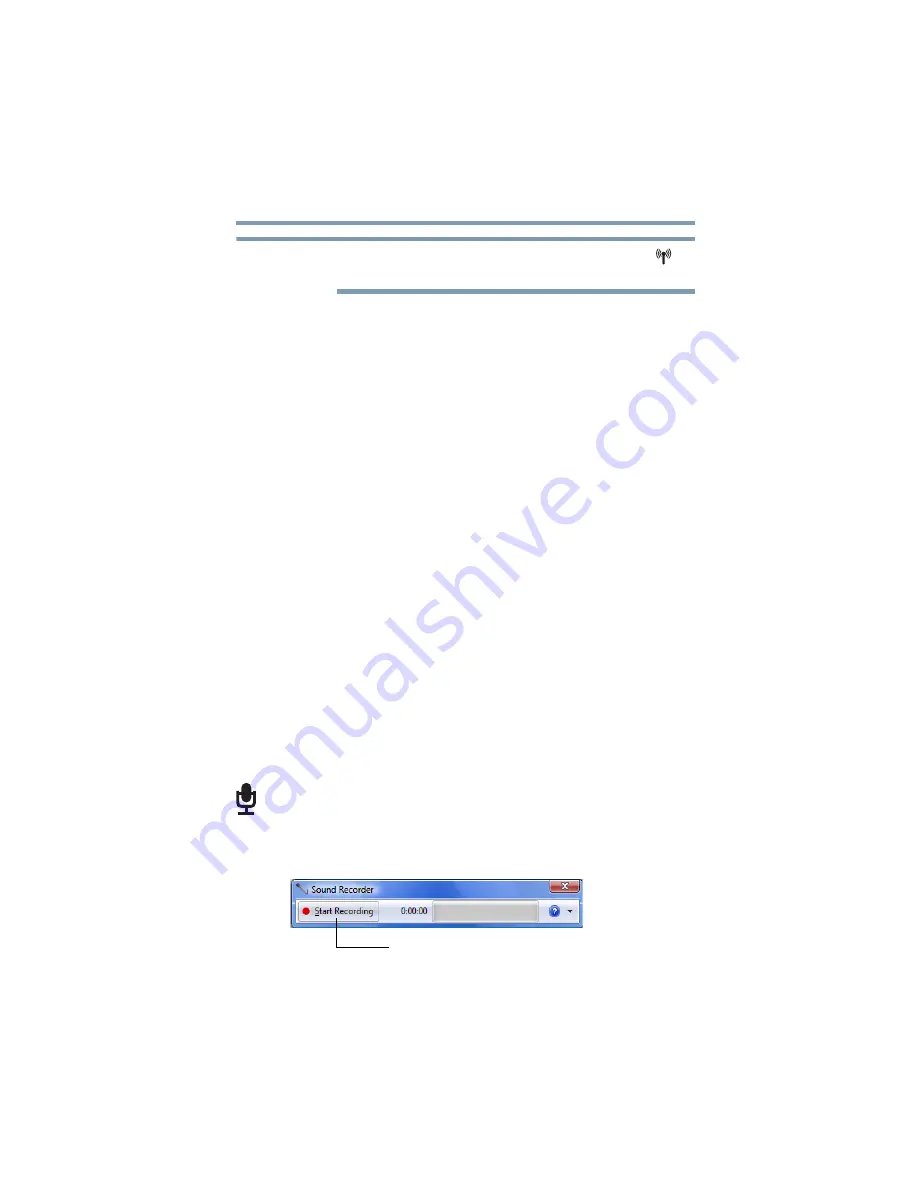
91
Exploring Your Computer’s Features
Exploring audio features
When the Wireless antenna is ON, the wireless indicator light
will
be lit.
For help with common Wi-Fi
®
networking problems, see
networking problems” on page 138
Connecting your computer to a network
You can connect your computer to a network to increase its
capabilities and functionality using one of its communication ports.
Accessing a network
To access a network, connect an Ethernet cable to the Network port
(RJ45) on your computer. For specific information about
connecting to the network, consult your network administrator.
Many hotels, airports, and offices offer Wi-Fi
®
access. If your
computer has Wi-Fi
®
, ask for help when connecting to a Wi-Fi
®
network.
Exploring audio features
You can use your computer to record sounds using the computer’s
internal microphone (available on certain models) or an optional
external microphone. You can listen to sound files or audio CDs
using the built-in speakers, headphones, or external speakers.
Recording sounds
You may record sounds using the computer’s internal microphone
or by connecting an optional external microphone.
Using a microphone
1
If you want to use an external microphone, connect it to the
computer.
2
Click the
Start
button and, in the Search field, type
Sound
Recorder.
In the list that appears above, click on your
selection.
(Sample Image) Sound Recorder screen
NOTE
Start Recording/Stop Recording button
















































