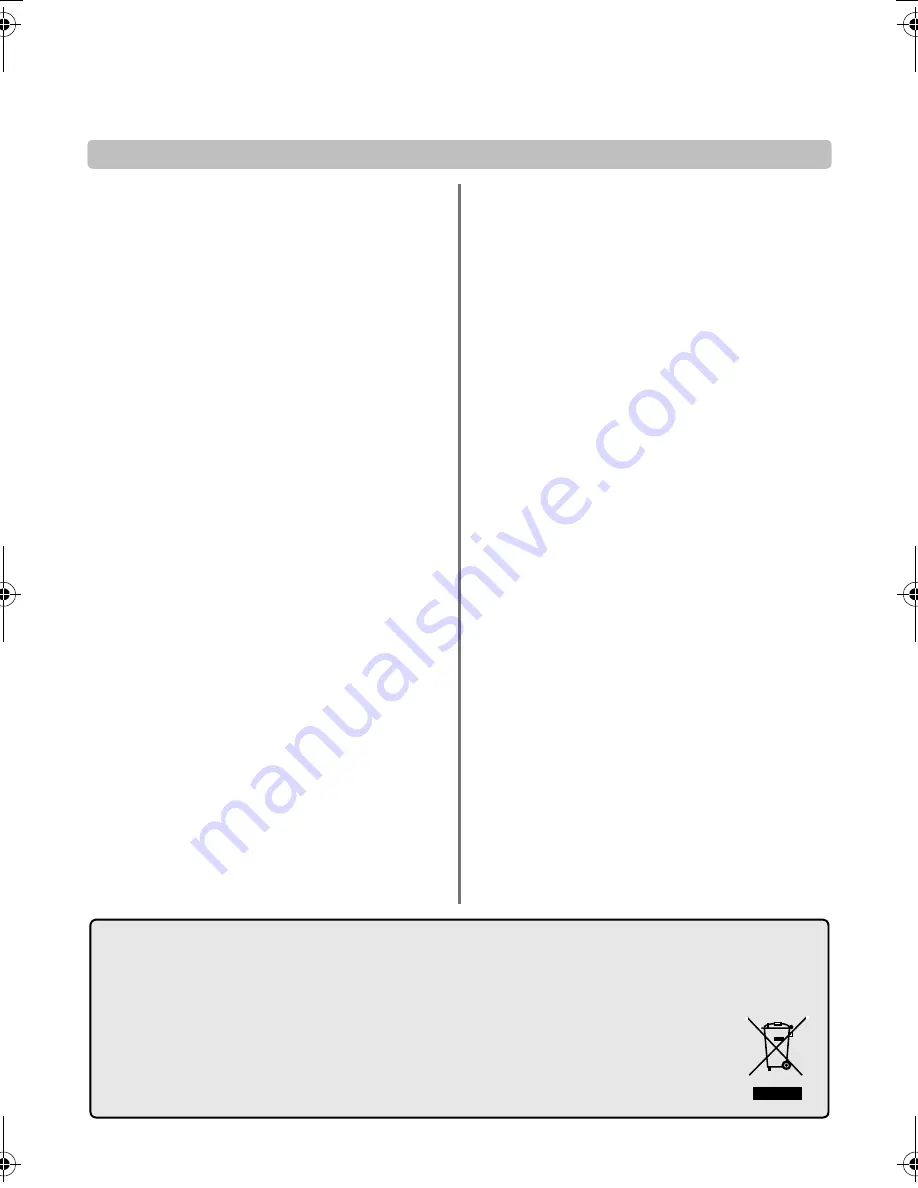
36
Notes
For your own records
Cleaning the screen and cabinet…
Turn off the power, clean the screen and cabinet with a soft, dry cloth. We recommend that you
do not
use any proprietary polishes
or solvents on the screen or cabinet as this may cause damage.
Disposal…
The following information is only for EU-member states:
The use of the symbol indicates that this product may not be treated as household waste. By ensuring this product
is disposed of correctly, you will help prevent potential negative consequences for the environment and human
health, which could otherwise be caused by inappropriate waste handling of this product. For more detailed
information about recycling of this product, please contact your local city office, your household waste disposal
service or the shop where you purchased the product.
00GB_XF350P_UK.book Page 36 Friday, August 10, 2007 8:03 PM
Summary of Contents for XF350 Series
Page 1: ...Series XF350 ...
Page 2: ......
Page 39: ......
Page 40: ...Printed on recycled paper 100 Chlorine free VX1A00061900 ...





































