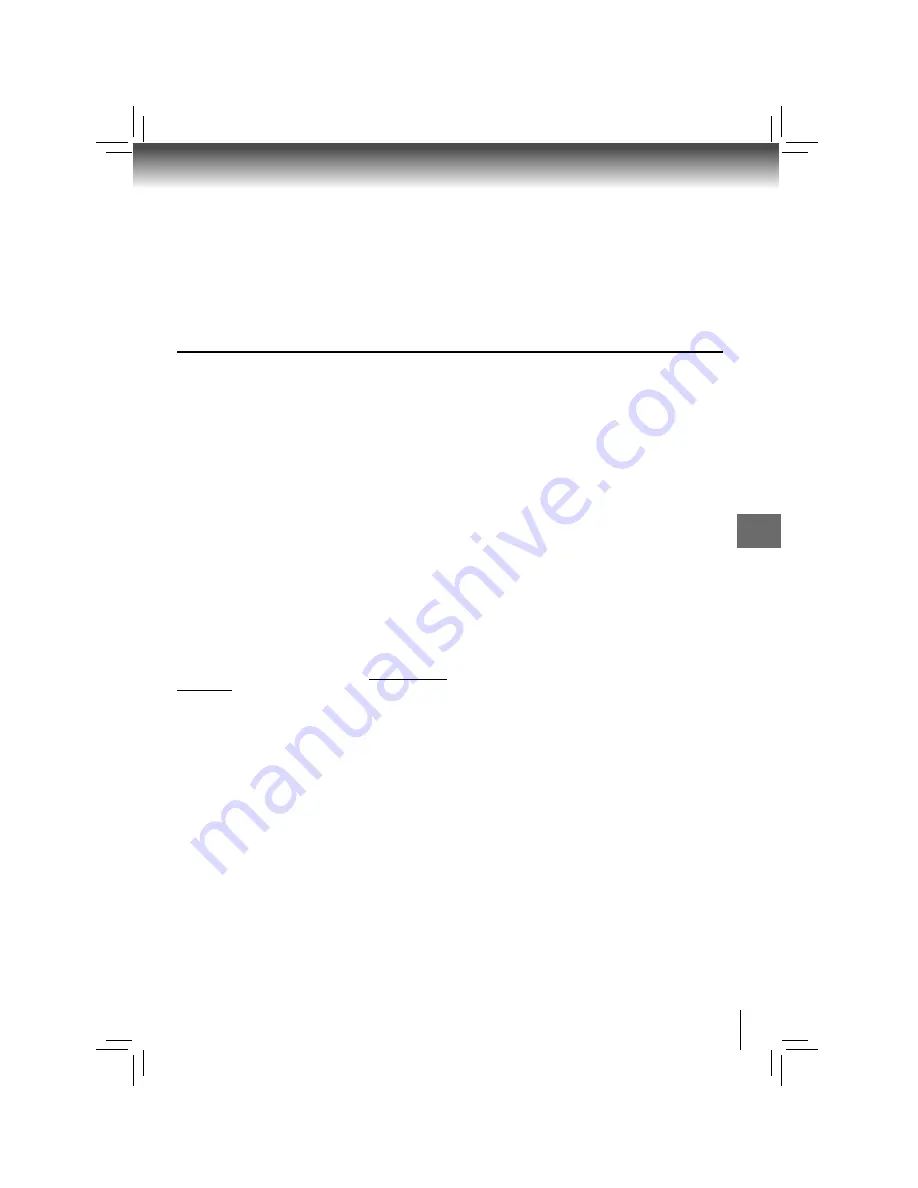
39
Others
Others
Limited United States Warranty
Digital Audio Video (“DAV”) Product - Exchange Warranty
Toshiba America Consumer Products, L.L.C. (“TACP”) makes the following limited warranties to original consumers in the United
States.
THESE LIMITED WARRANTIES EXTEND TO THE ORIGINAL CONSUMER PURCHASER OR ANY PERSON RECEIVING
THIS DAV PRODUCT AS A GIFT FROM THE ORIGINAL CONSUMER PURCHASER AND TO NO OTHER PURCHASER OR
TRANSFEREE.
DAV PRODUCTS PURCHASED IN THE U.S.A. AND USED ANYWHERE OUTSIDE OF THE U.S.A., INCLUDING, WITHOUT
LIMITATION, CANADA AND MEXICO, ARE NOT COVERED BY THESE WARRANTIES.
DAV PRODUCTS PURCHASED ANYWHERE OUTSIDE OF THE U.S.A., INCLUDING, WITHOUT LIMITATION, CANADA AND
MEXICO, AND USED IN THE U.S.A., ARE NOT COVERED BY THESE WARRANTIES.
Limited Warranty
TACP warrants this DAV Product and its parts against defects in
materials or workmanship for a period of ninety (90) days after
the date of original retail purchase.
DURING THIS PERIOD, TACP WILL EXCHANGE A DEFECTIVE
DAV PRODUCT WITH A NEW OR REFURBISHED DAV
PRODUCT WITHOUT CHARGE TO YOU. DURING THE
PERIOD THAT COMMENCES ON THE DATE THAT IS NINETY
ONE (91) DAYS AFTER THE DATE OF ORIGINAL RETAIL
PURCHASE AND ENDS ON THE DATE THAT IS THREE
HUNDRED SIXTY FIVE (365) DAYS AFTER THE DATE OF
ORIGINAL RETAIL PURCHASE, TACP WILL EXCHANGE A
DEFECTIVE DAV PRODUCT WITH A NEW OR REFURBISHED
DAV PRODUCT FOR A FEE.
Rental Units
The warranty for DAV Product rental units begins on the date of
the fi rst rental or thirty (30) days after the date of shipment to
the rental fi rm, whichever comes fi rst.
Commercial Units
DAV Products sold and used for commercial purposes have a
limited warranty for all parts and labor, which warranty begins
on the date of original retail purchase and ends on the date that
is ninety (90) days thereafter.
Owner’s Manual and Product Registration Card
Read this owner’s manual thoroughly before operating this DAV
Product. Complete and mail the enclosed product registration
card or register your DAV Product on-line at www.tacp.toshiba.
com/service as soon as possible. By registering your DAV
Product you will enable TACP to bring you new products
specifi cally designed to meet your needs and help us to contact
you in the unlikely event a safety notifi cation is required under
the U.S. Consumer Product Safety Act. Failure to complete
and return the product registration card does not diminish your
warranty rights.
Your Responsibility
THE ABOVE WARRANTIES ARE SUBJECT TO FOLLOWING
CONDITIONS:
(1) You must retain your bill of sale or provide other proof of
purchase.
(2) All warranty servicing of this DAV Product must be made
pursuant to the TACP DAV Product Warranty Exchange
Program.
(3) The warranties from TACP are effective only if the DAV
Product is purchased and operated in the Continental U.S.A.
or Puerto Rico.
(4) Labor service charges for set installation, setup, adjustment
of customer controls, and installation or repair of antenna
systems are not covered by this warranty. Reception
problems caused by inadequate antenna systems are your
responsibility.
(5) Warranties extend only to defects in materials or workmanship
as limited above, and do not extend to any DAV Product or
parts that have been lost or discarded by you or to damage to
the DAV Product or parts caused by fi res, misuse, accident,
Acts of God ( such as lightning or fl uctuations in electric
power), improper installation, improper maintenance, or
use in violation of instructions furnished by TACP; use or
malfunction through simultaneous use of this DAV Product
and connected equipment; or to units that have been modifi ed
or had the serial number removed, altered, defaced, or
rendered illegible.
How to Obtain Warranty Services
If, after following all of the operating instructions in this manual
and checking the section “Before Calling Service Personnel,” you
fi nd that service is needed:
(1) For instructions on how to obtain warranty service for
your DAV Product under the TACP DAV Product Warranty
Exchange Program, contact TACP’s Consumer Solutions
Center toll free at 1-800-631-3811.
(2) You must include the original bill of sale (or a copy of the
original bill of sale) or other proof of purchase along with
the entire DAV Product when sending the DAV Product to
the TACP Warranty Exchange Center specifi ed by TACP’s
Consumer Solutions Center. You are responsible for all
inbound transportation and insurance charges for the DAV
Product to the TACP Warranty Exchange Center.
For additional information, visit TACP’s website: www.tacp.
toshiba.com
ALL WARRANTIES IMPLIED BY THE LAW OF ANY STATE
OF THE U.S.A., INCLUDING THE IMPLIED WARRANTIES OF
MERCHANTABILITY AND FITNESS FOR A PARTICULAR
PURPOSE, ARE EXPRESSLY LIMITED TO THE DURATION OF
THE LIMITED WARRANTIES SET FORTH ABOVE. WITH THE
EXCEPTION OF ANY WARRANTIES IMPLIED BY THE LAW
OF ANY STATE OF THE U.S.A. AS HEREBY LIMITED, THE
FOREGOING WARRANTY IS EXCLUSIVE AND IN LIEU OF ALL
OTHER WARRANTIES, GUARANTEES, AGREEMENTS, AND
OF ALL OTHER WARRANTIES, GUARANTEES, AGREEMENTS,
AND OR REPLACEMENT OF ANY PARTS. IN NO EVENT SHALL
TACP BE LIABLE FOR CONSEQUENTIAL OR INCIDENTAL
DAMAGES (INCLUDING, BUT NOT LIMITED TO, LOST PROFITS,
BUSINESS INTERRUPTION, OR MODIFICATION OR ERASURE
OF RECORDED DATA CAUSED BY USE, MISUSE OR INABILITY
TO USE THIS DAV PRODUCT).
No person, agent, distributor, dealer, or company is authorized
to change, modify, or extend the terms of these warranties in any
manner whatsoever. The time within which an action must be
commenced to enforce any obligation of TACP arising under the
warranty or under any statute or law of the United States or any
state thereof is hereby limited to ninety (90) days from the date you
discover, or should have discovered, the defect. This limitation does
not apply to implied warranties arising under state law.
THIS WARRANTY GIVES YOU SPECIFIC LEGAL RIGHTS AND
YOU MAY ALSO HAVE OTHER RIGHTS WHICH MAY VARY FROM
STATE TO STATE IN THE U.S.A. SOME STATES OF THE U.S.A.
DO NOT ALLOW LIMITATIONS ON HOW LONG AN IMPLIED
WARRANTY LASTS, WHEN AN ACTION MAY BE BROUGHT,
OR THE EXCLUSION OR LIMITATION OF INCIDENTAL OR
CONSEQUENTIAL DAMAGES, SO THE ABOVE PROVISIONS MAY
NOT APPLY TO YOU UNDER SUCH CIRCUMSTANCES.
Summary of Contents for XDE600
Page 40: ...811 E60091W010 ...
















