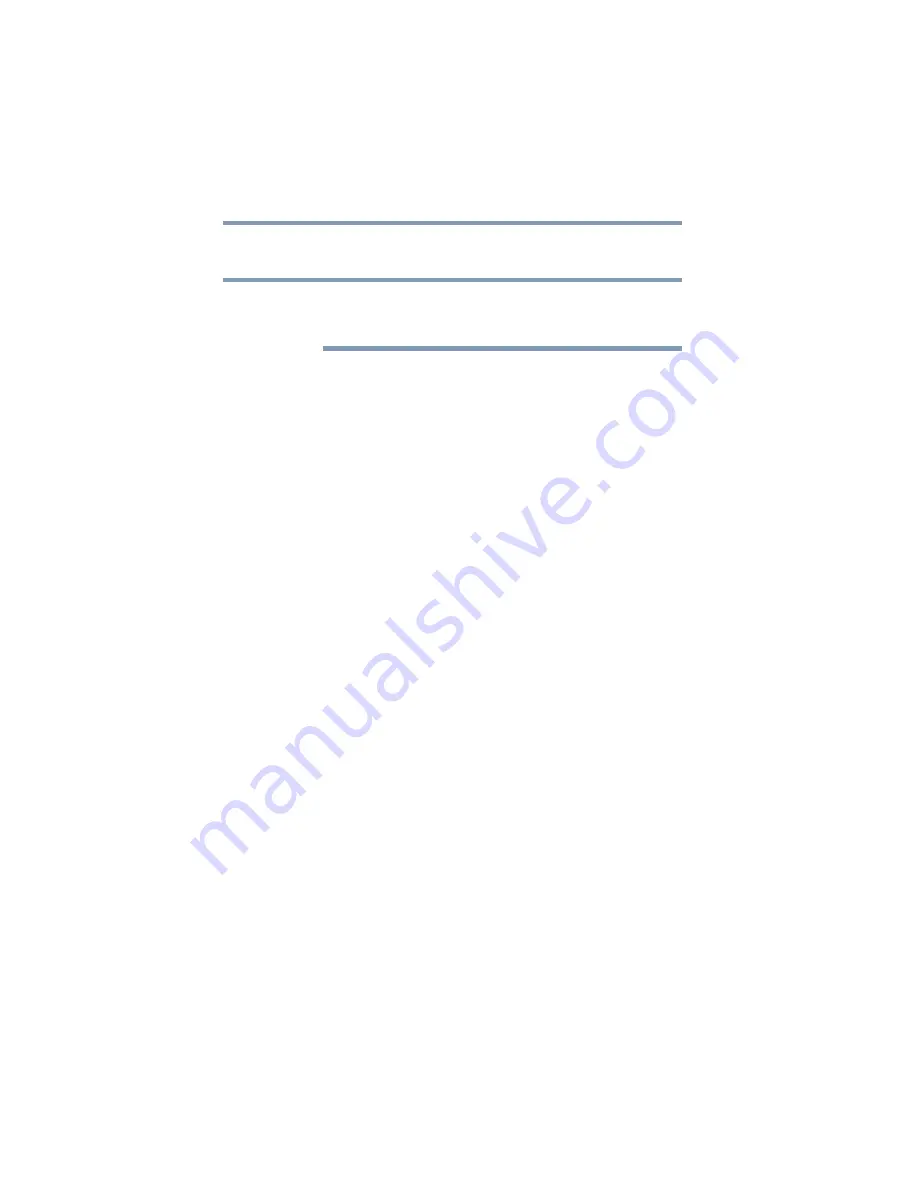
150
If Something Goes Wrong
Wireless networking problems
error messages
-
these will be very helpful if you should
confer with a support technician at a later time.
To enable or disable wireless communication, use the
F12
key. For
“Disabling or enabling wireless devices” on
❖
Use IPCONFIG to verify that the computer has a useful IP
address
-
one other than the private address of
169.254.xxx.xxx assigned by Windows
®
.
1
From the Start screen, type
Cmd
.
2
Click
Command
Prompt
.
3
Enter
IPCONFIG/ALL
, and then press
ENTER
.
The IP address for each active network adapter will be
displayed.
❖
Connect your computer directly to your router or broadband
modem, by plugging a standard CAT5 Ethernet patch cable
(sold separately) into your computer's RJ45 Ethernet port. If
your connection problem disappears, the problem lies in the
Wi-Fi
®
part of your network.
❖
If you have enabled any security provisions (closed system,
MAC address filtering, Wired Equivalent Privacy [WEP], etc.),
check the access point vendor's Web site for recent firmware
upgrades. Problems with WEP keys, in particular, are
frequently addressed in new firmware releases.
The Windows
®
operating system wireless management utility
does not work.
If you are using an external Wi-Fi
®
adapter (a USB adapter, or other
variety), check if the adapter comes with its own management
utility. If it does, the utility may be disabling the Windows
®
operating system wireless management utility, in which case you
must use the adapter's management utility. If the documentation
that accompanies the adapter does not provide enough information
to determine if this is the case, contact that vendor's support group
for further advice.
NOTE
















































