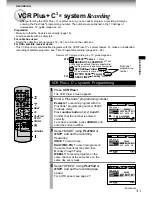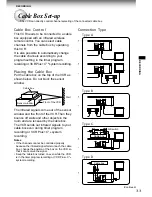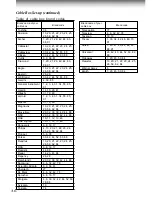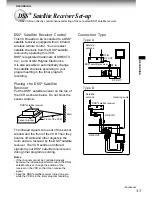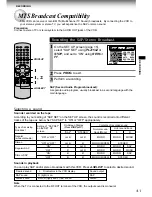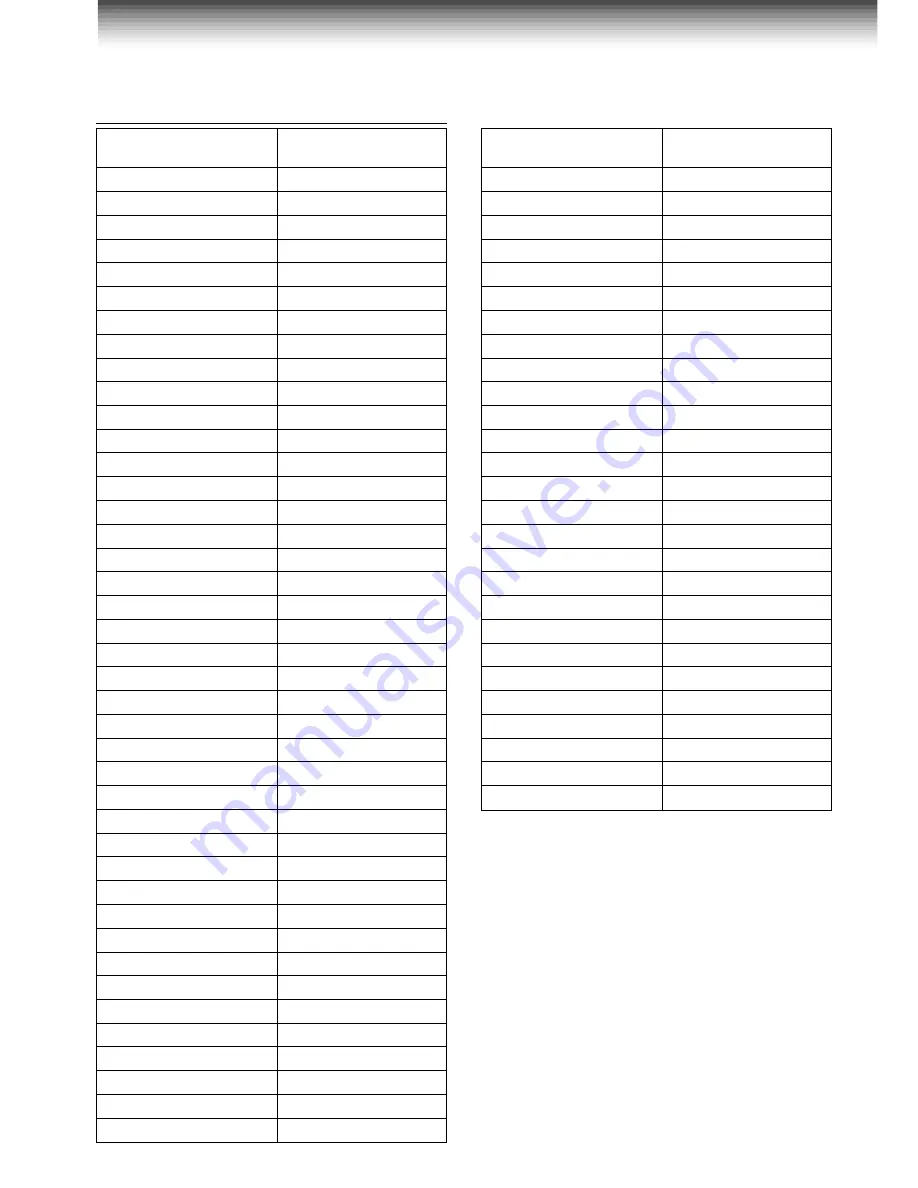
4 4
Toshiba
01
Bell & Howell
09
Carver
10
Celebrity
03
Citizen
12
Curtis Mathes
09, 12
Dumont
14
Electro band
03
Emerson
09, 11
Fisher
09
GE
02, 07, 11
Gibralter
14
Goldstar
11
Hallmark
11
Hitachi
06
Infinity
10
JBL
10
JCB
03
JVC
05
LXI
01, 02, 09, 10, 11
Magnavox
10
Marantz
10
Megatron
06, 11
Memorex
04, 09, 11
MGA
04, 11
Midland
02, 07, 14
Mitsubishi
04, 11
Motorola
08
MTC
12
NAD
01, 11
Nikko
11
Optimus
09
Optonica
08
Panasonic
07, 10, 15
Penney
01, 02, 07, 11, 12
Philco
10
Philips
10
Pioneer
16
Princeclub
12
Prism
07
Proscan
02
Table of Brand Codes
Proton
11
Pulser
14
Quasar
07, 15
Radio Shack
13
RCA
02
Realistic
09, 11, 13
Runco (NEC)
14
Samsung
11, 12
Sanyo
09
Scotch
11
Scott
11
Sears
01, 02, 09, 10, 11
Sharp
08, 13
Sony
03
Soundesign
11
Supreme
03
Sylvania
10
Tandy
08
Technics
07, 15
Techwood
07
Teknika
04, 10, 12
TMK
11
Victor
05
Vidikron
10
Vidtech
11
Wards
10, 11, 13
Zenith
14
Brand Code
Brand name of your TV
Brand Code
Brand name of your TV
Multi Brand Remote Control (continued)