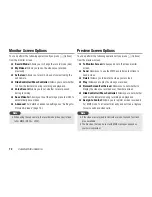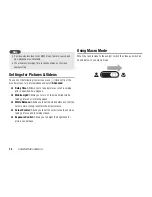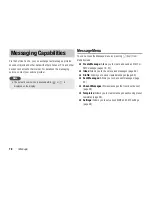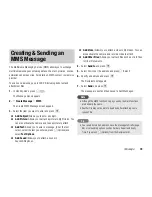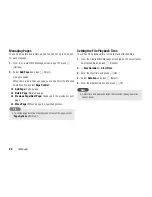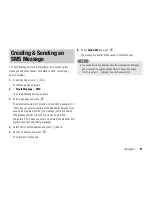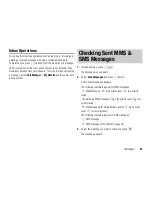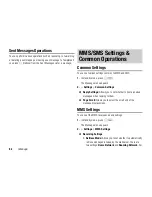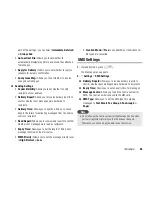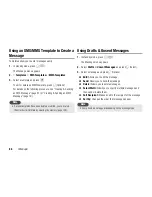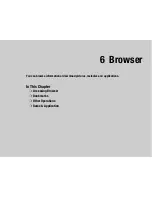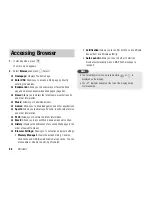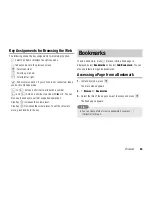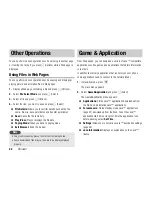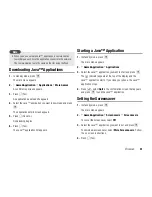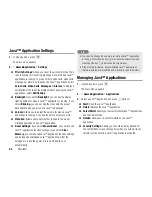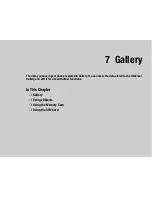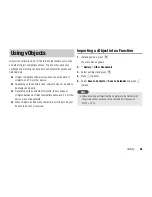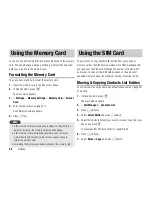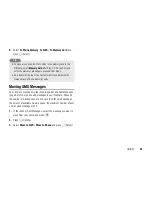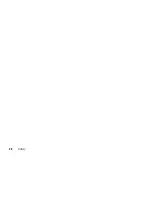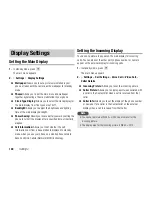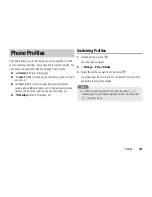86
Message
Using an SMS/MMS Template to Create a
Message
Templates allow you to enter messages easily.
1.
In standby mode, press
J
(
).
The Message menu appears.
2.
Templates SMS Templates
or
MMS Templates
3.
Select a template and press
@
.
To edit or delete an MMS template, press
J
(Options).
For details on the following procedure, see
Creating & Sending
an SMS Message
(page 81) or
Creating & Sending an MMS
Message
(page 79).
Using Drafts & Unsent Messages
1.
In standby mode, press
J
(
).
The Message menu appears.
2.
Select
Drafts
or
Unsent Messages
and press
J
(Select).
3.
Select a message and press
J
(Options).
◆
Edit:
Allows you to edit the message.
◆
Send:
Allows you to send the message.
◆
Delete:
Allows you to delete messages.
◆
Select Multi:
Allows you to specify multiple messages and
then send or delete them.
◆
Call Recipient:
Makes a call to the recipient of the message.
◆
Sort by:
Changes the order that messages appear.
If preset templates have been deleted or edited, you can return
them to their initial state by clearing the memory (page 109).
Note
Some items do not appear depending on the message type.
Note
Summary of Contents for TX80
Page 6: ...6 ...
Page 48: ...48 Basic Operations ...
Page 60: ...60 Media Player ...
Page 66: ...66 Video Telephony ...
Page 76: ...76 Camera Video Camera ...
Page 98: ...98 Gallery ...
Page 136: ...136 MEMO ...
Page 137: ...137 MEMO ...
Page 138: ...138 MEMO ...
Page 139: ...139 MEMO ...
Page 140: ...140 MEMO ...
Page 141: ...141 MEMO ...
Page 142: ...142 MEMO ...
Page 143: ...143 MEMO ...
Page 144: ...144 MEMO ...