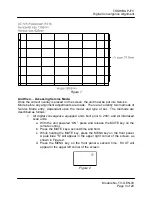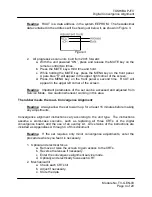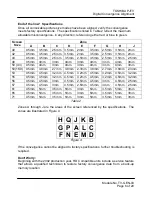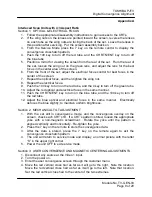TOSHIBA PJTV
Digital Convergence Alignment
Module No. TV-GEN-03
Page 1 of 20
Consider this:
Toshiba CRT based rear projection televisions allow convergence adjustments to be
made in two areas:
1.
User convergence area
- This area can be accessed through the customer
picture menu by using the remote control or the front panel keys.
Adjustments can only be made by remote control.
2.
Service Mode convergence area
– This area should only be accessed by
qualified service technicians. A remote control is required for both access
and adjustment.
Readme:
Qualified technicians should always align convergence in the Service
Mode.
First things first - Overlays:
Convergence overlays are service tools available for purchase through Toshiba
National Parts or Toshiba authorized parts distributors. The overlays are recommended
as guides following a “worst-case” situation, such as a CRT or Digital Convergence Unit
(DCU) replacement. While an overlay can also be used to perform a minor alignment,
this module will assume the worst-case scenario.
Each overlay kit contains all grids relative to the screen size and aspect ratio of the unit
to be aligned. Many older 4:3 aspect ratio units have only one grid to adjust. Newer 4:3
units of the same screen size also require adjustment in High Definition (HD)
compressed mode. This mode can be accessed through the customer menu.
Widescreen (16:9 aspect ratio) units built prior to 2001 have up to six different picture
size modes that require adjustment:
1. Full/Standard/Natural
2. Wide 1
3. Wide 2
4. Wide 3
5. HD Full
6. HD Standard
Widescreen units built before the HD revolution have only picture size modes 1 through
4. Widescreen units built in 2001 and later are only adjustable in FULL mode. The
settings for all other picture size modes are calculated from the FULL mode information
by the DCU microprocessor.
The overlays come as one complete sheet and will have to be trimmed following the
included instructions. Each kit also contains step-by-step, centering, focusing, and
convergence alignment instructions. These instructions vary according to the type of
unit. Kits used for more than one type contain instructions for all types covered.
Readme:
In many cases, convergence problems have been corrected by
exactly following the supplied instructions.