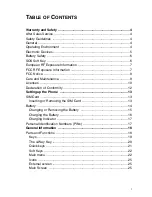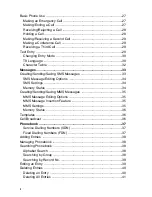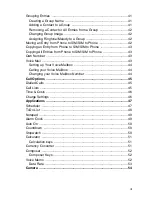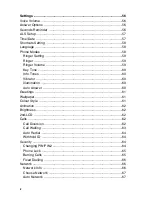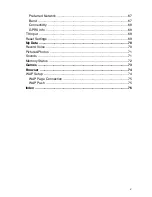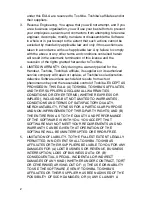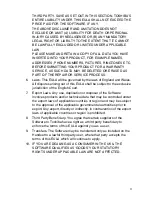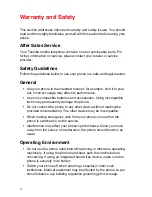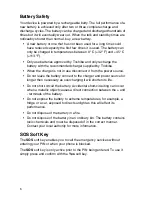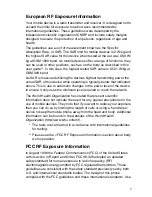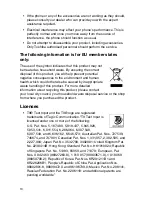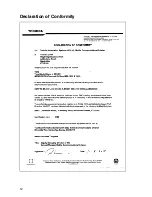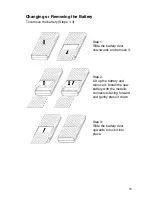1
TOSHIBA CORPORATION
IMPORTANT NOTE: PLEASE READ BEFORE USING YOUR MOBILE
PHONE
BY ATTEMPTING TO USE ANY SOFTWARE ON THE SUPPLIED
HANDSET THIS CONSTITUTES YOUR ACCEPTANCE OF THESE
EULA TERMS. IF YOU REJECT OR DO NOT AGREE WITH ALL THE
TERMS OF THIS EULA, PLEASE DO NOT ATTEMPT TO ACCESS OR
USE THE SUPPLIED SOFTWARE.
End User License Agreement
This End User License Agreement (“EULA”) is a legal agreement between
you (as the user) and TOSHIBA CORPORATION (“Toshiba”) with regard
to the copyrighted software as installed in a Toshiba 2.5G mobile phone
handset supplied to you (the “Handset”).
Use or disposal of any software installed in the Handset and related
documentations (the “Software”) will constitute your acceptance of these
terms, unless separate terms are provided by the Software supplier on the
Handset, in which case certain additional or different terms may apply. If
you do not agree with the terms of this EULA, do not use or dispose the
Software.
1.
License Grant. Toshiba grants to you a personal, non-transferable
and non-exclusive right to use the Software as set out in this EULA.
Modifying, adapting, translating, renting, copying, making available,
transferring or assigning all or part of the Software, or any rights
granted hereunder, to any other persons and removing any
proprietary notices, labels or marks from the Software is strictly
prohibited, except as expressly permitted in this EULA. Furthermore,
you hereby agree not to create derivative works based on the
Software.
2.
Copyright. The Software is licensed, not sold. You acknowledge that
no title to the intellectual property in the Software is or will be
transferred to you. You further acknowledge that title and full
ownership rights to the Software will remain the exclusive property of
Toshiba, Toshiba’s affiliates, and/or their suppliers, and you will not
acquire any rights to the Software, except as expressly set out in this
EULA. You may keep a back-up copy of the Software only so far as
necessary for its lawful use. All copies of the Software must contain
the same proprietary notices as contained in or on the Software and
are subject to the terms of this EULA. All rights not expressly granted
Summary of Contents for TS10
Page 6: ...vi ...
Page 18: ...12 Declaration of Conformity ...