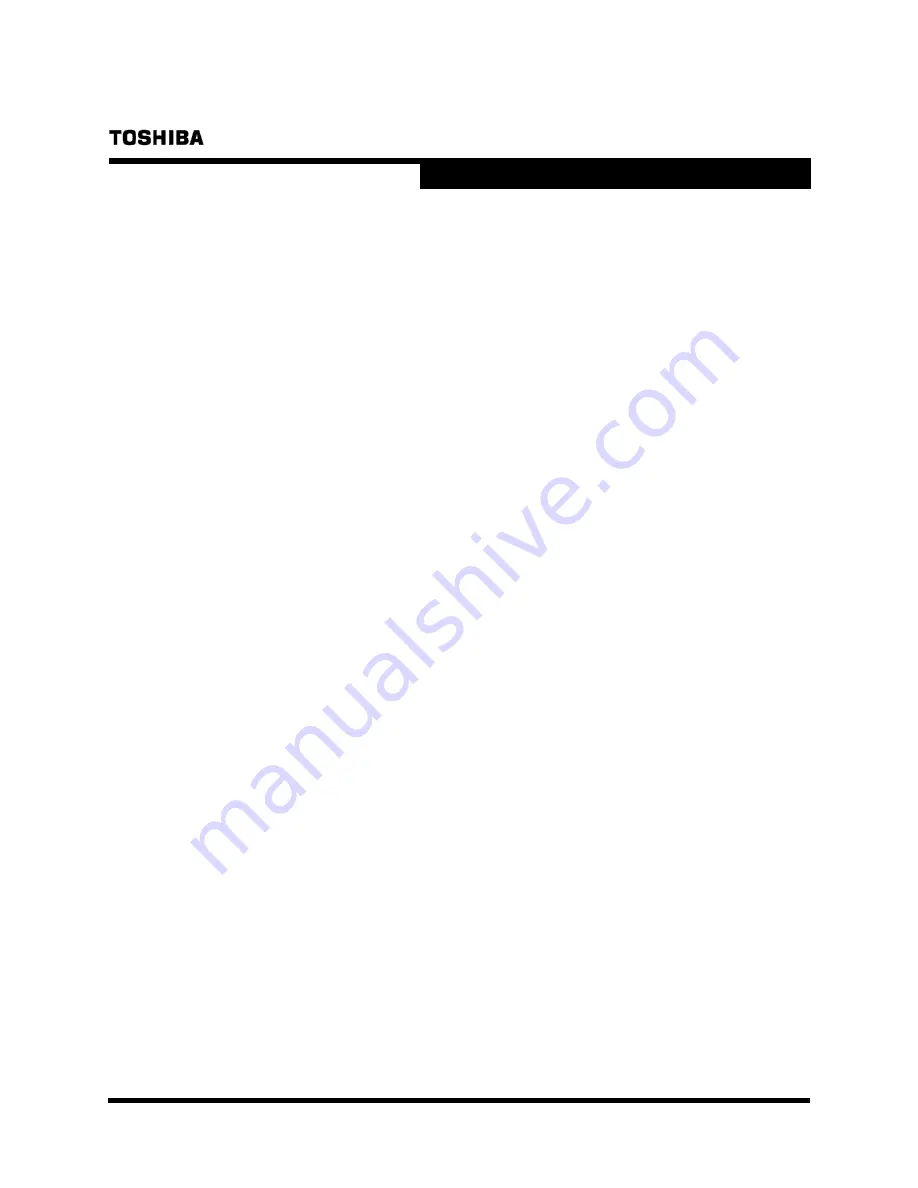
4
v.1.0
Security Software Installation Manual
TRANSMEMORY™ USB TNU FLASH DRIVE
Chapter 2:
Required System Configuration
The following are required to properly operate this product:
■
Required hardware
•
CPU: Intel Pentium II 266MHz or higher
•
Available hard disk space of at least 800 KB
•
USB Specification-compliant USB port (Operation on self-built or modified personal
computers cannot be guaranteed.)
■
Required operating systems
•
Microsoft® Windows® XP Professional Service Pack 2 or greater
•
Microsoft® Windows® XP Home Edition Service Pack 2 or greater
•
Microsoft® Windows Vista® Ultimate
•
Microsoft® Windows Vista® Enterprise
•
Microsoft® Windows Vista® Business
•
Microsoft® Windows Vista® Home Premium
•
Microsoft® Windows Vista® Home Basic
•
Microsoft® Windows® 7 Ultimate
•
Microsoft® Windows® 7 Enterprise
•
Microsoft® Windows® 7 Professional
•
Microsoft® Windows® 7 Home Premium
•
Microsoft® Windows® 7 Home Basic
•
Microsoft® Windows® 7 Starter
For Microsoft
Windows
XP be sure to first log in as a user belonging to the Administrator’s
group. If attempting to log in as a User, an error may result.
Note:
The TransMemory
TM
Secure Software does not work with any operating system other than
Microsoft
Windows
systems listed above.
Summary of Contents for TransMemory
Page 1: ......




















