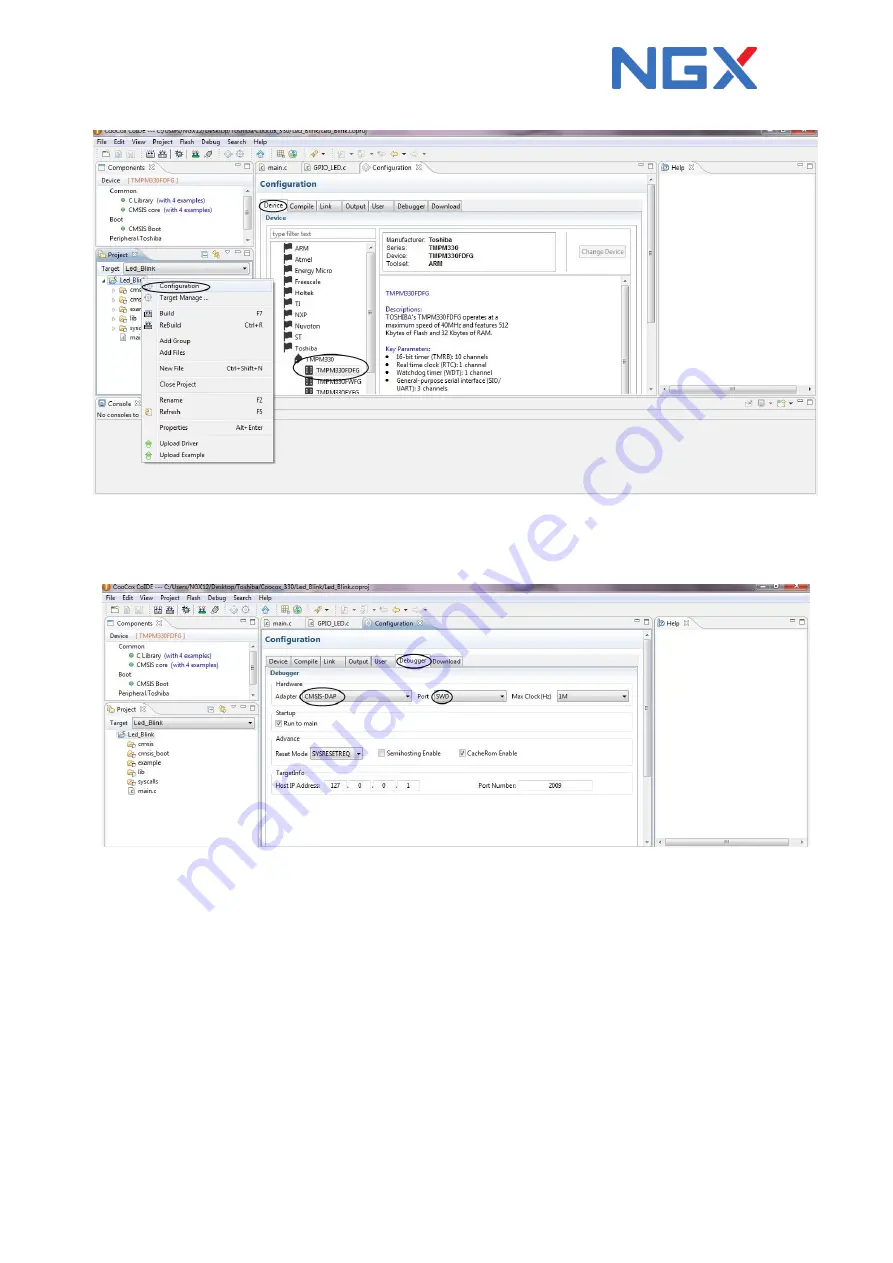
User Manual: Toshiba-TMPM330
Page | 24
Step 5:
Next click on the ‘Debugger Option’, select 'CMSIS-DAP' and 'SWD' as shown in the following
image.
Step 6:
Next click on the ' Rebuild ' , if you have not selected the GNU tool chain you will get the
following warning as shown in the following image. Click on OK.
(NOTE : If you do not get any warning proceed to step : 12)
Summary of Contents for TMPM330
Page 11: ...User Manual Toshiba TMPM330 Page 11 ...
Page 13: ...User Manual Toshiba TMPM330 Page 13 Step 2 Step 3 ...
Page 14: ...User Manual Toshiba TMPM330 Page 14 Step 4 ...
Page 15: ...User Manual Toshiba TMPM330 Page 15 ...
Page 18: ...User Manual Toshiba TMPM330 Page 18 Step 3 Click on Yes Step 4 Click on Next ...
Page 25: ...User Manual Toshiba TMPM330 Page 25 Step 7 Click on Browse Step 8 Goto Local Disk C ...






















