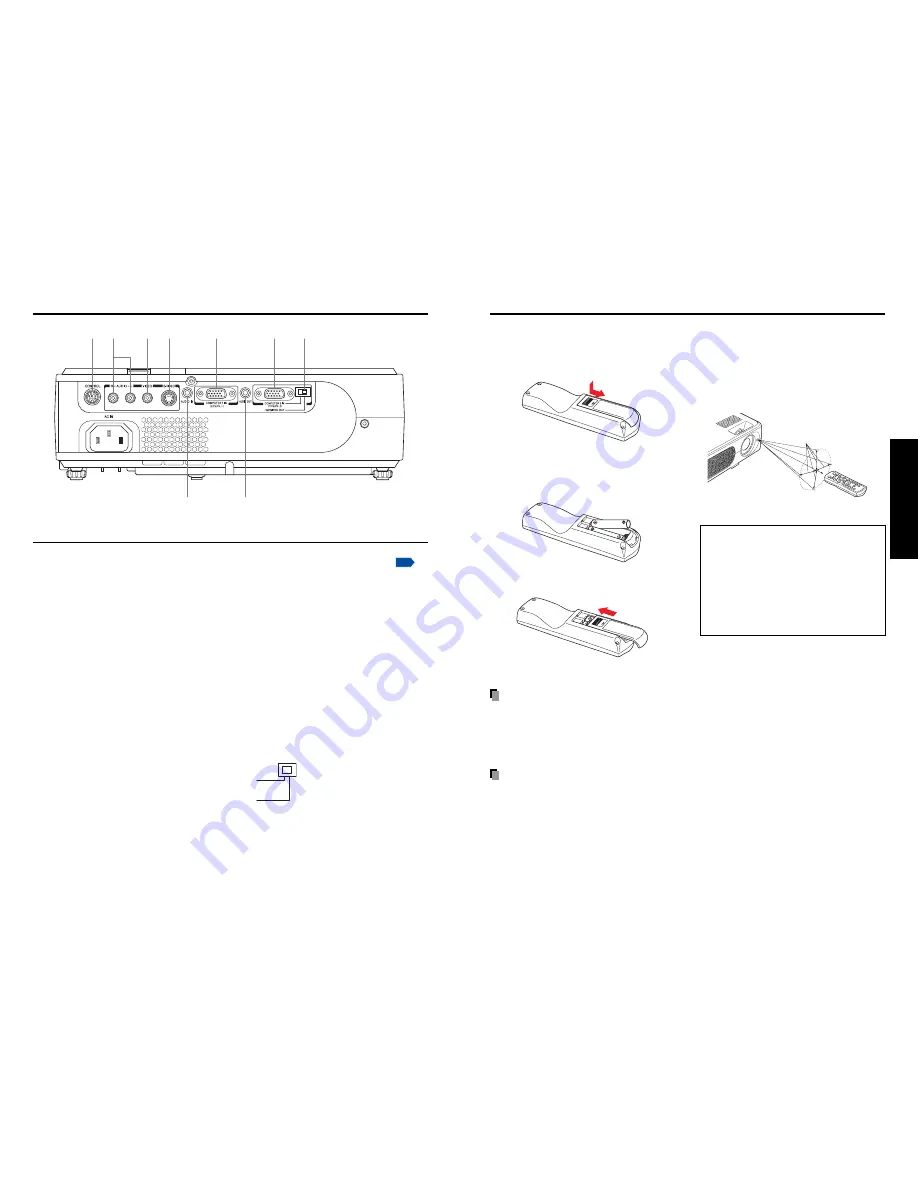
19
18
Preparations
■
Operating the remote
control
Point toward the projector’s
infrared remote sensor, and press a
button on the remote control.
• Operating the projector from the front
Approx. 15
°
Approx. 5m
■
Loading dry-cell batteries
into the remote control
q
Remove the battery cover.
w
Insert the dry-cell batteries.
Be sure to align the plus and minus
ends of the batteries properly.
e
Replace the battery cover.
Dry-cell batteries
• Before using the batteries, be sure to observe the Safety Precautions described in
previous pages.
• Remove batteries from remote control when not using for extended periods.
• If the remote control stops working, or if its range decreases, replace all the batteries with
new ones.
The remote control
• The remote control may fail to operate if the infrared remote sensor is exposed to bright
sunlight or fluorescent lighting.
• Do not drop or bang.
• Do not leave in hot or humid locations.
• Do not allow it to get wet or place it on top of wet objects.
• Do not take apart.
• In rare cases, ambient conditions could impede the operation of the remote control. If this
happens, point the remote control at the main unit again, and repeat the operation.
Preparing and using the remote control
When operating the remote control
from behind the projector, the
infrared beam is reflected on the
projecting surface and may travel a
shorter distance to reach the
projector depending on the shape
and material of the projecting
surface.
Names of the terminals on the rear panel
(1)
(2)
(3)
(4)
(6)
(8)
(9)
(5)
(7)
COMPUTER 2 IN
(Y/P
B
/P
R
2)
/MONITOR OUT
Name
: Main Function
(1) CONTROL terminal
: When operating the projector via a computer, connect
this to the controlling computer’s RS-232C port.
p.53
(2) AUDIO (L/R) terminal
: Input audio signals from video equipment.
(3) VIDEO terminal
: Input video signals from video equipment.
(4) S-VIDEO terminal
: Input S video signals from video equipment.
(5) AUDIO IN terminal
: Input audio signals from a computer, or from video
equipment with a component video signal output
terminal.
(6) COMPUTER 1 IN terminal
: Input RGB signal from a computer or other source or a
component video signal (Y/P
B
/P
R
) from video
equipment.
(7) AUDIO OUT terminal
: Outputs audio signals.
(8) COMPUTER 2 IN terminal
: Inputs RGB signal from a computer or other source or
(Also used for MONITOR OUT terminal)
a component video signal (Y/P
B
/P
R
) from video
equipment. It can also be used as MONITOR OUT
terminal by the switch of (9).
(9) Switch
: Switches between COMPUTER 2 IN and MONITOR
OUT.
Summary of Contents for TLP-XD3000A
Page 28: ......

























