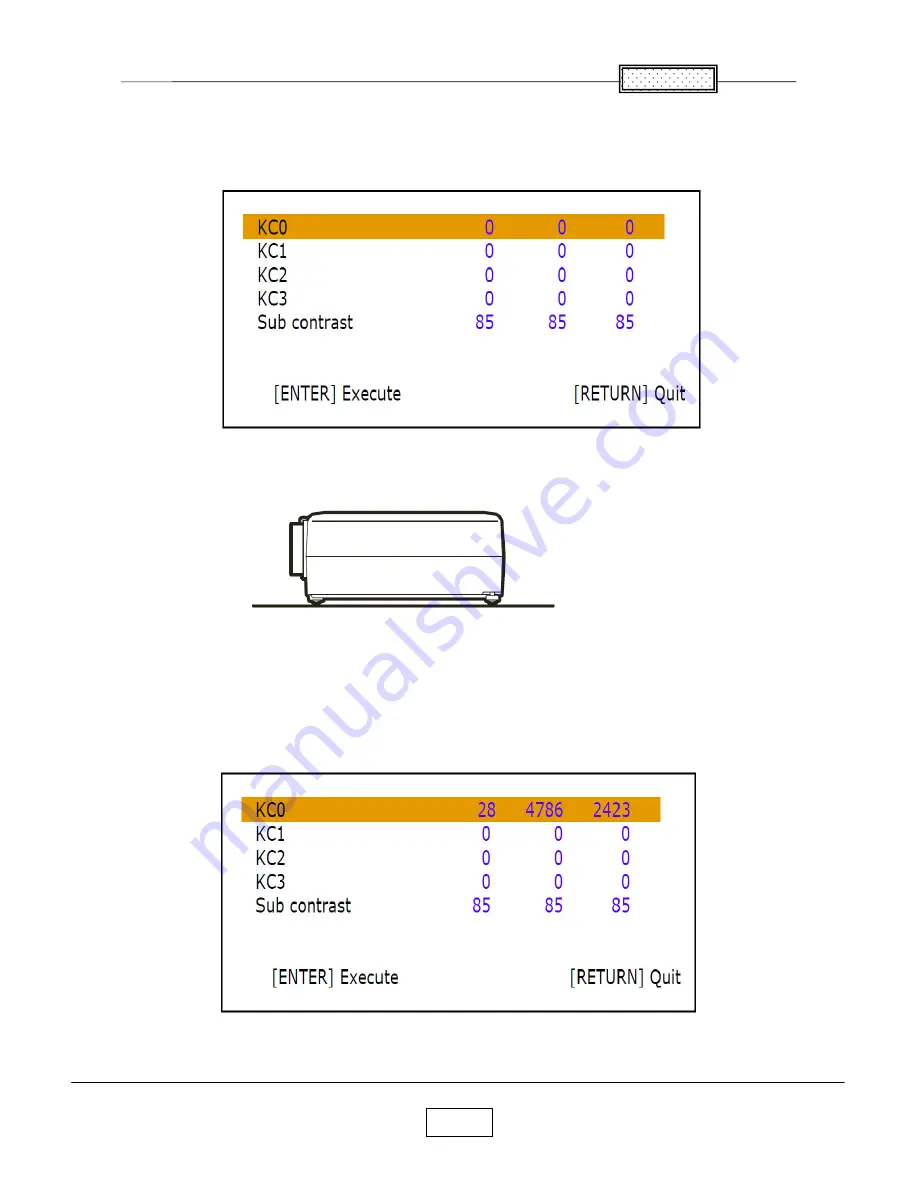
Chapter 7
7-5
<Keystone Calibration>
Press
[Input]
and
[Up]
buttons simultaneously.
For it initialize the value, Press
[Keystone]
button.
Set the projector on a level surface.
Press
[Enter]
button of the projector.
When the adjustment is successfully completed, values changes from default [0].
(
Example:
The following menu)
If it fails, values don’t change from default [0].
Summary of Contents for TLP-X2500B
Page 4: ...1 1 Chapter 1 Specifications Chapter 1 ...
Page 5: ...Chapter 1 1 2 ...
Page 6: ...1 3 Chapter 1 Using the Menus ...
Page 7: ...1 4 Chapter 1 Names of the Terminals on the Rear Panel ...
Page 8: ...Chapter 1 1 5 Names of each part on document camera models with a document camera ...
Page 9: ...Chapter 1 1 6 List of Supported Signals ...
Page 10: ...Chapter 1 1 7 ...
Page 21: ...Chapter 2 2 11 15 Speaker Remove a screws Speaker is removed 1 2 ...
Page 25: ...Chapter 2 2 15 Replacement of Optical Parts ...
Page 26: ...Chapter 2 2 16 ...
Page 27: ...Chapter 2 2 17 ...
Page 28: ...Chapter 2 2 18 ...
Page 29: ...Chapter 2 2 19 ...
Page 30: ...Chapter 2 2 20 ...
Page 31: ...Chapter 2 2 21 ...
Page 41: ...5 1 Chapter 5 Wiring Diagram Chapter 5 ...
Page 42: ...Chapter 5 5 2 BLOCK DIAGRAM 1 2 Block Diagram ...
Page 43: ...Chapter 5 5 3 Block Diagram 2 2 ...
Page 56: ...6 13 Chapter 6 ...
Page 57: ...6 14 Chapter 6 ...
Page 58: ...6 15 Chapter 6 APS M602 ETXTS602MDA MDE Troubleshooting Faults ...
Page 81: ...9 2 Chapter9 ...
Page 82: ...Chapter9 9 3 Other Parts ...
Page 83: ...Chapter9 9 4 MC14 Camera LED MC11 Camera Main MC12 Camera CMOS MC13 Camera Key ...
Page 92: ...TOSHIBA CORPORATION 1 1 SHIBAURA 1 CHOME MINATO KU TOKYO 105 8001 JAPAN ...
















































