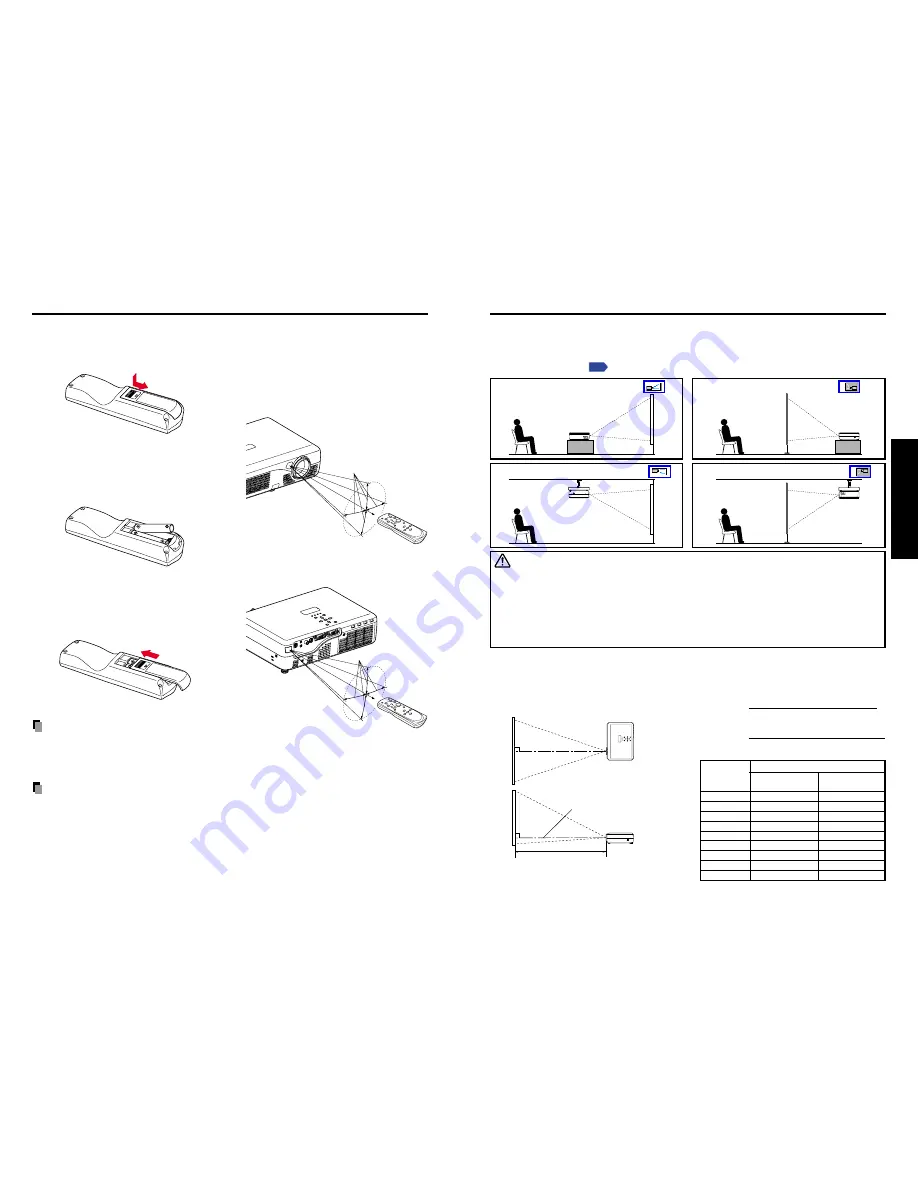
17
Preparations
16
Placement Styles
As shown in the figures below, this device can be placed in 4 different styles.
The factory setting is “floor-mounted front projection.” Set the placement style in the
default setting menu
p.28
, in accordance with your needs.
Projection Distance and Screen Size
Use the figures, table, and formula below to determine the screen size and projection
distance. (Screen sizes are approximate values for full-size picture and no keystone
adjustment)
90
°
a
90
°
Placement
Floor-mounted front projection
Floor-mounted rear projection
Ceiling-mounted front projection
Ceiling-mounted rear projection
CAUTION
• Always obey the instructions listed in IMPORTANT SAFETY INSTRUCTIONS when
placing the unit.
• If you wish to mount the projector on the ceiling, be sure to ask your dealer to do so.
Mounting the projector on a ceiling requires special ceiling brackets (sold separately)
and specialized knowledge. Improper mounting could cause the projector to fall,
resulting in an accident.
a is the distance (m) between the lens and
the screen, and corresponds to a range of
1.41 m to 11.45 m.
Screen
As seen from above
Lens center
As seen from the side
screen
projection distance a(m)
min length
max length
size (cm)
(zooming max)
(zooming min)
32 (81)
—
1.41
40 (102)
1.49
1.79
60 (152)
2.26
2.70
80 (203)
3.02
3.62
100 (254)
3.79
4.53
150 (381)
5.70
6.82
200 (508)
7.62
9.11
250 (635)
9.53
11.40
300 (762)
11.45
—
AC IN
AC
IN
a (min length) =
projection size (inches) – 1.082
26.107
a (max length) =
projection size (inches) – 0.906
21.854
■
Operating the remote control
Point the remote control toward the
projector’s infrared remote sensor,
and press a button on the remote
control.
• Operating the projector from the front
Approx. 15
°
Approx. 5m
• Operating the projector from the rear
Approx. 15
°
Approx. 5m
■
Loading dry-cell batteries
into the remote control
q
Remove the battery cover.
w
Insert the dry-cell batteries.
Be sure to align the plus and minus
ends of the batteries properly.
Two batteries (LR03 or R03, SIZE
AAA) are used.
e
Replace the battery cover.
Dry-cell batteries
• Remove batteries from remote control when not using for extended periods.
• If the remote control stops working, or if its range decreases, replace all the batteries
with new ones.
The remote control
• The remote control may fail to operate if the infrared remote sensor is exposed to bright
sunlight or fluorescent lighting.
• Do not drop or bang.
• Do not leave in hot or humid locations.
• Do not get wet or place on top of wet objects.
• Do not take apart.
• In rare cases, ambient conditions could impede the operation of the remote control. If
this happens, point the remote control at the main unit again, and repeat the operation.
Preparing and using the remote control






































