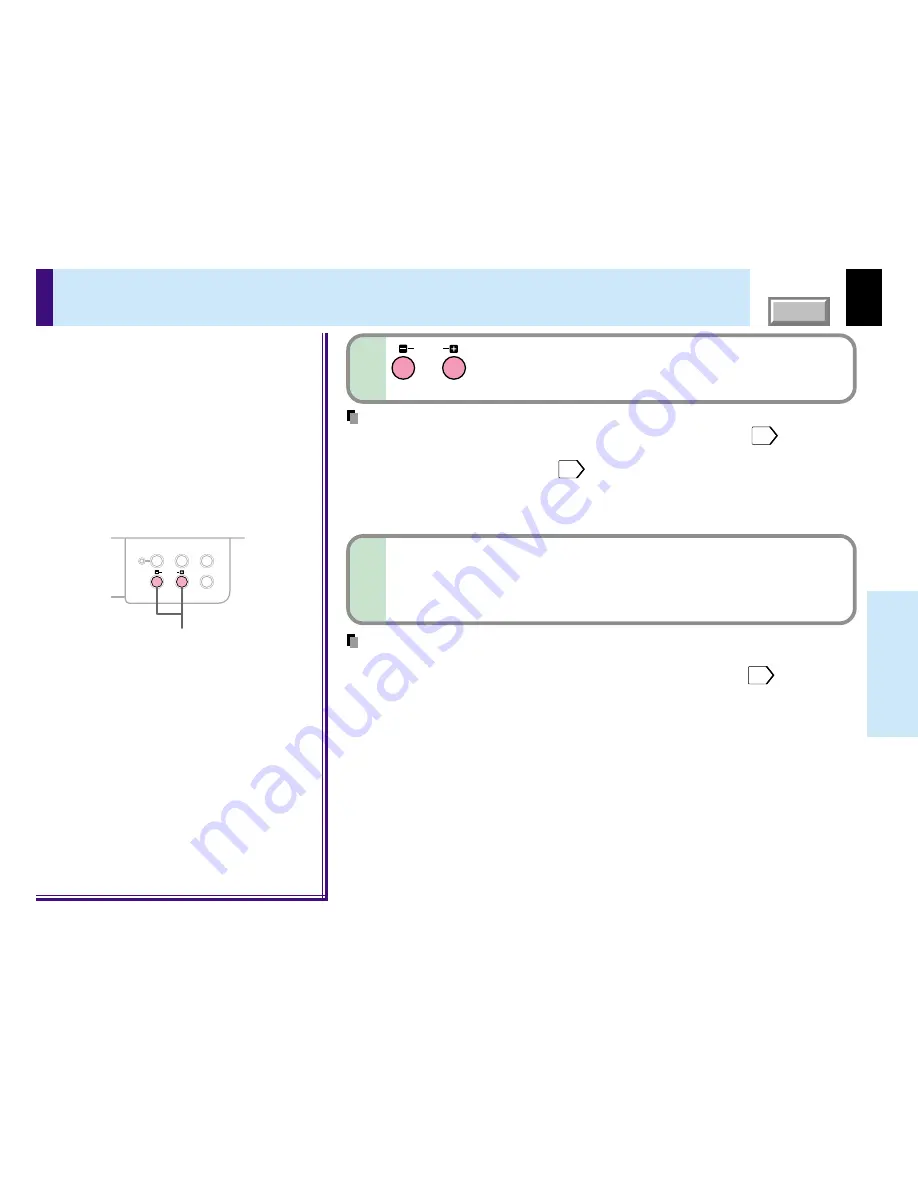
58
CONTENTS
Document
imaging camera
Press CAMERA GAIN (+/-) to improve view of a
camera subject which is too dark or vivid.
6
Notes
• You can adjust the “Sharpness” of the camera image on the menu screen.
46
• If the image flickers due to a fluorescent light in the room, either turn off the fluorescent light or
set the “Shutter” on the menu screen.
46
Note that the image may still flicker due to the lighting, the document status, the image
adjustment, etc., even if the “Shutter” setting is changed.
CAMERA
GAIN
OVERLAY
CAMERA
ARM LIGHT
LOCK
W.BALANCE
CAMERA
GAIN
6
Picture projection with the document imaging camera (continued)
When finished, turn off the light and close it,
and put back the arm.
Follow the steps of “Preparation of the document imaging
camera” in reverse.
7
Notes
• Though this projector uses a 1.45 million pixel camera unit, the images projected on the
screen are 800 x 600 dot images. If the “Screen size” in the menu screen
46
is set to “Full”,
the camera’s full image is compressed to 800 x 600 dots. If “Thru” is selected, the 800 x 600
dots at the center of the image are projected.
• The light turns off automatically when the arm is inclined.
• When the arm is not raised up, the camera source cannot be projected.
• In the camera input selected, the sound is not emitted.
Camera control panel
















































