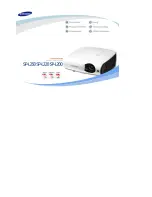8
Before use
CONTENTS
IMPORTANT SAFETY INSTRUCTIONS (continued)
21. Do not get your hands between the
camera arm and the main unit when
setting the camera arm back in its
original position.
To avoid injury, be careful not to get your
hands caught when setting the camera
arm back in its original position. Families
with children should be particularly
careful.
22. Do not carry by the camera arm.
Do not carry the projector by the camera
arm.
Doing so can result in damage or injury.
23. Do not leave documents on the unit
or near of the air exhaust for long
periods of time.
The heat could erase or discolor the
letters on a thermal paper.
24. Do not move the projector while the
arm is still erect.
Always store the arm back in position
when moving the projector. Otherwise
injury or damage may result.
25. Do not look into the arm light while it is
lit.
The strong light may cause damage to
your eyes or sight.