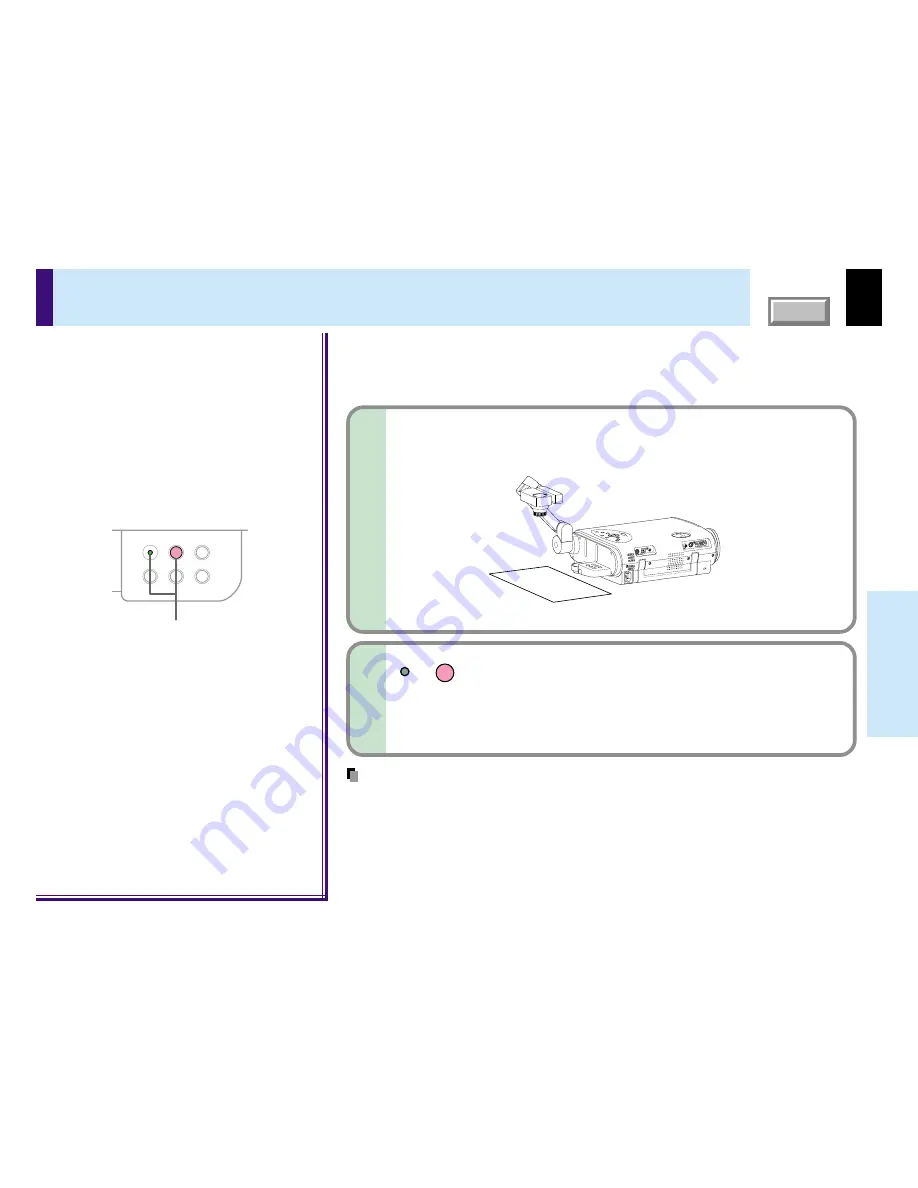
58
CONTENTS
Document
imaging camera
This projector ’s camera is always being adjusted automatically for projected color balance;
however, the balance can shift away from optimum due to the color scheme of the
document. Should this occur, the white balance can be set to a fixed condition by using the
following procedure.
1
Project a white paper and enlarge it to fill the
screen.
Notes
• If you raise up the arm while the camera input is being selected, the color of the picture may
vary for an instant due to the automatic white balance adjustment. This is not a malfunction.
• If you put the arm back and raise it again while the white balance is locked (the LOCK
indicator is lit), the projector will release the white balance.
• Should this be the case, or if you would like to adjust it to a desired tint, adjust
“R-level”, “G-level” or “B-level” on the FULL MENU [Color] screen.
Locking the white balance
LOCK
W.BALANCE
CAMERA
ARM LIGHT
LOCK
W.BALANCE
CAMERA
GAIN
2
2
Press W.BALANCE to turn the LOCK indicator
on.
The white balance is locked.
To release the white balance, press
W.BALANCE
again to turn
the LOCK indicator off.
Camera control panel






























