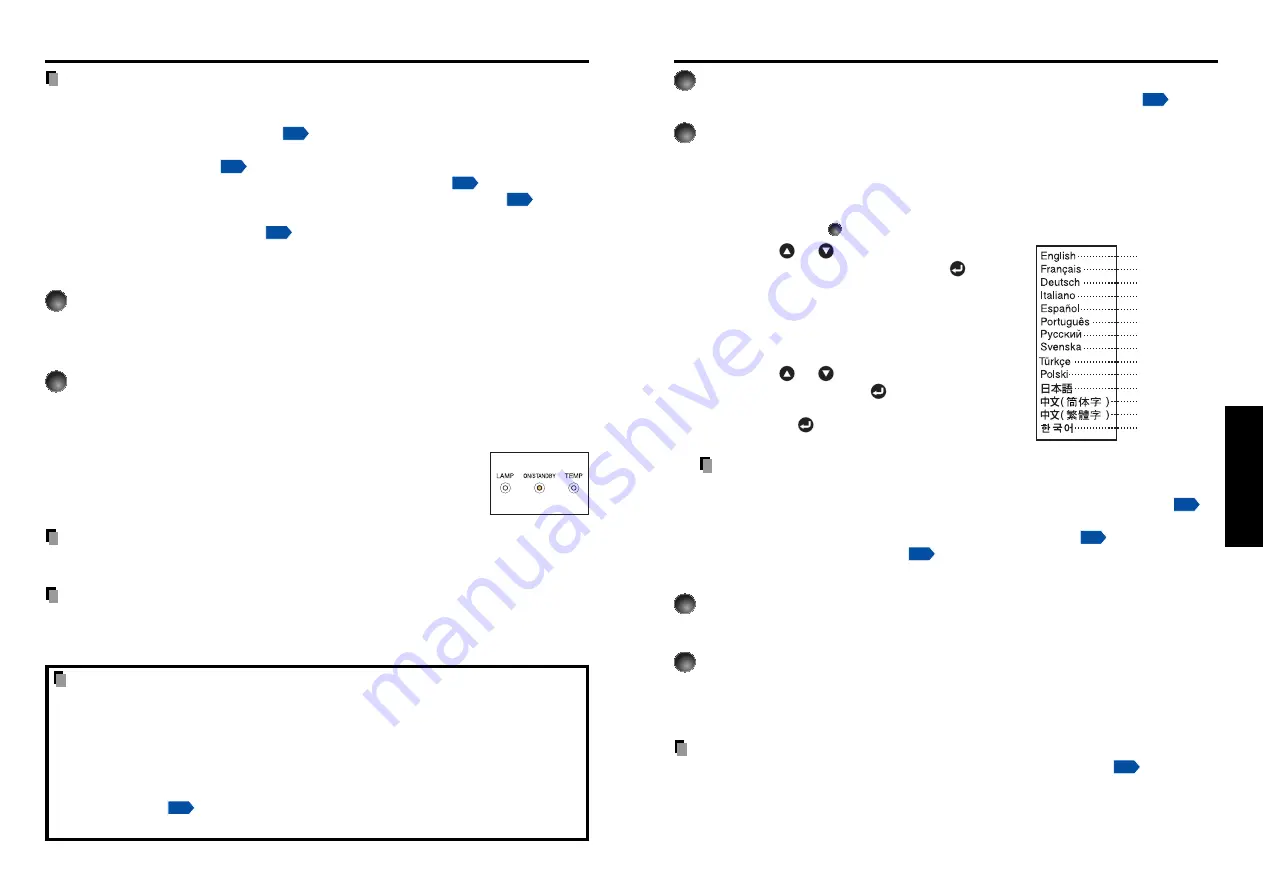
25
Operations
24
1
Turn on the power.
Turn on the power by following the instructions in “
Turning the power on
”
p.23
.
2
Select the language and the lamp power (When using the
first time).
When the projector is used for the first time after purchase, the start menu for lan-
guage (to display the menus and messages on the screen) and lamp power selection
and configuration is displayed in English. (If the screen is out of focus, adjust it
according to the step
6
.)
q
Use the
or
button to select the
desired language and press the
button.
Message for setup confirmation is displayed in a
selected language.
Then, the menu for lamp power selection and
configuration is displayed. It is automatically set as
Standard. To change the setting, follow the step
w
.
w
Use the
or
button to select the lamp
power and press the
button.
The lamp power, if selected, will be toggled without
pressing the
button. The display automatically
disappears in a few seconds.
Notes
• When the projector is turned on the next time, the start menu does not appear upon
startup. However, if [
Reset all
] is executed from the
Default setting 2
menu
p.41
,
the start menu will be displayed the next time when the power is turned on.
• The language can also be set via the
Display setting
menu
p.37
and Lamp power
via the
Default setting 1
menu
p.40
.
• This owner’s manual assumes that English has been selected.
3
Activate the connected device.
Turn on and start the connected device such as a computer.
4
Press the INPUT button.
An image of the connected equipment is projected.
Each time you press the
INPUT
button, it switches to the input of the connected
equipment that is outputting video signals.
Notes
• When [
Auto input search
] is set to [
Off
] in the
Default setting 1
menu
p.40
(factory
setting is [
On
]), the
Input select
menu appears if you press the
INPUT
button.
• If no signal is being output from the connected equipment, pressing the
INPUT
button
does not change the input and “There is no other input signal.” will appear.
Basic operations
English
French
German
Italian
Spanish
Portuguese
Russian
Swedish
Turkish
Polish
Japanese
Chinese (simplified)
Chinese (traditional)
Korean
Notes
• The start-up screen will disappear after a moment. You can dismiss the start-up screen
before this by performing any operation. You can also configure the start-up screen not to
appear via the
Display setting
menu
p.37
.
• The first time you use the projector after purchase, after the start-up screen disappears,
the start menu is displayed
p.25
.
• Beep sound can be set not to beep in the
Default setting 1
menu
p.40
.
• When [
Key lock
] is [
On
], the operation buttons of the projector do not work
p.41
.
• When [
Password setting
] is [
On
], then the start-up screen is displayed after the
Password entry screen disappears
p.31
.
■
Turning the power off
1
Press the ON/STANDBY button.
A message appears on the screen, confirming that you wish to shut off the power. This
message will disappear after a moment. (This operation is no longer valid after the
message disappears.)
2
Press the ON/STANDBY button once again.
When the setting of beep sound is [On], the projector beeps, and the screen turns off,
but the internal cooling fan continues to operate. Then, the projector goes into standby
mode.
During cooling, the ON/STANDBY indicator flashes. While the
indicator is flashing, the power can not be turned back on. At this
point of time, it does not matter even if you unplug the power
cord.
Note
• The projector consumes about 10W of power in standby. We recommend that you unplug
the power cord if you will not be using the projector for an extended period.
PRECAUTION
• If you turn the power on before cooling is complete, give the lamp time (about 5 minutes)
to cool before plugging it back in. If the lamp overheats, it may fail to light.
Turning the power on and off (Continued)
LCD Panels
LCD panels wear out. In order to prolong the lifetime of your LCD panel, take the
following precautions.
• In order to extend the lifetime of the LCD panel, always turn off the power when not in
use, and make sure that the lamp is off. Keeping the lamp off is also very effective at
saving electricity.
• If the air filter becomes dirty and clogged, the projector’s internal temperature will rise,
shortening the lifetime of the LCD panel and causing malfunctions. Clean the air filter
from time to time
p.46
, and replace it periodically. Contact the store where you
purchased your projector, or your local Service Station for replacement air filters.
Summary of Contents for TLF-XD2000
Page 28: ......














































