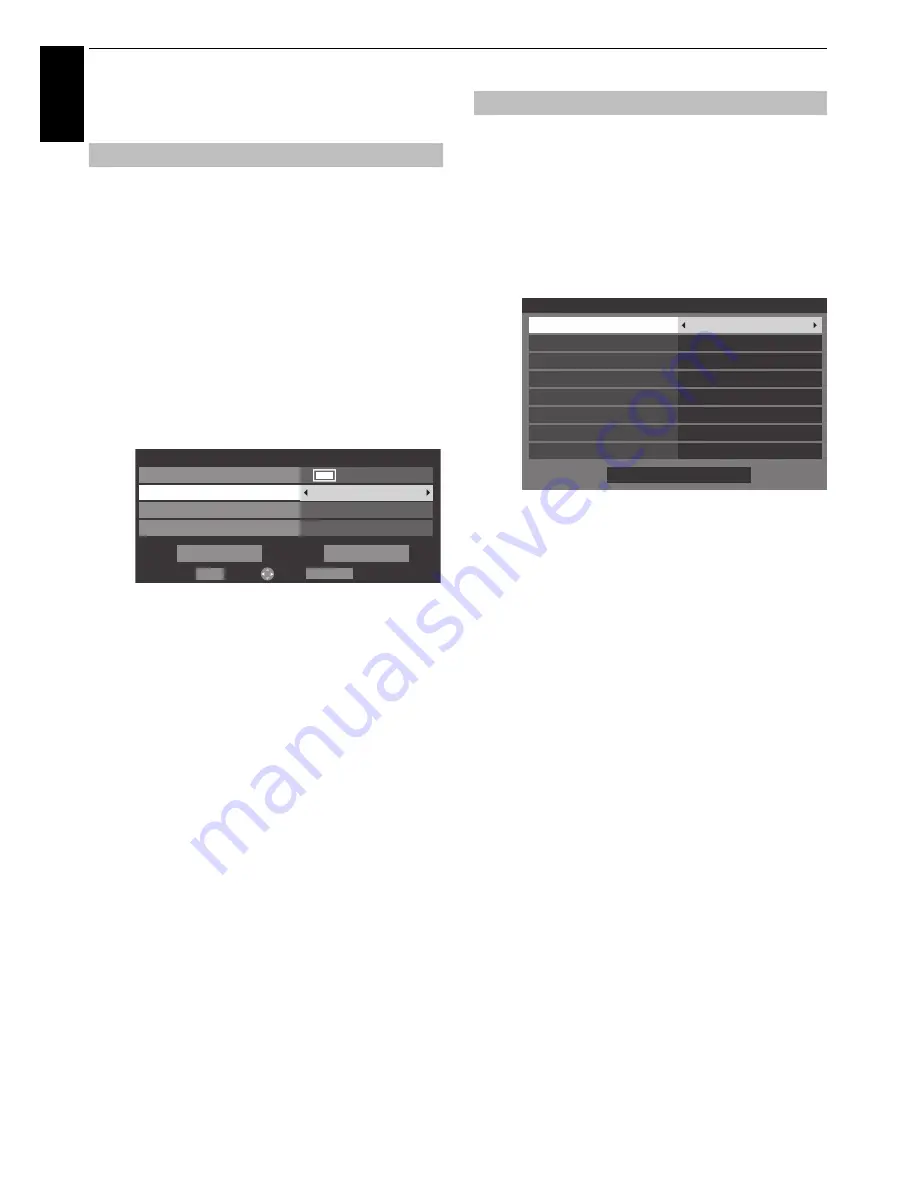
50
CONTROLS AND FEATURES
En
glis
h
The timers
This feature will set the television to go to a specific channel at a
certain time. It can be used to view a particular programme, or by
setting the mode to daily or weekly, can be used to view a series
of programmes.
a
Press
MENU
/
C c
to highlight
APPLICATIONS
icon.
b
Press
b
to select
Programme Timers
and press
OK
.
c
Press
b
if necessary to select an open timer position,
then press
OK
. The
Edit Timer
menu will now appear
on screen.
d
Press
B
and
b
to go through the list adding the
details of the programme by using the number
buttons and
C
and
c
to make selections.
e
When all of the details have been entered, highlight
Edit Timer
and press
OK
to save the timer.
The ORANGE programme timer indicator on the front
of the television will be lit (see page 65 for details).
PLEASE NOTE:
When a timed programme is about to start, an
information screen will appear offering the option of
watching or cancelling the programme. The menus and other
channels will not be available during the timed programme
unless the programme timer is cancelled.
It will only be possible to create or edit programme timers for
the currently tuned DTV input.
The feature allows you to set the television to turn on
automatically to a preset channel at a certain time of day or after
a certain length of time.
a
In the
APPLICATIONS
menu, press
b
to select
On
Timer
and press
OK
.
b
Press
B
or
b
to select
Enable On Timer
and press
C
or
c
to select
On
.
c
Press
b
to select
Enable DTV Clock
, and then press
C
or
c
to select
On
or
Off
.
d
Press
B
or
b
to go through the list adding the details
of the On Timer by using the number buttons and
C
and
c
to make selections.
Power On Time
(only for DTV Clock On mode)
:
Set
the time you prefer with the number buttons.
Repeat
(only for DTV Clock On mode)
:
Select the
desired On Timer operation (
Once
,
Every Day
,
Mon-
Fri
,
Mon-Sat
,
Sat-Sun
).
Input:
Select a video input source (ATV, DTV, EXT 1,
EXT 2, HDMI 1, HDMI 2, HDMI 3, HDMI 4 or PC).
Channel:
Set the channel that will be tuned when the
television turns on.
NOTE:
When an external input is selected in the
Input
field, a channel cannot be selected.
Volume:
Set the volume that will be applied when
the television turns on.
Time until Power On
(only for DTV Clock Off mode)
:
Set the amount of time from now until the TV turns on
using the number buttons (maximum of 12 hours).
e
Press
B
or
b
to highlight
Done
and press
OK
.
To cancel the On Timer
a
In the
On Timer
menu, select
Enable On Timer
.
b
Press
C
or
c
to select
Off
.
Programme Timers –
digital
only
Edit Timer
10:50 Tue, 26 Apr
Date
Channel
Start Time
30 CABC Channel
10:49
Repeat
Off
Tue, 26 Apr 2011
Input
Return
Edit
Set Timer
Delete Timer
0- 9
BACK
On Timer
On Timer
Enable On Timer
Enable DTV Clock
Volume
Time Until Power On
20
00:00
Done
Channel
12 ABC
Repeat
Once
Input
DTV
Power On Time
00:00
On
On
Summary of Contents for TL86* Digital Series
Page 1: ...TL86 Digital Series ...






























