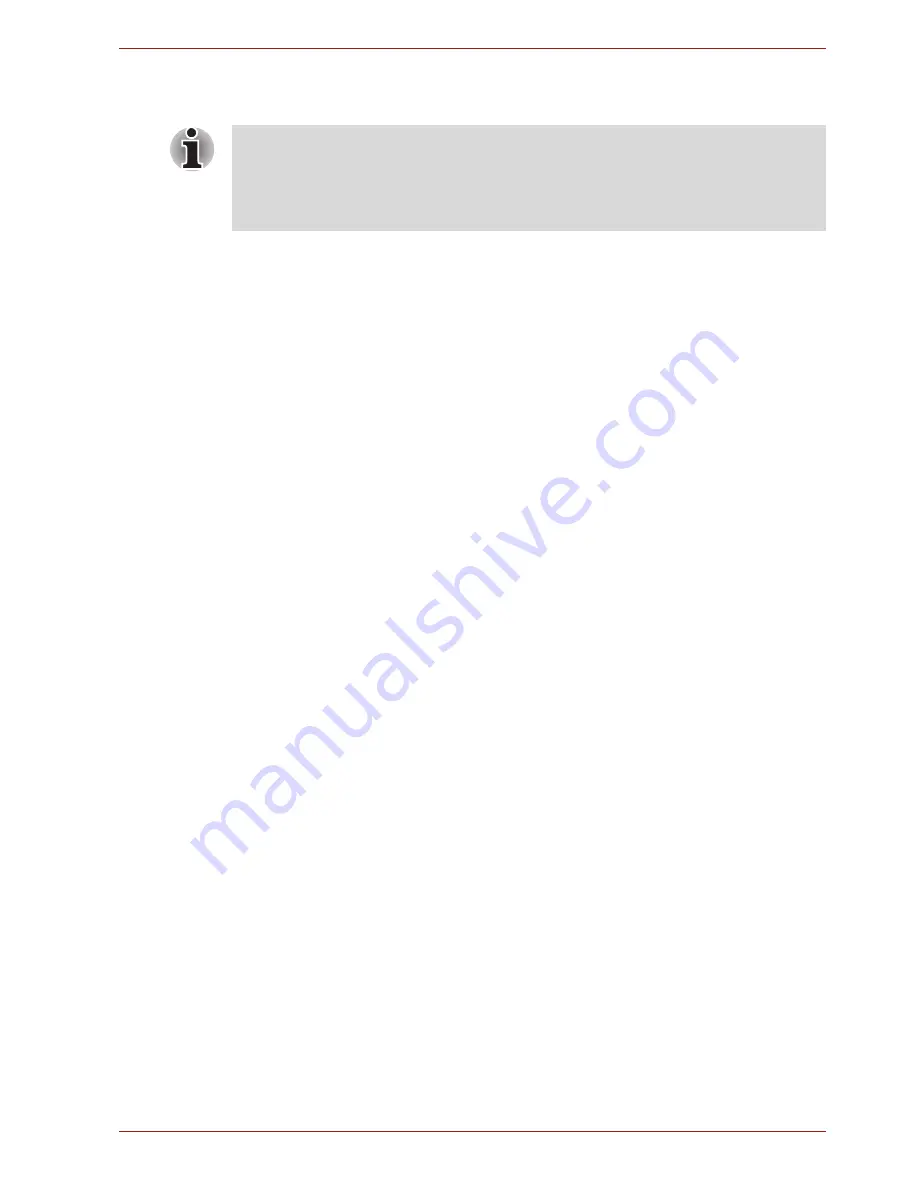
User’s Manual
43
■
Help
Show help information.
For detailed information, please refer to the TOSHIBA Media Player Help
file.
Music
You can use
Music
to organize and listen to music and other audio files
that are in your tablet, SD card or USB storage.
Music supports a wide variety of audio files formats so it can play music
that you purchase from online stores, or you copy from your CD collection
and so on. For the details of supported formats, please refer to
TOSHIBA
Media Player
in this chapter.
To open the Music screen, tap
Apps
→
Music
.
The Music library screen will open with tabs that you can tap to view your
music library organized by
New and recent
,
Albums
,
Artists
,
Songs
,
Playlists
or
Genres
.
Play Music
You can listen to music by using your tablet’s built-in speaker.
To play music:
■
Tap a song in your library to listen to it.
Work with playlists
You can create playlists to organize your music files into sets of songs,
which you can play in the order you set or in a shuffle.
To create a playlist:
1. Tap sort tab on the Music library screen and choose
Playlists
tab.
2. Tap plus icon to add a new playlist.
3. Enter a name and tap
OK
to save.
The new playlist is added to the Playlist library.
You can add other songs that are playing in the
Now playing
screen in a
playlist by tapping
Menu
and tapping
Add to playlist
.
Choose an existing playlist, or tap
New playlist
to create a new playlist.
To edit, delete, and rename a playlist, tap and hold the playlist.
■
DMP (Digital Media Player) function supports to connect Windows
media player 12 on Windows
®
7 only.
■
Some "double-byte" characters might not be displayed correctly. This is
the Operating System limitation.
















































