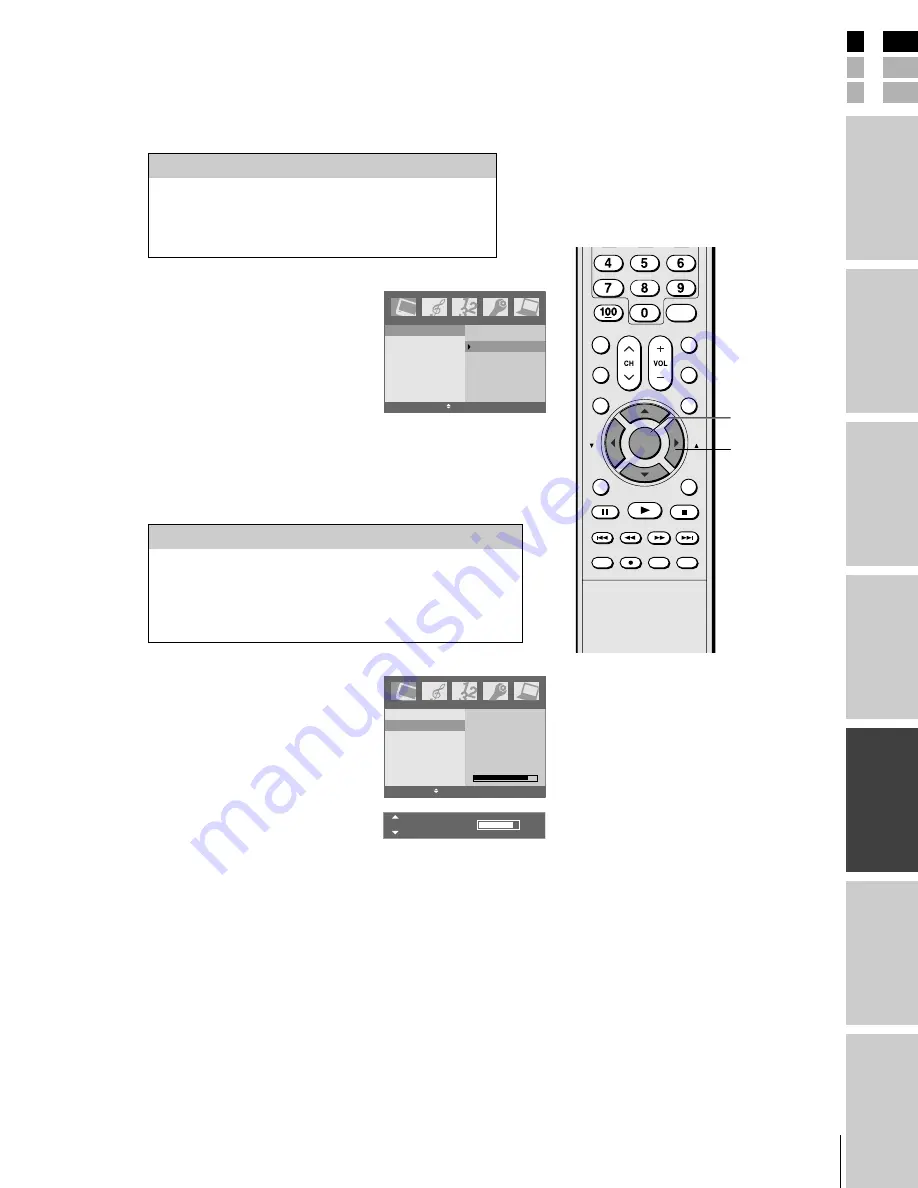
31
(E) 23HL85
E
S
F
Using the
remote contr
ol
Using the T
V’s
F
eatur
es
Appendix
Index
Intr
oduction
Connecting
y
our T
V
Setting up
y
our T
V
Adjusting the picture
Selecting the picture mode
You can select your desired picture type from four picture modes:
Dynamic, Standard, Movie, or Memory.
To select the picture mode:
1. Press MENU, and then press
x
or
•
until the Picture menu appears.
2. Press ENTER, and then press
z
or
y
to highlight Picture mode.
3. Press ENTER, and then press
z
or
y
to select the mode you prefer.
Adjusting the picture quality
You can adjust the picture quality to your personal preferences,
including the contrast, brightness, color, sharpness, and tint.
To adjust the picture quality:
1. Press MENU, and then press
x
or
•
until the Picture menu appears.
2. Press ENTER, and then press
y
or
z
until the item you want to adjust
is highlighted.
3. Press ENTER.
4. Press
x
or
•
to adjust the level.
The Picture qualities you adjusted can be saved in the TV’s Memory.
Mode
Picture Quality
Dynamic
Bright and dynamic picture (factory setting)
Standard
Standard picture setting (factory setting)
Movie
Movie-like picture setting (factory setting)
Memory
Your personal preference
Note:
If you select one of the factory-set picture
modes (Dynamic, Standard, or Movie) and
then adjust a picture quality setting (for
example, increase the contrast), the picture
mode automatically changes to Memory in
the Picture menu.
Picture mode
Contrast
Brightness
Color
Sharpness
Tint
Contrast 85
ENTER EXIT MENU
Picture
SKIP/
SEARCH
SKIP/
SEARCH
CLEAR
REC
TV/VCR
TOP MENU
REV
FF
PAUSE
PLAY
STOP
ENTER
EXIT
FAV
FAV
SLEEP
PIC SIZE
MENU/
ENTER
DVD MENU
CBL/SAT
DVD
TV
VCR
+10
CH RTN
ENT
Picture mode
Contrast
Brightness
Color
Sharpness
Tint
Dynamic
Standard
Movie
Memory
Picture
EXIT MENU
Selection
x
Pressing
•
Contrast
lower
higher
Brightness
darker
lighter
Color
paler
deeper
Sharpness
softer
sharper
Tint
reddish
greenish
Note:
To continue adjusting the other items, press
y
or
z
in step 4.
yzx
•
MENU/
ENTER
Contrast
85
#01E31-33_23HL85
05.6.10, 3:16 PM
31
Black




























