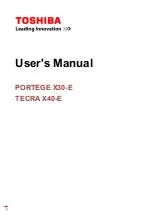Reviews:
No comments
Related manuals for TECRA X40-E

2
Brand: NEO Pages: 31

A515-47
Brand: Acer Pages: 77

CANDY C300
Brand: UNYKAch Pages: 2

AMILO Xa 2528-12P
Brand: Fujitsu Siemens Computers Pages: 2

Chromebook 712
Brand: Acer Pages: 32

CB314-1H-C11A
Brand: Acer Pages: 33

CB315-2HT
Brand: Acer Pages: 32

CB311-9H
Brand: Acer Pages: 32

C771T-C2GR
Brand: Acer Pages: 31

Chromebook 512
Brand: Acer Pages: 32

TravelMate 230 Series
Brand: Acer Pages: 102

TravelMate 2200
Brand: Acer Pages: 106

TravelMate 230 Series
Brand: Acer Pages: 101

TravelMate 210 series
Brand: Acer Pages: 83

TravelMate 210 series
Brand: Acer Pages: 85

TravelMate 230 Series
Brand: Acer Pages: 95

TravelMate 210 series
Brand: Acer Pages: 79

TMB311RN-32
Brand: Acer Pages: 89