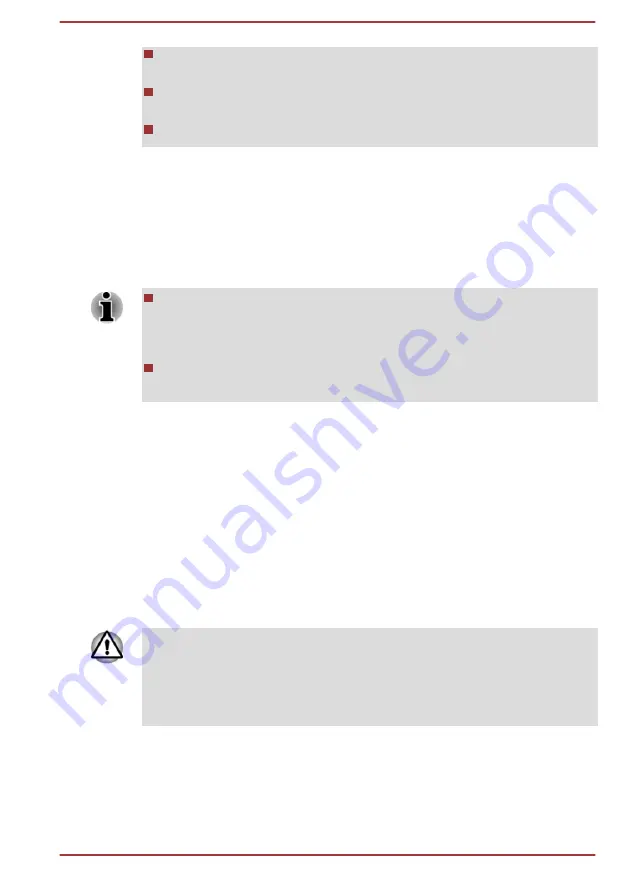
Do not shut down/log off or Sleep/Hibernate while writing or rewriting
the media.
Set the computer on a level surface and avoid places subjected to
vibrations such as airplanes, trains, or cars.
Do not use on an unstable surface such as a stand.
A recovery image of the software on your computer is stored on the internal
storage drive, and can be copied to either disc media or USB Flash
Memory by using the following steps:
1.
Select either blank disc or USB Flash Memory.
The application allows you to choose from a variety of different media
onto which the recovery image can be copied including disc media
and USB Flash Memory.
Some of the disc media might not be compatible with the optical disc
drive connected to your computer. You should therefore verify that the
optical disc drive supports the blank media you have chosen before
proceeding.
USB Flash Memory will be formatted and all the data in the USB Flash
Memory will be lost when proceeding.
2.
Turn on your computer and allow it to load the Windows operating
system from the internal storage drive as normal.
3.
Insert the first blank disc into the external optical disc drive tray, or
insert the USB Flash Memory into one available USB port.
4.
For models without Recovery Media Creator pre-installed:
Click
Start -> Windows System -> Control Panel -> System and
Security -> Security and Maintenance -> Recovery -> Create a
recovery drive
.
For models with Recovery Media Creator pre-installed:
Click
Start -> TOSHIBA -> Recovery Media Creator
.
5.
Follow the on-screen instructions to finish creating the Recovery
Media.
TOSHIBA Recovery Wizard option in TOSHIBA Maintenance Utility will
not exist if you restore the computer from the recovery media you created
by recovery drive creating option in Windows system.
If your computer is pre-installed with Recovery Media Creator, make sure
that you create recovery media by using Recovery Media Creator.
User's Manual
2-14
















































