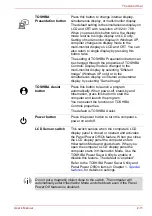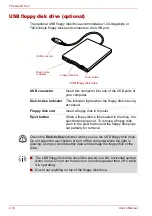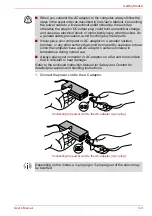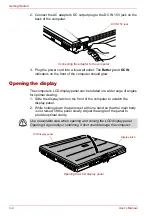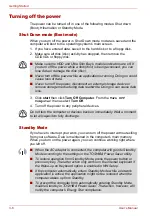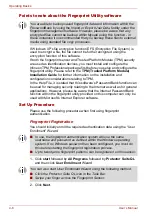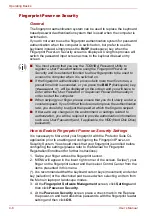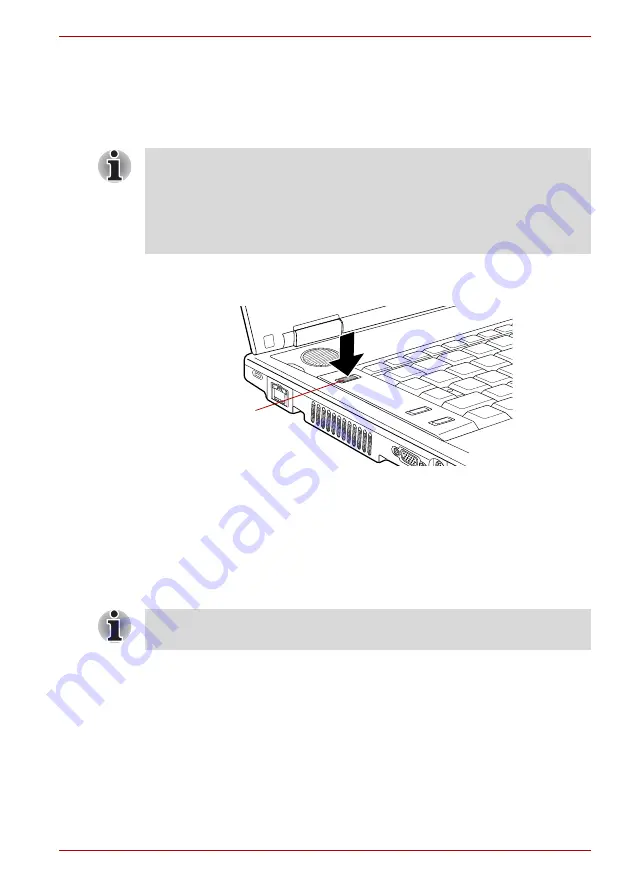
User’s Manual
3-5
Getting Started
Turning on the power
This section describes how to turn on the power.
The Power button LED indicates the status. Refer to the
section in Chapter 6,
.
1. Open the computer’s LCD display panel.
2. Press and hold the computer’s power button for two or three seconds.
Turning on the power
Starting up for the first time
When you first turn on the power, the computer’s initial screen is the
Microsoft Windows XP Startup Screen Logo. Follow the on-screen
directions for each screen. During setup, you can click the
Back
button to
return to the previous screen.
■
After you turn on the power for the first time, do not turn it off until you
have set up the operating system. Refer to the section
■
If an optional USB floppy disk drive is connected, make sure it is empty.
If a floppy disk is in the drive, press the eject button and remove the
floppy disk.
Power button
Be sure to read the
Windows End User License Agreement
display
carefully.
Summary of Contents for Tecra S4
Page 1: ...User s Manual TECRA S4 ...
Page 2: ...ii User s Manual ...
Page 10: ...User s Manual x ...
Page 102: ...4 42 User s Manual Operating Basics ...
Page 112: ...5 10 User s Manual The Keyboard ...
Page 140: ...7 12 User s Manual HW Setup BIOS Setup ...
Page 162: ...8 22 User s Manual Optional Devices ...
Page 184: ...9 22 User s Manual Troubleshooting ...
Page 188: ...10 4 User s Manual Legal Footnotes ...
Page 192: ...A 4 User s Manual Specifications ...
Page 204: ...D 6 User s Manual TOSHIBA RAID ...
Page 212: ...E 8 User s Manual Bluetooth wireless technology Interoperability ...
Page 216: ...G 2 User s Manual TOSHIBA Anti theft Protection Timer ...
Page 238: ...Index 6 User s Manual Index ...