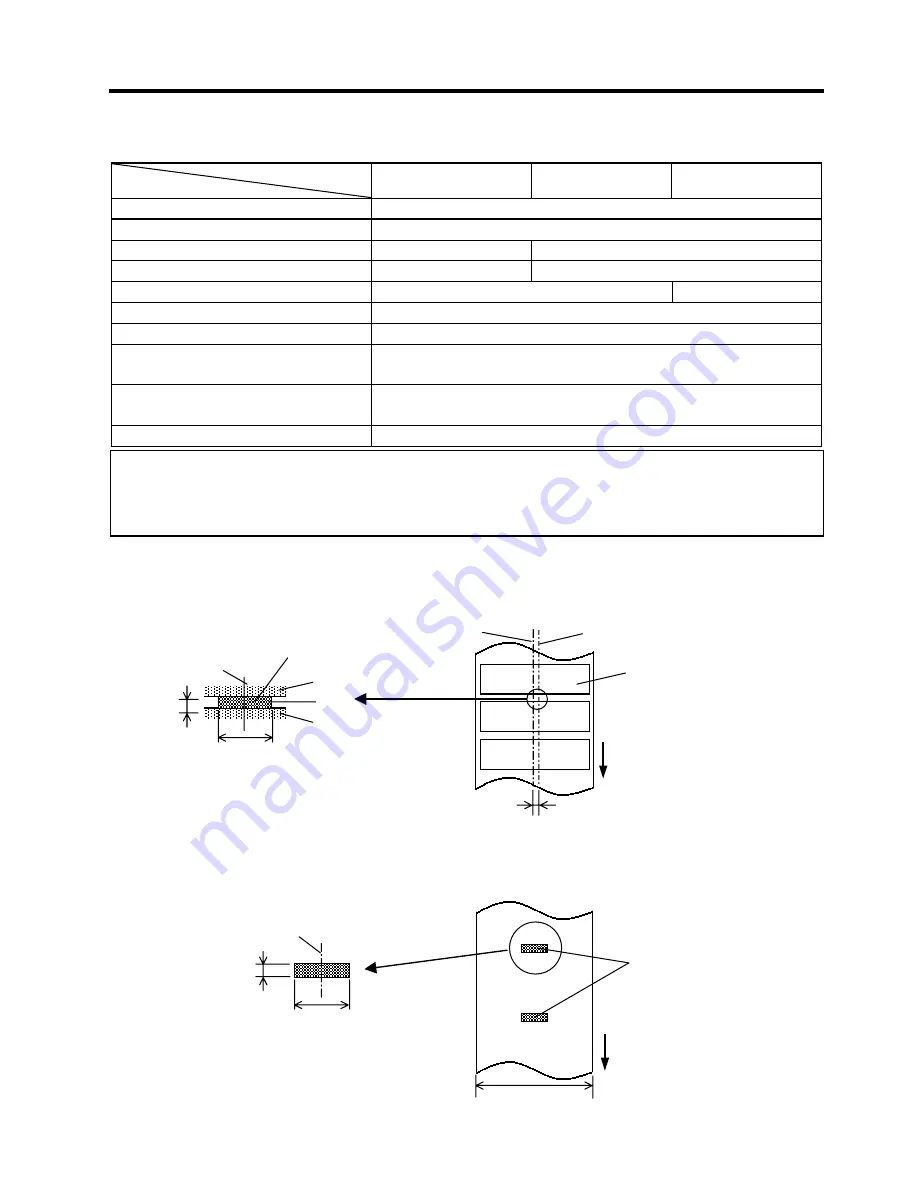
APPENDIX 1 SPECIFICATIONS
ENGLISH VERSION EO1-33035
A1.3 Media
EA1- 3
A1.3.1 Media Type (Cont.)
Unit: mm (inch)
Issue mode
Item
Batch mode
Strip mode
Cut mode
c
Width including backing paper
25.4 to 112 (1.0 to 4.4)
d
Media
width
Min. 17 (0.7)
e
Media pitch
10 to 609 (0.39 to 24.0)
15 to 609 (0.59 to 24.0)
f Media length
Min. 10 (0.39)
Min. 15 (0.59)
g
Gap length (or black mark length)
Min. 2
Min. 6
h
Black mark width
Min. 8
Thickness
0.06 to 0.19
Max. outer roll diameter
Ø
127 (5)
Ø
214 (8.4): When the optional External Media Roll Hanger is used.
Roll direction
Either is acceptable.
Outside roll media; Linerless paper (option)
Inner core diameter
25.4, 38.1, or 76.2 (1, 1.5, or 3)
(See NOTE 2.)
A1.3.2 Detection Area of the Transmissive Sensor
The Transmissive Sensor is positioned 6 mm from the centre.
The Transmissive Sensor detects a gap between labels, as illustrated below.
A1.3.3 Detection Area of the Reflective Sensor
The Reflective Sensor is movable within the full range of the media width.
The reflection factor of the Black Mark must be 10% or lower with a waveform length of 950 nm.
The Reflective Sensor should be aligned with the centre of the Black Mark.
NOTES:
1. To ensure print quality and print head life use only TOSHIBA TEC approved media.
2. When using a media roll of 76.2-mm (3”) inner core diameter, the 3”-Diameter Media Shaft included in the
optional External Media Roll Hanger is required.
Min. 2 mm
(Min. 6 mm:
cut mode)
Min. 8 mm
Sensor position
Area to be detected.
Label
Gap
Label
Centre of media
Sensor position
Media feed direction
6 mm
Print side
Min. 2 mm
(Min. 6 mm:
Cut mode)
Min. 8 mm
Sensor should be positioned at the
centre of the black mark.
Media feed direction
Detecting the black marks on
the back.
Sensor is movable within the full range.
Summary of Contents for TEC B-SV4D-QM
Page 1: ...TEC Label Printer B SV4D QM Owner s Manual ...
Page 32: ...E EO1 33035 ...







































