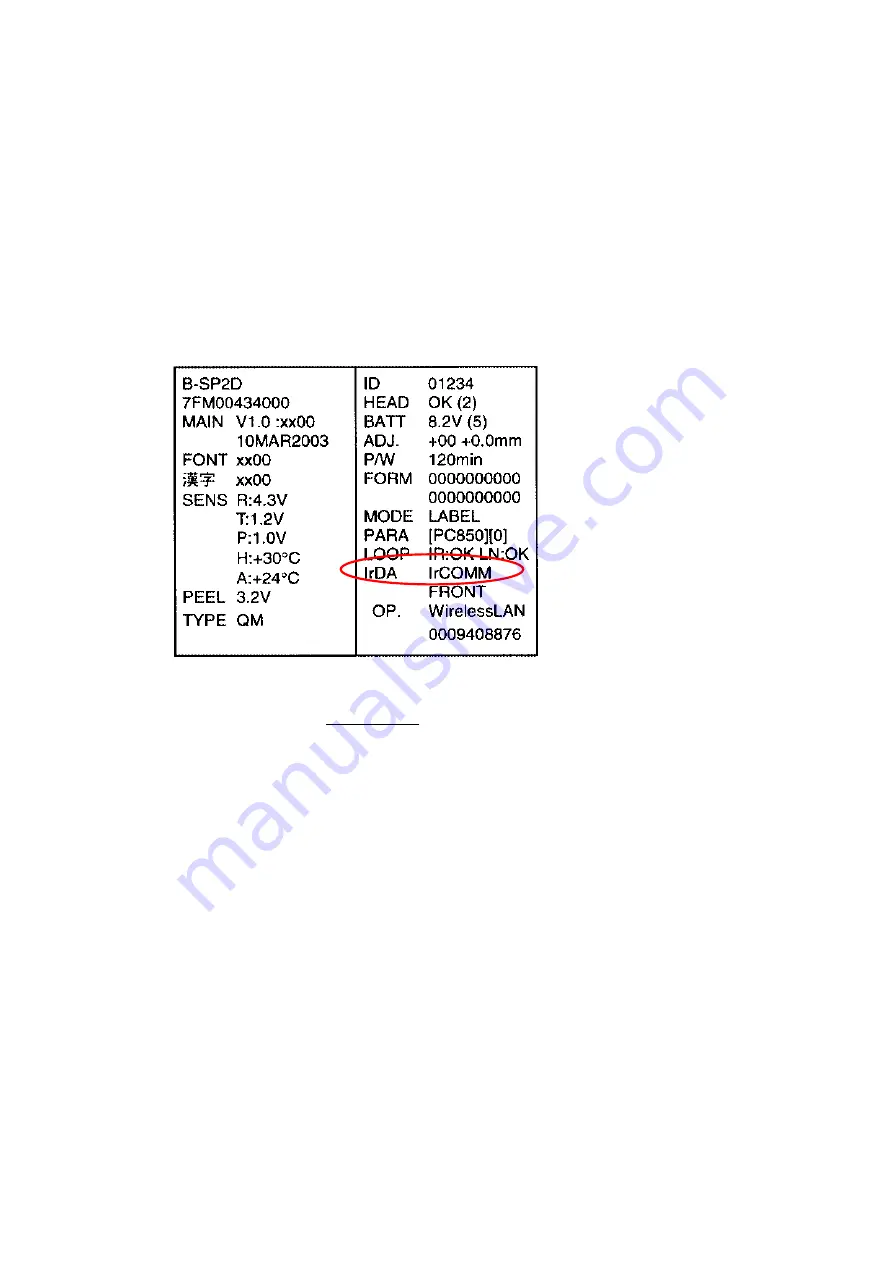
- 11 -
6. OPERATING PROCEDURE (WHEN USING IrDA I/F SUPPORTING
IrCOMM)
When using the IrDA Interface supporting IrCOMM for parameter setting, IrCOMM protocol should be
used. (For example, when using the IrDA interface provided on a notebook PC.)
(1) Confirming the IrDA Setting of the Printer
Turn on the printer while pressing and holding the FEED button (until the status indicator blinks in
green) to start the printer in the system mode. The printer will automatically print the self
diagnostic test result. Confirm that IrDA TEC 19200 is printed on it.
If not, refer to the System Mode section in the B-SP2D Series External Equipment Interface
Specifications, and change the setting.
(2) Starting the Printer in the System Mode
Start the printer in the system mode in the above-mentioned procedure, and the printer will
automatically print the self diagnostic test result.
After the self diagnostic test label is printed, do not press the FEED button. Doing this causes
the printer to print the slant line pattern and enter the mode where the parameter setting cannot be
performed.




















