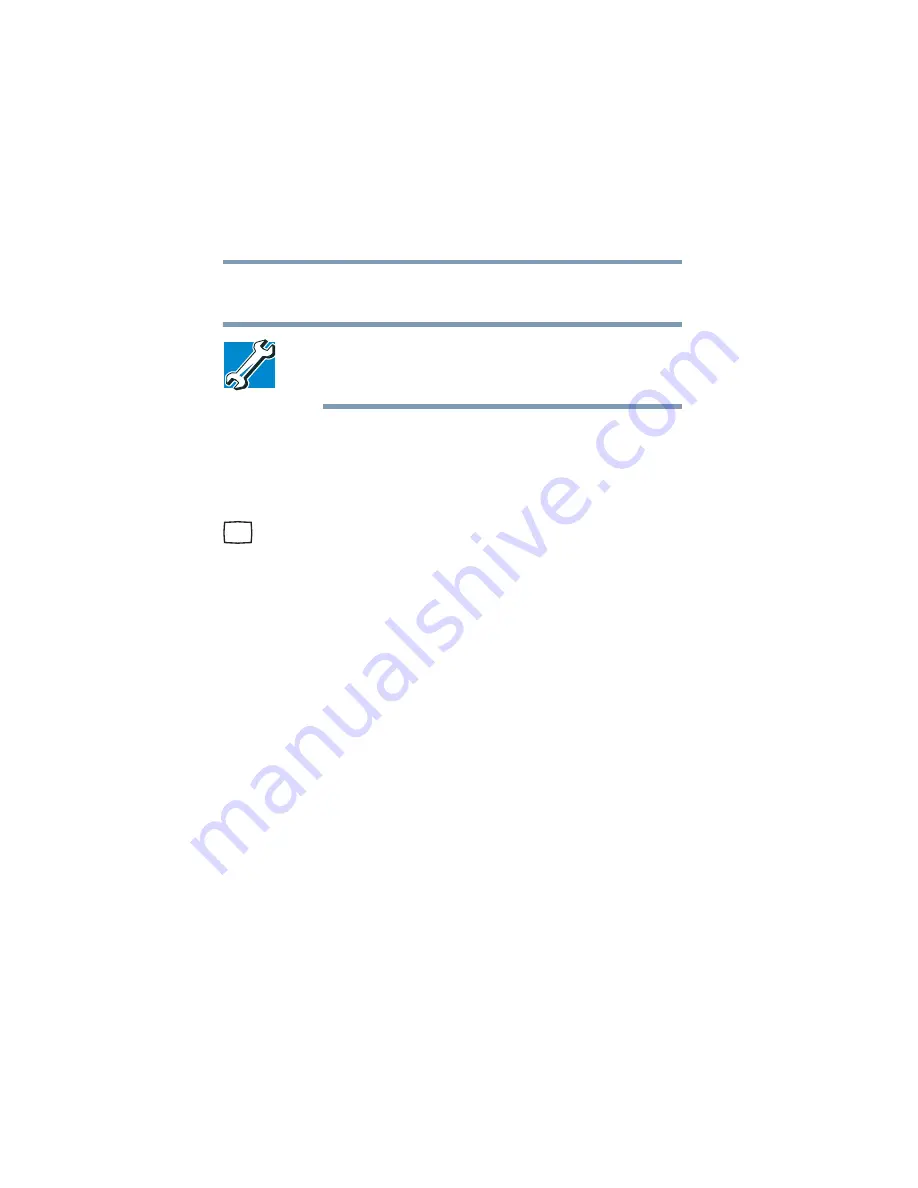
156
Expansion Options
Using an external monitor
5.375 x 8.375 ver 2.3
see
“Directing the display output when you turn on the
.
TECHNICAL NOTE: If you are connecting to a television, you
may need to change the display properties. Most televisions
use or support an 800 x 600 standard resolution.
Connecting an external monitor
You can easily attach an external monitor to your computer if
you need a larger screen. To do this:
1
Connect the video cable to the video-out port on the
computer.
2
Connect the monitor’s power cable to a live electrical
outlet.
3
Turn on the external monitor.
4
Set the display mode by pressing
Fn
+
F5
, or by changing
the Display Properties settings. For more information,
see the next section.
Directing the display output when you turn on the computer
Once you’ve connected an external display device, you can
choose to use the built-in display panel only, the external
device only, or both simultaneously. The quickest way to
change the display output settings is to use the display hot
key (
Fn
+
F5
):
1
Press
Fn
and
F5
simultaneously.
This will display the following window.






























