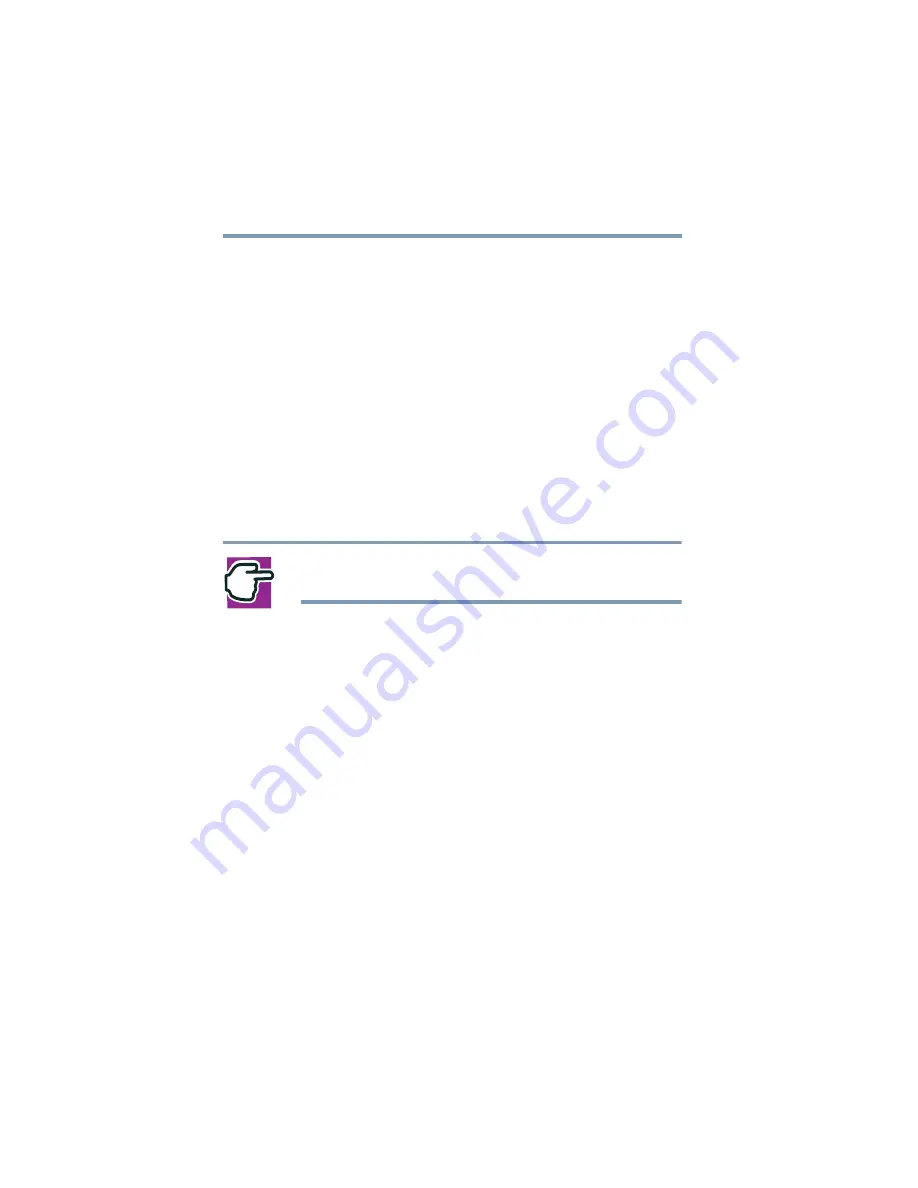
208
If Something Goes Wrong
Resolving a hardware conflict
6
Click the icon.
You are given the option of disabling the device.
7
Click yes or no, whichever is appropriate.
Checking device properties
Device Manager provides a way to view the properties of a device.
Properties include the name of the manufacturer, the type of
device, the drivers installed, and the system resources assigned to
the device.
To check a device’s properties:
1
Click Start, Control Panel, Administrative Tools.
NOTE: The Control Panel window must be set to Classic
View to access the Administrative Tools icon.
2
Click the Computer Management icon.
3
Click the Device Manager button.
4
To view the device(s) installed, double-click the device type.
5
To view the properties, double-click the device.
The operating system displays the Device Properties
dialog box, which provides an array of tabs. They
include:
❖
The General tab, which provides basic information about
the device.
A Troubleshooting button is also present.
Click troubleshooting.
A Help and Support window for that device appears.
For more information about Device Manager, refer to
Windows
®
XP online help.
Summary of Contents for TE2000
Page 264: ...264 Blank Page ...






























