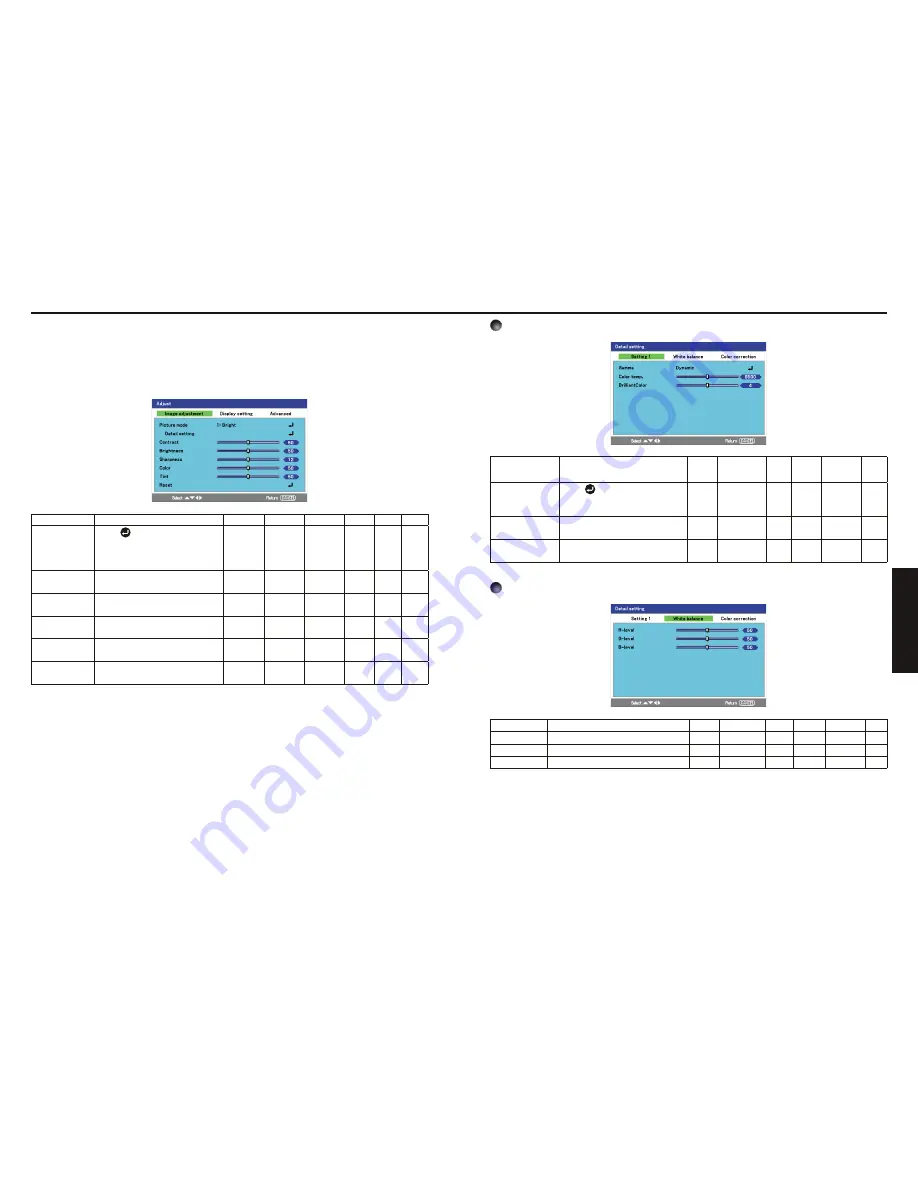
50
51
Operations
The
Adjust
menu contains overall projector settings for image output such as sharpness, overscan
and color matrix. Three tabs are accessible through the
Adjust
menu;
Image adjustment, Display
setting
, and
Advanced
.
Items that can be set or adjusted are marked “Yes”, and those that cannot are marked “No”. (When
an item is masked, it indicates that you cannot select for the current input).
The Image adjustment menu
Item
p
q
Description
Computer 1 Computer 2 Computer 3
Y/P
B
/P
R
Video S-video
Picture mode
Press and toggle the picture
mode with
p
q
.
Bright/Presentation/Video/
Cinema/Photographic/sRGB
Yes
Yes
Yes
Yes
Yes
Yes
Contrast
Adjust the image contrast.
Lower
t
u
Higher
Yes
Yes
Yes
Yes
Yes
Yes
Brightness
Adjust the brightness of the image.
Darker
t
u
Lighter
Yes
Yes
Yes
Yes
Yes
Yes
Sharpness
Adjust the sharpness of the image.
Softer
t
u
Sharper
Yes
Yes
Yes
Yes
Yes
No
Color
Adjust the color of the image.
Lighter
t
u
Deeper
No
No
No
Yes
Yes
No
Tint
*1
Adjust the tint of the image color.
Reddish
t
u
Greenish
No
No
No
Yes
Yes
No
*1:
Tint
can be displayed and adjusted only when the video signal is set to [
NTSC
] or [
Auto
].
Using the Adjust menus
The Setting 1 menu
Item
p
q
Description
Bright
Presenatation
Video Cinema Photographic sRGB
Gamma
Press and toggle the Gamma
level with
p
q
.
Dynamic/Natural/Black detail
Yes
Yes
Yes
Yes
Yes
Yes
Color temp.
Adjust the Color temp.
Lower
t
u
Higher
No
No
Yes
Yes
Yes
Yes
BrilliantColor
Adjust the BrilliantColor value.
Lower
t
u
Higher
No
No
Yes
Yes
Yes
Yes
The White balance menu
Item
p
q
Description
Bright
Presenatation
Video Cinema Photographic sRGB
R-level
Adjust the R-level. Lower
t
u
Higher Yes
Yes
Yes
Yes
Yes
Yes
G-level
Adjust the G-level. Lower
t
u
Higher Yes
Yes
Yes
Yes
Yes
Yes
B-level
Adjust the B-level. Lower
t
u
Higher Yes
Yes
Yes
Yes
Yes
Yes
Summary of Contents for TDP-WX5400
Page 42: ......






























