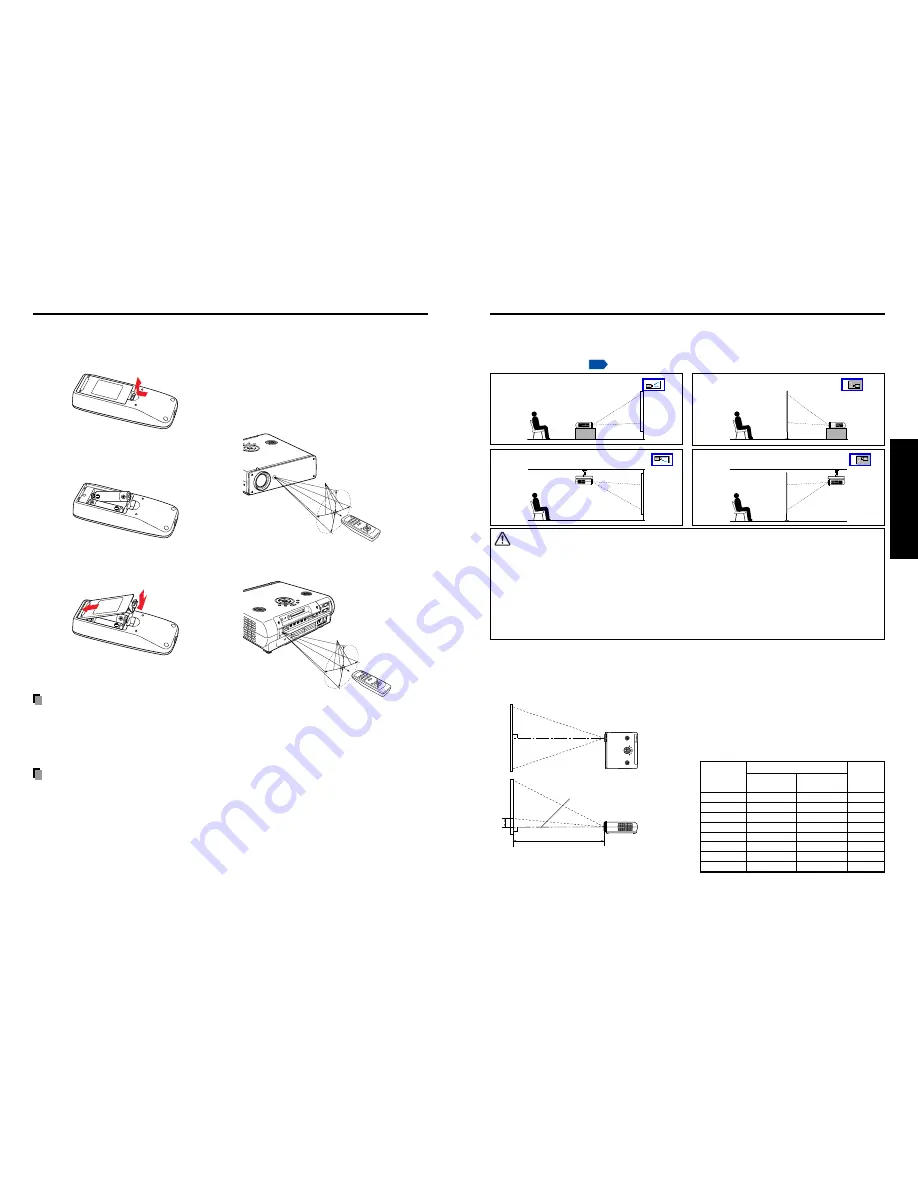
19
18
Preparations
Projection Distance and Size
Use the figures, tables, and formulas below to determine the projection size and projection distance.
(Projection sizes are approximate values for full-size picture with no keystone adjustment.)
Placement Styles
As shown in the figures below, this device can be placed in 4 different styles.
The factory setting is “floor-mounted front projection.” Set the Projection mode in the
default setting menu
p.32
, in accordance with your needs.
Floor-mounted front projection
WARNING
• Always obey the instructions listed in IMPORTANT SAFETY INSTRUCTIONS when placing the unit.
Attempting to clean/replace the lamp at a high site by yourself may cause you to drop down, thus
resulting in injury.
• If you wish to mount the projector on the ceiling, be sure to ask your dealer to do so. Mounting the
projector on a ceiling requires special ceiling brackets (sold separately) and specialized knowledge.
Improper mounting could cause the projector to fall, resulting in an accident.
• If the projector is ceiling-mounted, install the breaker for turning off the power in case of anomaly. Let
everyone involved with the use of the projector know that fact.
Floor-mounted rear projection
Ceiling-mounted front projection
Ceiling-mounted rear projection
a
90
°
H
Screen
As seen from above
Lens center
As seen from the side
90
°
■
Operating the remote
control
Point the remote control toward the
projector’s infrared remote sensor,
and press a button on the remote
control.
• Operating the projector from the front
Approx. 15
°
Approx. 5m
• Operating the projector from the rear
Approx. 15
°
Approx. 5m
■
Loading dry-cell batteries
into the remote control
q
Remove the battery cover.
w
Insert the dry-cell batteries.
Be sure to align the plus and minus
ends of the batteries properly.
Two batteries (R6, SIZE AA) are used.
e
Replace the battery cover.
(2)
(1)
Dry-cell batteries
• Before using the batteries, be sure to observe the Safety Precautions described in
previous pages.
• Remove batteries from remote control when not using for extended periods.
• If the remote control stops working, or if its range decreases, replace all the batteries with
new ones.
The remote control
• The remote control may fail to operate if the infrared remote sensor is exposed to bright
sunlight or fluorescent lighting.
• Do not drop or bang.
• Do not leave in hot or humid locations.
• Do not get wet or place on top of wet objects.
• Do not take apart.
• In rare cases, ambient conditions could impede the operation of the remote control. If this
happens, point the remote control at the main unit again, and repeat the operation.
Preparing and using the remote control
Placement
a (min length) = projection size (inches)
×
0.04064
a (max length) = projection size (inches)
×
0.04878
a is the distance (m) between the lens and the
screen, and corresponds to a range of 1.20 m to
10.00 m. H is the height from the image bottom to
the center of the lens.
projection
projection distance a (m)
height (H)
min length
max length
size (inches)
(zooming max) (zooming min)
(cm)
24.6
—
1.20
5.6
40
1.62
1.95
9.1
60
2.44
2.93
13.8
80
3.25
3.90
18.3
100
4.00
4.88
22.9
150
6.10
7.30
34.3
200
8.10
9.76
45.7
246
10.00
—
56.2
Summary of Contents for TDP-TW90
Page 37: ......











































