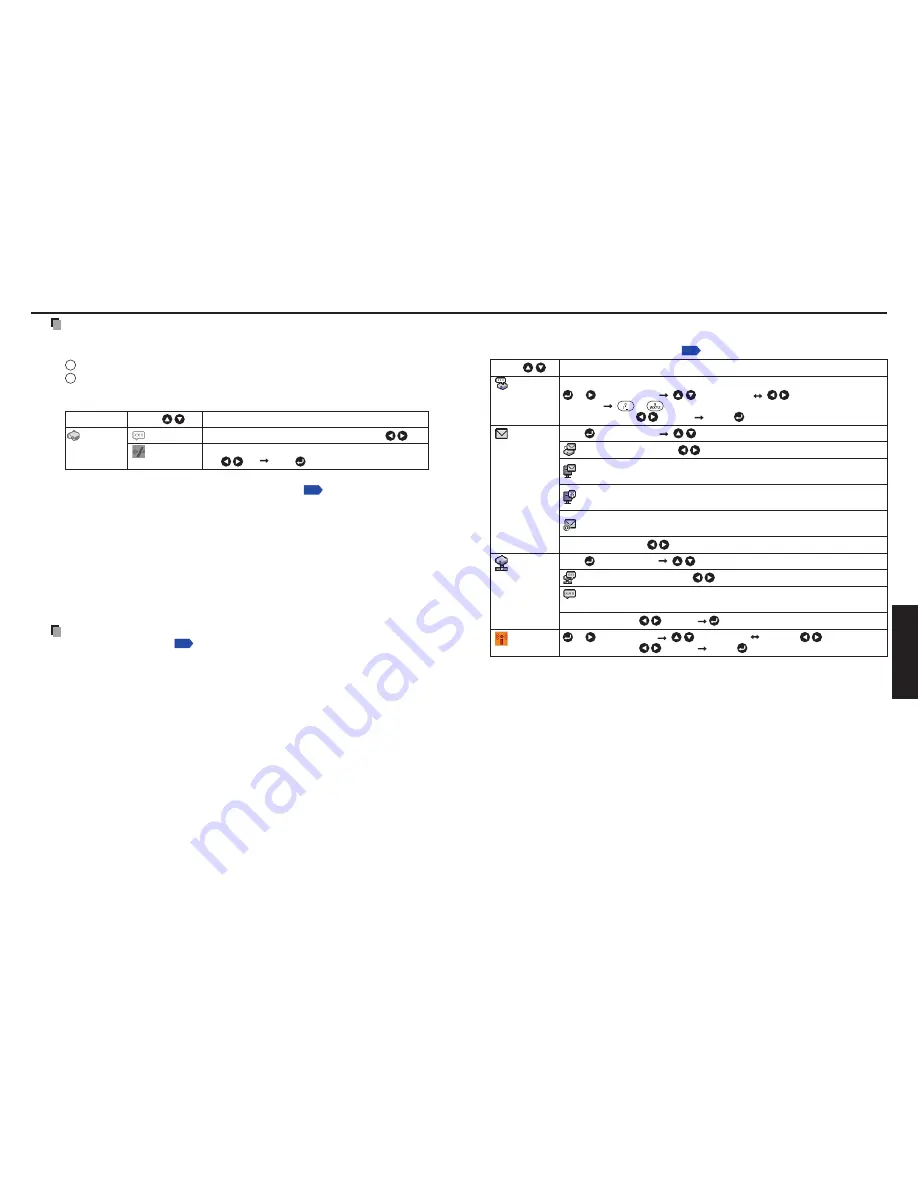
54
55
Netw
ork and
USB memor
y
Note
If you select [
Network Projector
] in the
Setting display (2)
menu, the same items
in [
Network Utility
] will be displayed except for the following items.
1
[
Easy Connect (USB memory)
] feature is not available.
In the item [
Application
], [
Password
] and [
Disconnect
] are available as
follows.
Category
Item
Description
Application
Password
Set password
On
Off
Disconnect
Disconnect while transferring an image using Network Projector.
[
Yes
No
] [Enter:
]
See “
Setting the Network Projector/Network Utility
”
p.49
to conduct adjustments
and settings for Network Projector.
Computer settings
Refer to instruction manuals of your computer or wireless LAN adapter to perform the
following settings.
Select
Ad hoc
(for some wireless LAN adapters, this is
Peer-to-Peer Group
).
Set
SSID
(for some types of wireless LAN adapter, use
Network name
instead) as
the same as projector’s
SSID
(at factory shipment, this is set to
TDPJ
).
If
Encryption
,
Network authentication
,
Key index
and
Network key
are set on
the projector, set to the same values.
Note
The Easy Connect utility
p.73
allows users to easily connect the projector to
a computer over wireless networks, without making wireless LAN settings. For
Easy Connect support, the computer requires a wireless LAN environment that is
NDIS5.1 or higher driver compliant.
Refer to the user’s manual supplied with the wireless LAN adapter or the wireless
LAN embedded computer for more information.
•
•
•
•
•
Using the menus 2 (Continued)
The control setting menu
This menu sets Projector name, Email function and PJLink function, etc. Select
Control
setting
in step in “
Projector settings
”
p.48
. The following content will be displayed.
Item
Description
Projector
name
Specify a desired character string (0 to 16 characters).
[
or
: Enter setting.] [
: Select item.] [
: Move left or right one
character.] [
to
: Set a character.]
Confirm: [OK
Cancel]
[Enter:
]
[
: E-mail setting] [
: Select item]
Status notification: On
Off
SMTP server:
Enter a character string using numeric keys of the remote
control.
Port number:
Enter a character string using numeric keys of the remote
control.
Destination address:
Enter a character string using numeric keys of the
remote control.
Confirm: [OK
Cancel]
PJLink
[
: PJLink setting] [
: Select item]
PJLink authentication: On
Off
Password:
Enter a character string (1 to characters) using numeric keys of
the remote control.
Confirm: [OK
Cancel]
Wireless
network
[
or
: Enter setting.] [
: Select item.] [
Enabled
Disabled
]
Confirm: [OK
Cancel]
[Enter:
]
Detailed description
[Projector name]
This can be used to identify projectors when communicating with multiple projectors, or
if there is a possibility that another person who is out of communication range will be
using the same projector. It is recommended this is set to prevent wrong transmission.
[Email]
<Status notification>
: Sends alarm information to the specified E-mail address when
an error such as lamp blowout occurs.
<SMTP server>
: Set an IP address of the SMTP server.
<Port number>
: Enter a port number of the SMTP server.
<Destination address>
: Enter within 60 characters. (Example: [email protected])
[PJLink]
<
PJLink authentication
>: Set whether or not to authenticate the user by password
when the projector is accessed via the
PJLink
-compliant Software Application. (Set
[On]
or
[Off].)
<
Password
>: Enter a password for confirmation when the above <
PJLink
authentication
> is set to [
On
].
•
•
•






























