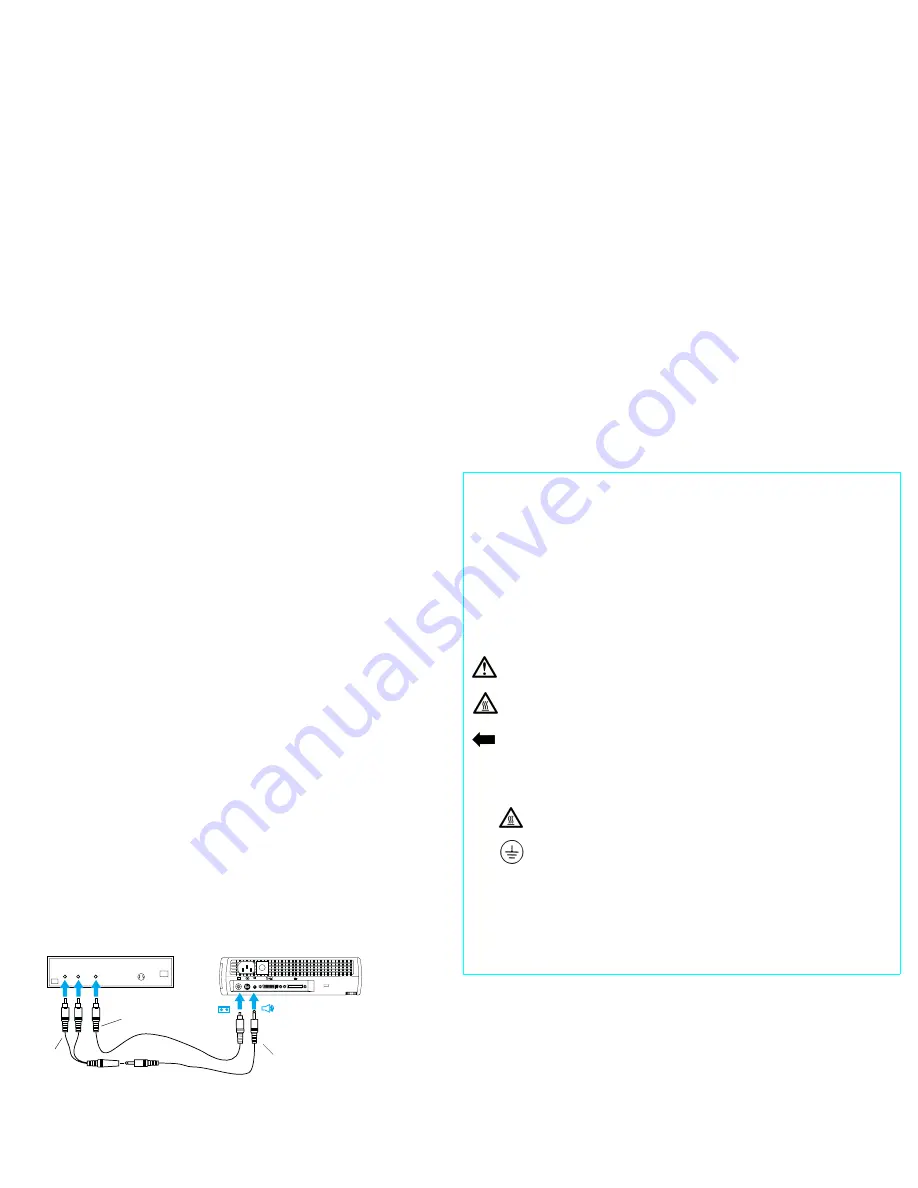
Still need help?
Remember, your User’s Guide includes comprehensive instructions on setting up and
operating your projector.
1
Nothing appears on the screen.
Make sure you have plugged in the power cable, removed the lens cap, and
pressed the Power button on the side of the projector.
2
All I see is the startup screen.
Make sure the computer cable is connected between the computer and the projec-
tor. Try pressing the laptop activation keys once more. Sometimes you need to
press them twice to make the image appear on the screen. If you also have a video
player plugged into the projector, try pressing the Source button on the keypad or
the Computer button on the remote.
3
There’s no computer image on the screen, just the message,
Perfecting the
Image,
in the lower right corner.
The projector may be having a hard time synchronizing with the computer signal.
Try pressing the Menu button on the projector keypad or remote. On the Image
menu, turn Auto Image to Off. See the
User ’s Guide
for help with the menus.
4
The computer image fills the screen, but the text is fuzzy and hard to read.
Try setting your laptop’s resolution to the projector’s native resolution (Start/Set-
tings/Control Panel/Display/Settings tab, select 800x600 for the TDP-S2,
1024x768 for the TDP-T1). If your laptop only goes up to 800x600 or 640x480, turn
off Auto Resize on the Image menu in the projector. The image will be smaller, but
it should be sharp. See the
User’s Guide
for help with the menus.
5
I can only see part of the computer image on the screen.
Try setting your laptop’s resolution to the projector’s native resolution. With some
laptop computers, it’s necessary to disable the laptop display to do this. You use
the activation keys to show the image only on the screen.
6
How do I play a video through the projector?
Need to talk to someone?
Contact your Toshiba dealer or Toshiba Technical Support.
SAFETY INSTRUCTIONS
Please read and follow all safety instructions provided in this quick start and your User’s Guide
BEFORE
using your projector. Failure to comply with safety instructions may result in fire, electri-
cal shock, or personal injury and may damage or impair protection provided by equipment. Please
save all safety instructions.
Safety Definitions
•
Warning
:
Statements identify conditions or practices that could result in permanent per-
sonal injury.
•
Caution
:
Statements identify conditions or practices that could result in damage to your
equipment.
Safety Symbols
Attention
:
For information about usage of a feature, please refer to the User’s Guide.
Warning
:
Hot surface. Do not touch.
An arrow pointing to lamp door of the projector.
Safety Terms:
•
Warning
:
Don’t look directly into the lens when the projector is turned on.
•
Warning:
To replace the lamp, unplug the power cord. To avoid burns, wait 30
minutes before opening the lamp door. Follow all instructions provided in the
User’s Guide.
•
Warning:
Please use the power cord provided. Connect the power cord to a recep-
tacle with a protective safety (earth) ground terminal.
•
Warning:
Refer all service to qualified service personnel. Servicing your own projector will
void the warranty.
•
Caution
:
Don’t block ventilation openings.
•
Caution:
Don’t set liquids on the projector. Spilled liquids may damage your projector.
•
Caution:
Don’t place the projector on a hot surface or in direct sunlight.
•
Caution:
Do not drop the projector. Transport the projector in a Toshiba-approved case; con-
tact your Toshiba dealer for a list of cases.
in
in
Video
AudioOut
L
R
Audio cable
Video cable
audio
adapter




















