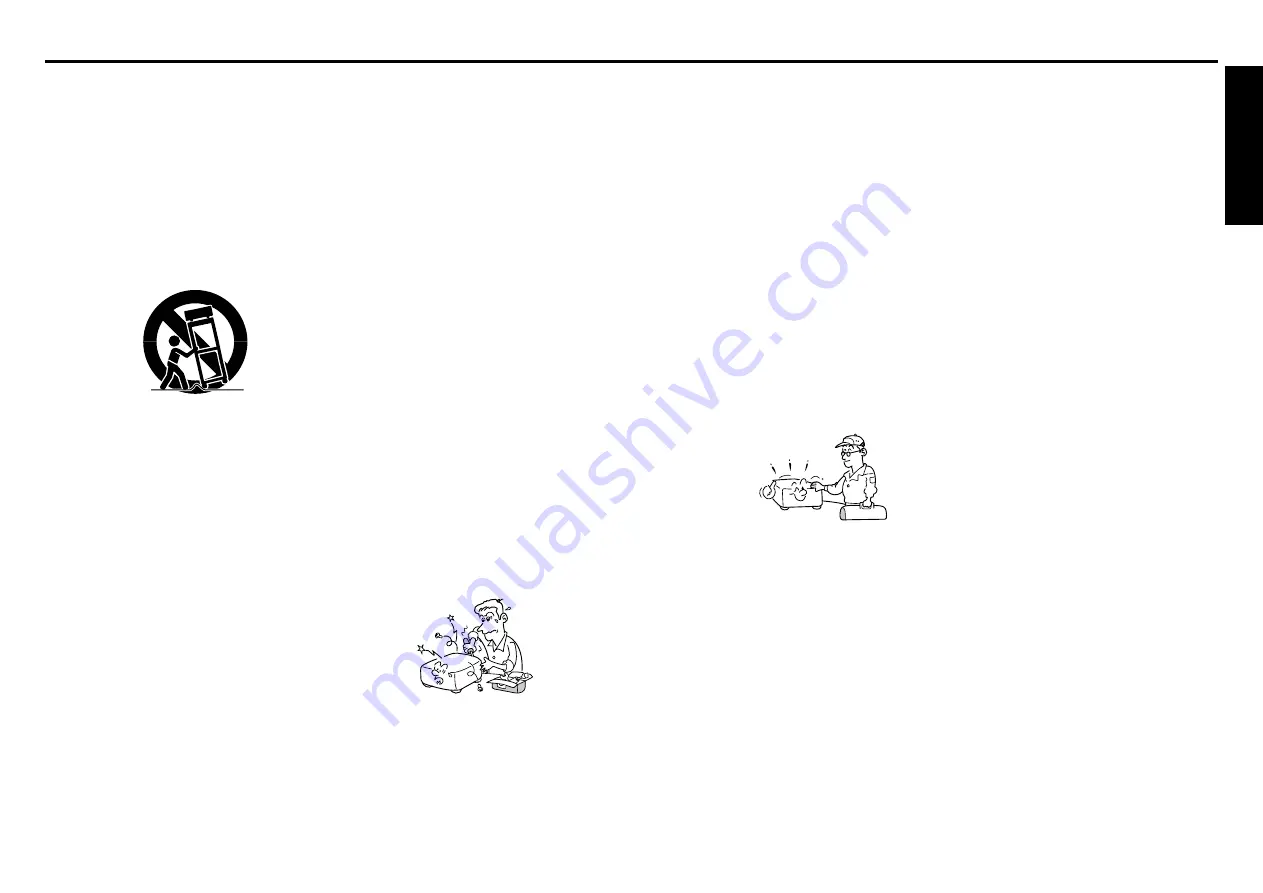
6
Before Using
7
19. Replacement Parts
When replacement parts are
required, be sure the service
technician has used replacement
parts specified by the
manufacturer or have the same
characteristics as the original part.
Unauthorized substitutions may
result in fire, electric shock, or
other hazards.
(Replacement of the lamp only
should be made by users.)
20. Safety Check
Upon completion of any service or
repairs to this product, ask the
service technician to perform
safety checks to determine that
the product is in proper operating
condition.
21. Do not leave thermal-
paper documents or easily
deformed items on top of
the unit or near the air
exhaust for long periods
of time.
The heat from the unit could erase
the information on the thermal
paper, or cause deformation or
warping.
IMPORTANT SAFETY INSTRUCTIONS (Continued)
22. Do not use the product in
a closed installation state.
Do not place the product in a box
or in any other closed installation
state. Otherwise it may overheat.
This could result in a risk of fire.
23. When using a wireless
LAN PC card:
•
Do not use near people
with heart pacemakers
•
Do not use near electronic
medical equipment, or in
hospitals or other medical
institutions
•
Do not use inside aircraft
or in places where the
wireless LAN card could
interfere with
electromagnetic signals.
The electromagnetic interference
could cause a malfunction,
resulting in an accident.
24. If the use of a wireless
LAN PC card interferes
with another device’s
electromagnetic signals,
cease use immediately.
The electromagnetic interference
could cause a malfunction,
resulting in an accident.
15. Accessories
Do not place this product on an
unstable cart, stand, tripod,
bracket, or table. The product may
fall, causing serious injury to a
child or adult, and serious damage
to the product. A product and cart
combination should be moved with
care. Quick stops, excessive
force, and uneven surfaces may
cause the product and cart
combination to overturn.
S3125A
16. Damage Requiring Service
Unplug this product from the wall
outlet and refer servicing to
qualified service personnel under
the following conditions:
a) When the power-supply cord or
plug is damaged.
b) If liquid has been spilled, or
objects have fallen into the
product.
c) If the product has been exposed to
rain or water.
d) If the product does not operate
normally by following the operating
instructions. Adjust only those
controls that are covered by the
operating instructions as an
improper adjustment of other
controls may result in damage and
will often require extensive work by
a qualified technician to restore
the product to its normal
operation.
e) If the product has been dropped or
damaged in any way.
f) When the product exhibits a
distinct change in performance -
this indicates a need for service.
17. If glass components,
including lens and lamp,
should break, contact your
dealer for repair service.
This product incorporates glass
components, including a lens and
a lamp. If such parts should
break, please handle with care to
avoid injury and contact your
dealer for repair service. The
broken pieces of glass may cause
to injury. In the unlikely event of
the lamp rupturing, thoroughly
clean the area around the
projector and discard any edible
items placed in that area.
18. Servicing
Do not attempt to service this
product yourself as opening or
removing covers may expose you
to dangerous voltage or other
hazards. Refer all servicing to
qualified service personnel.
Summary of Contents for TDP-SW80
Page 37: ......





































