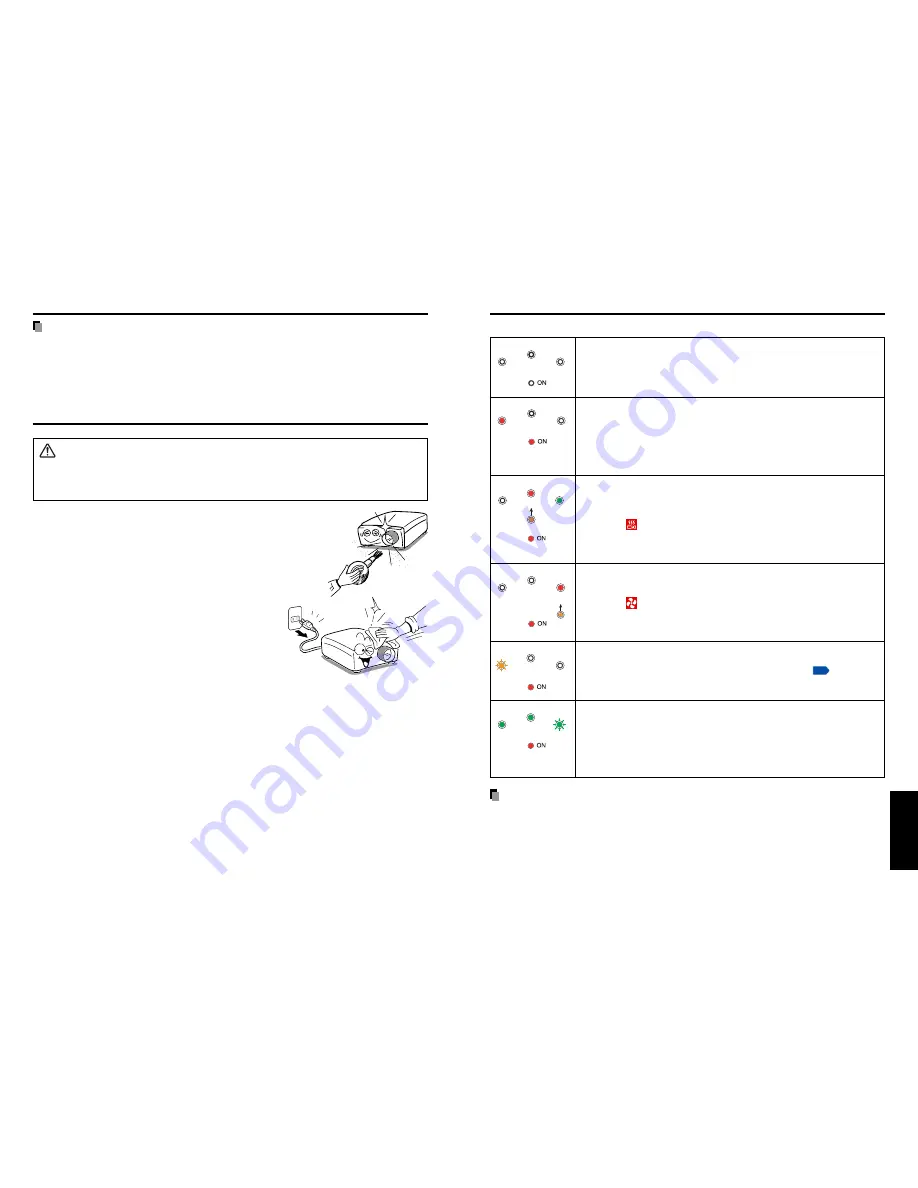
65
Others
64
LAMP
TEMP
FAN
The indicator lights inform you of internal abnormalities.
No power
⇒
Problem with projector
• Unplug the power cord, and contact your dealer.
Lamp went out during use, or won’t come on
⇒
Lamp temperature is high so that it is difficult to turn on, the lifetime of
the lamp has ended or the projector is malfunctioning.
• Unplug the power cord and wait for a short while, then turn the power back on.
• If a lamp burns out, replace it with a new one.
❈
After approx. one minute of abnormal display, the projector returns to
the standby state waiting for internal cool down.
Power went out during use
⇒
Internal overheating, or the outside temperature is too high.
• Place the projector so that the air intake and exhaust are not blocked.
• Unplug the power cord and wait for a short while, then turn the power back on.
❈
The
icon will appear before the power goes out.
❈
After approx. one minute of abnormal display, the projector returns to
the standby state waiting for internal cool down.
Power went out during use
⇒
Problem with internal cooling fan.
• Unplug the power cord, and contact your dealer.
❈
The
icon will appear before the power goes out.
❈
After approx. one minute of abnormal display, the projector returns to
the standby state waiting for internal cool down.
Power went out during use, or power won’t come on
⇒
The lamp cover is not properly attached.
• Unplug the power cord, and reattach the lamp cover.
p.63
❈
After approx. one minute of abnormal display, the projector returns to
the standby state waiting for internal cool down.
Power went out during use
⇒
Problem inside the projector.
• Unplug the power cord and wait for a short while, then turn the power back on.
• If the above action will not clear the problem, unplug the power cord,
and contact your dealer.
❈
After approx. one minute of abnormal display, the projector returns to
the standby state waiting for internal cool down.
PRECAUTION
• Make sure to unplug the power cord if something goes wrong.
LAMP
TEMP
FAN
LAMP
TEMP
FAN
LAMP
TEMP
FAN
(Off)
Or (Orange lit)
Or
(Orange lit)
(Red lit)
(Red lit)
LAMP
TEMP
FAN
LAMP
TEMP
FAN
Trouble indications
Others
(Red lit)
(Green lit)
(Red lit or flashing)
(Red lit)
(Red lit or flashing)
(Orange
flashing)
(Red lit)
(Red lit)
(Green lit
or Off)
(Green
flashing)
(Green lit
or Off)
Used Lamps
This projector’s lamps contain trace amounts of environmentally harmful inorganic
mercury. Be careful not to break used lamps, and dispose of them in accordance with
local regulations.
Lens and main unit cleaning
WARNING
• Request cleaning and maintenance of a ceiling-mounted unit from your projector dealership.
Attempting to clean/replace the lamp at a high site by yourself may cause you to drop
down, thus resulting in injury.
■
Lens cleaning
• Clean the lens with a commercially available blower and/or
lens cleaner.
• The lens is easily scratched, so do not rub it with hard objects,
or strike it.
■
Main unit cleaning
• Clean the main unit after unplugging the power cord.
• Wipe dirt off the main unit gently with a soft cloth.
• If the soiling is severe, dip the cloth in a neutral
detergent diluted in water, wring well, and gently wipe
off the dirt, then finish up by wiping with a dry cloth.
●
Replacing cooling fans
To maintain the performance, it is recommended that cooling fans should be replaced
about every 2 to 3 years. Consult with your dealer for details.
Lamp replacement (Continued)
Summary of Contents for TDP-SW20
Page 37: ......



















