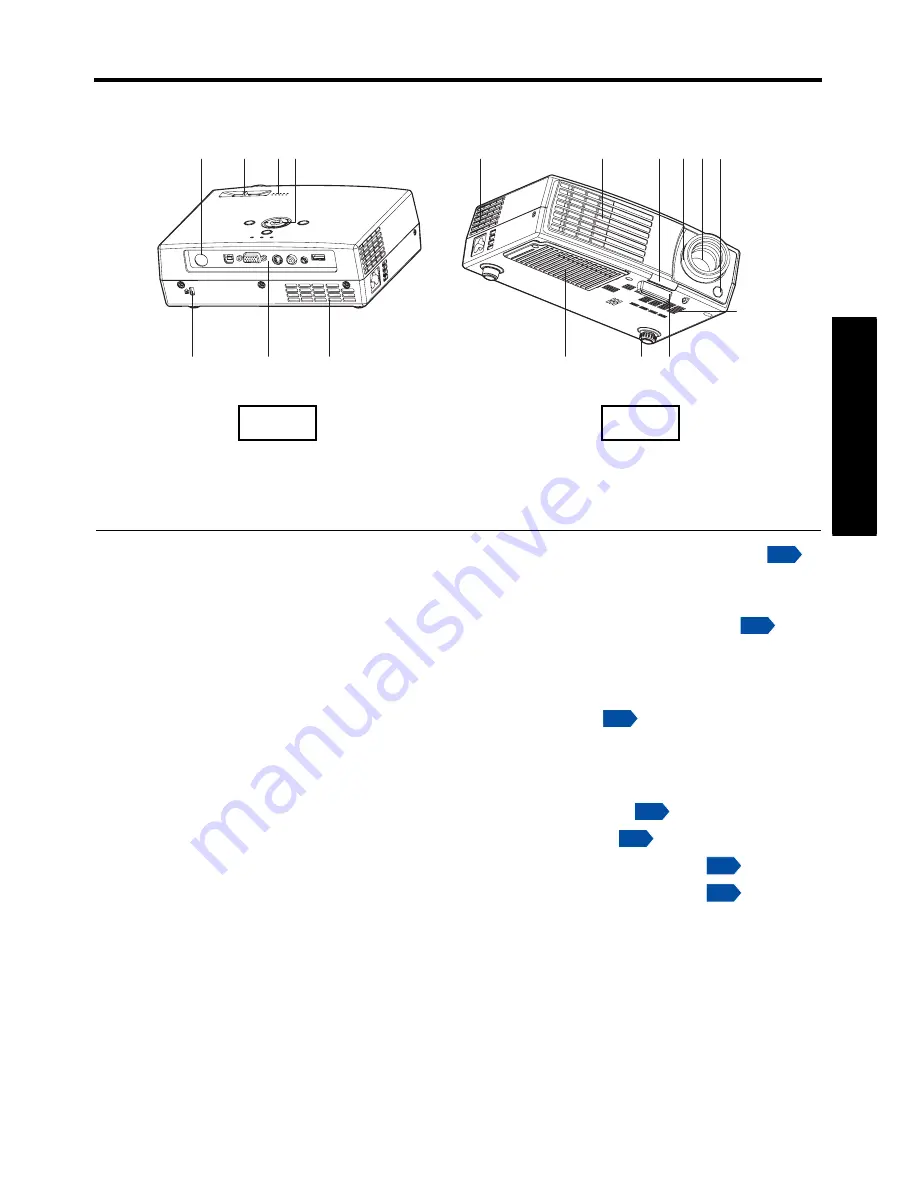
17
Pre
p
arations
Names of each part on the main unit
Name
:Function
(1) Infrared remote sensor
:Senses commands from the remote control.
(2) Lens
:Projects expanded image.
(3) Focus ring
:Adjusts the screen focus.
(4) Foot adjuster release button
:Press to set up or stow the foot adjuster.
(5) Air exhaust
:Expels air that has grown hot inside the projector.
(6) Air intake
:Draws in air from outside the projector for internal
cool down.
(7) Control panel
:Operates the projector.
(8) Speaker
:Outputs audio sound.
(9) Zoom ring
:Adjusts the screen size.
(10) Antitheft lock slot
:Attach a safety cable or any other antitheft device.
(11) Rear panel
:Connects external devices.
(12) Lamp cover
:Remove to replace lamp.
(13) Tilt adjuster
:Adjusts the projector’s horizontal tilt.
(14) Foot adjuster
:Adjusts the vertical projection angle.
(1)
(6)
(2)
(3)
(4)
(6)
(5)
(7)
(8)
(9)
(1)
(10)
(11)
(6)
(12)
(14)
(13)
Back
Front
p.18
p.30
p.18
p.20
p.42
p.30
p.30
Summary of Contents for TDP-PX10
Page 13: ...13 Before Using ...
Page 52: ......






























