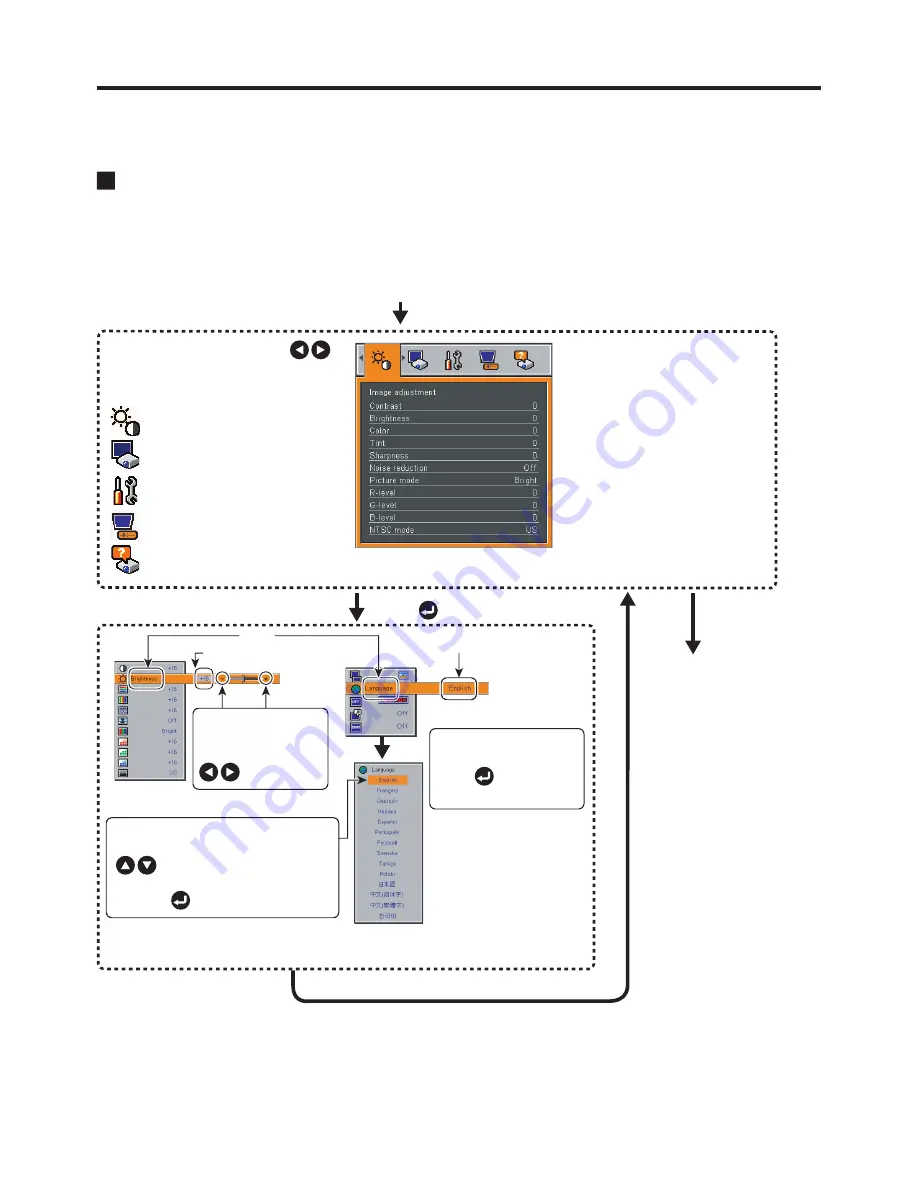
29
Using the menus
Display the
Setting display
menu.
1. Press the MENU button
2. Select a Category
3. Adjustments & Settings
Select a category by using .
There are following five
categories:
Displays the current
adjustments and settings of
selected category.
Item shown with gray cannot
be adjusted with the current
input source.
Image adjustment
menu
Display setting
menu
Default setting
menu
Set up
menu
The figure shows displays given for operation instructions purposes. As the display may
differ depending on the item, use the following pages as a reference.
Item
Adjustment/Setting Value
These marks signify
the items can be
adjusted/set by using
.
These marks signify the items can
be selected from the list by using�
.
After an item is selected, apply it by
pressing .
Press to open the menu.
Status display
menu
These marks signify that
there are options.
Press to display a
list of options.
5. End
Press the MENU
button
The menu disappears.
4. Back
MENU button
You can call up on-screen menus, and conduct a number of adjustments and settings
using the operation buttons on the control panel (main unit side) and remote control.
How to use the menus
The menu shown below is for operation instructions purposes and might differ from the
actual display.





























