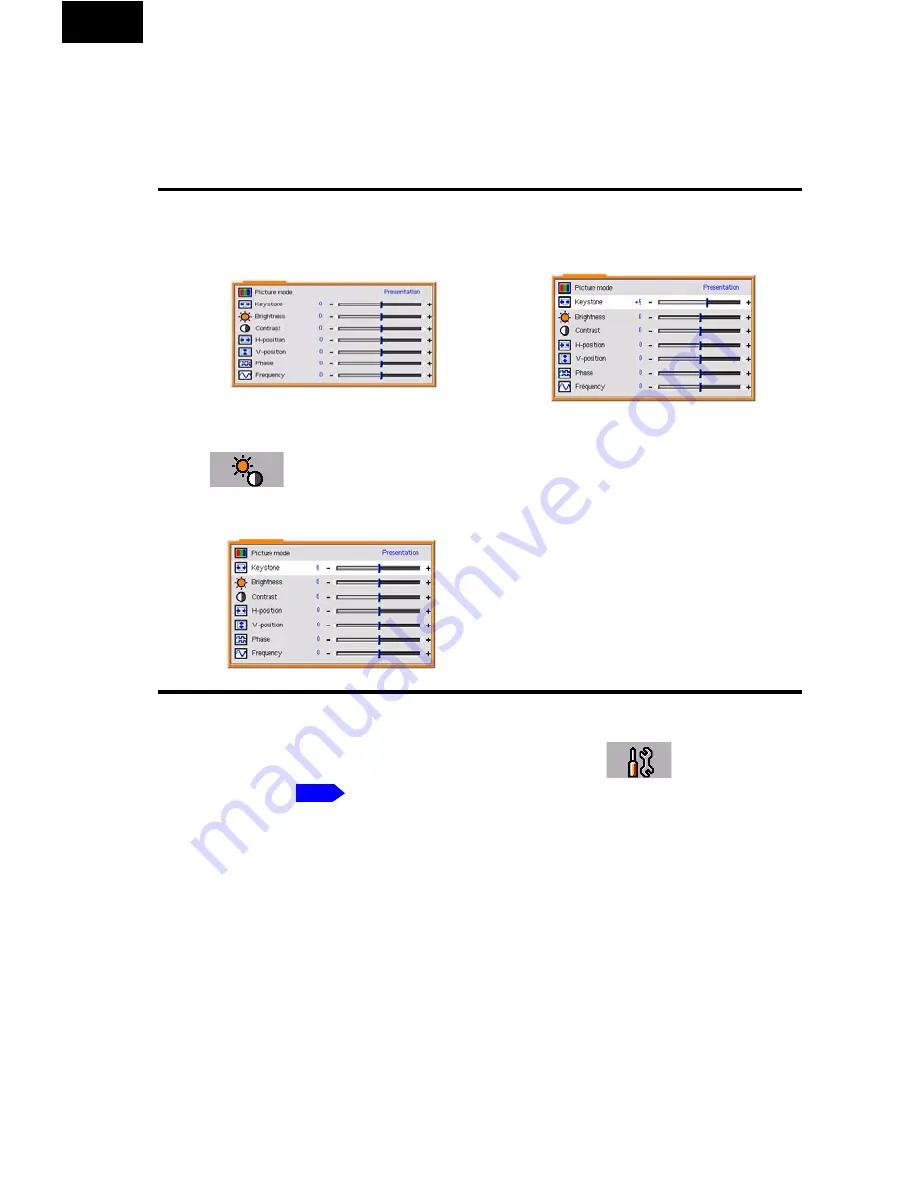
Operation
31
English
Using the menus
The projector is equipped with on-screen display (OSD) menus for making
various adjustments and settings.
The following example describes the adjustment of the keystone.
There are 10 different menu languages. Before making adjustments, you may
choose a suitable OSD language in the
Default setting
>
Language
menu.
(Refer to
for more details.)
1.
Press the
MENU
button on the
projector or remote control to turn
the on-screen menu on.
2.
Use
3
/
4
button on the projector or
on the remote control to select
Image adjustment
and
press
5
or
6
button to select
Keystone
.
3.
Adjust keystone values by
pressing
3
/
4
on the
projector or remote control.
4.
Press the
MENU
button to
leave and save the settings.
p.34





























