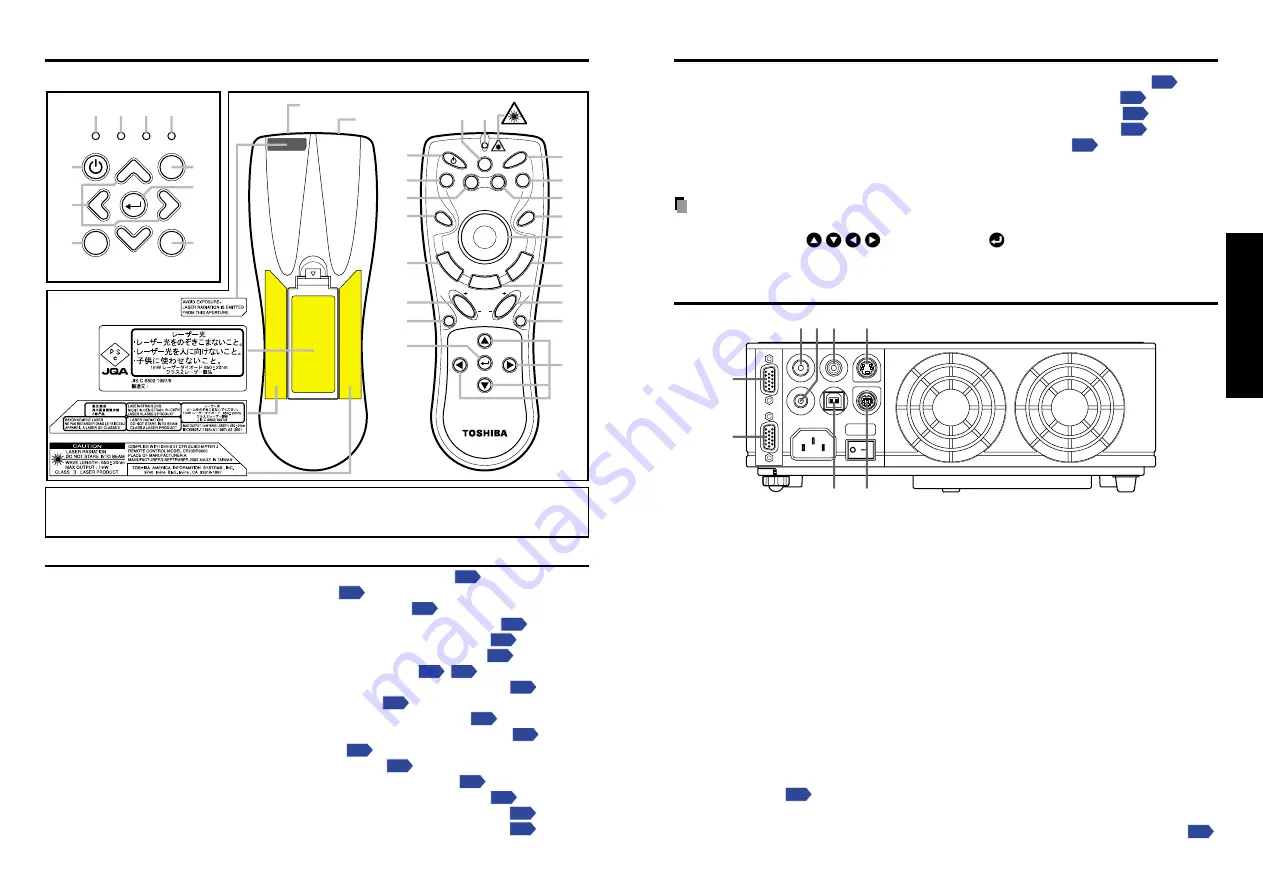
15
Preparations
14
Names of each part on the control panel and remote control
Name
: Main Function
(1) ON/STANDBY button
: Turns the power on/off (standby)
(2) INPUT button
: Selects input
(3) AUTO SET button
: Sets up image and mode
(4) AUTO KEYSTONE button
: Adjusts keystone (trapezoidal distortion)
(5) MENU button
: Displays menus and makes selections
(6) Selection button
: Menu selections and adjustments, etc.
(7) FAN indicator
: Displays cooling fan mode
(8) TEMP indicator
: Lights when internal temperature too high
(9) LAMP indicator
: Displays lamp mode
(10) ON indicator
: Displays whether power is on or off
(11) MUTE button
: Cuts off the picture and sound temporarily
(12) FREEZE button
: Pauses image
(13) RESIZE button
: Enlarges picture size
(14) RESIZE OFF button
: Turns off enlarged picture display
(15) CALL button
: Displays the information on the screen
(16) PAGE DOWN button
: Canges page of file (Computer operation)
(17) PAGE UP button
: Canges page of file (Computer operation)
DRAG
R
-C
L
IC
K
L
-C
L
IC
K
RESIZE OFF
INPUT
MENU
VOL.+
VOL.-
AUTO
KEYSTONE
AUTO
SET
PAGE
UP
PAGE
DOWN
FREEZE
MUTE
CALL
ON/STANDBY
LASER
RESIZE INPUT
Laser
Warning
Remote control
transmitter
Laser emitter
Caution Label
(1)
(1)
(2)
(2)
(5)
(5)
(7)
(8)
(9)
(10)
(11)
(12)
(13)
(14)
(15) (24)
(16)
(17)
(18)
(19)
(20)
(21)
(22)
(23)
(4)
(4)
(6)
(6)
(3)
(3)
ON/STANDBY
INPUT
MENU
ON
LAMP
TEMP
FAN
AUTO KEYSTONE
AUTO SET
Control Panel
Remote Control
VOL.
+
VOL.
-
Caution
- use of controls or adjustments or performance of procedures other
than those specified herein may result in hazardous radiation exposure.
(18) Pointer control button
: Moves mouce pointer (Computer operation)
(19) L-CLICK button
: L-click of mouse (Computer operation)
(20) R-CLICK button
: R-click of mouse (Computer operation)
(21) DRAG button
: DRAG of mouse (Computer operation)
(22) INPUT + - button
: Changes input source in order
(23) LASER button
: Displays laser point
(24) Laser indicator
: Lights when laser point displaying
Notes
• For the remainder of this manual, buttons are referred to as follows:
Selection button
⇒
; MENU button
⇒
Names of the connection terminals
S-VIDEO
VIDEO
AUDIO IN
AUDIO OUT
USB
COMPUTER IN
MONIT
OR OUT
CONTROL
(1)
(6)
(4)
(7)
(8)
(5)
(3)
(2)
(1) COMPUTER IN terminal
Input RGB signal from a computer or other source, or a component video signal (Y/P
B
/
P
R
) from video equipment.
(2) MONITOR OUT terminal
Connect to a computer display, etc.
(3) AUDIO IN terminal
Input audio signals from a computer or video equipment.
(4) AUDIO OUT terminal
Outputs audio signals adjusted volume by a projector
(5) VIDEO terminal
Input video signals from video equipment.
(6) S-VIDEO terminal
Input S video signals from video equipment.
(7) CONTROL terminal
When operating the projector via a computer, connect this to the controlling computer’s
RS-232C port.
(8) USB terminal
Connect to a computer’s USB port when using the remote-control mouse function.






































