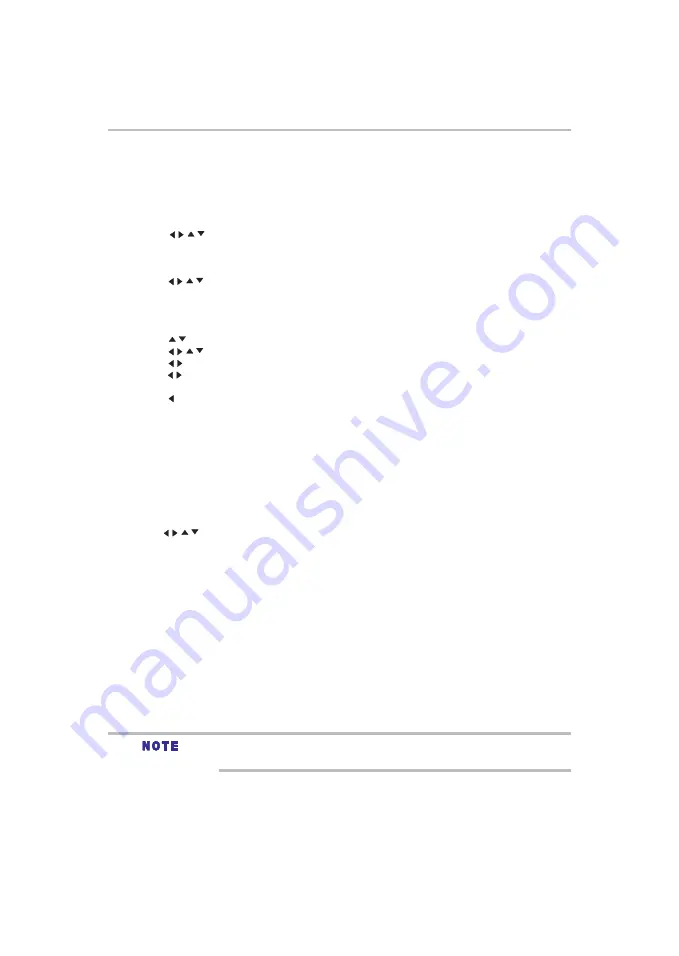
34
Network functional description
1
If you are not a Netflix
®
member: Select
no
.
2
Read the instructions displayed on the TV screen, and visit
http://www.netflix.com/toshiba
from your
PC.
3
Sign up to create your account, then select “
I’m now a member
”.
4
If you are a Netflix
®
member, select
yes
.
5
Enter a valid email address and password.
To play streaming video via Netflix
®
service, Netflix
®
player needs to be activated. Read the instructions
displayed on the TV screen. Sign in to your Netflix
®
account with your email address and password. Now you
can view Netflix
®
streaming video. After having activated Netflix
®
player and prepared Instant Queue, movies
and TV episodes in your Instant Queue appear on the TV screen. Select your desired one using the remote
control of the player.
1
Press the
HOME
button on the remote control or select
Portal
in the setup screen to display the ePortal
Home.
2
Use the / / /
buttons to select
Netflix
icon, and then press
OK
to enter the Netflix
®
menu.
Launching Netflix
®
movie
Creating Netflix
®
account
Preparing Instant Queue
Watching movies with Netflix
®
To use the Netflix
®
service, connect this player to your network, and configure the network settings if they are
not yet finished. In order to use this service, you must set up or use an existing account.
Resolution of video streamed from Netflix
®
varies depending on communication speed or
bitrate of each content, etc.
1
Press the
HOME
button on the remote control or select
Portal
in the setup screen to display the ePortal
Home.
2
Use the / / /
buttons to select
CinemaNow
icon, and then press the
OK
button to enter the
CinemaNow
®
main menu.
3
If you don’t have a CinemaNow
®
account yet, visit www.cinemanow.com/bbactivate to create your
account.
4
Press the
/ / /
buttons to select
ENDUSER LICENSE AGREEMENT
and then press the
OK
button.
5
Press
Accept
.
The activation code is displayed on the TV screen.
6
Visit cinemanow.com/start and enter your user name and password.
When the player is activated, you will move to the CinemaNow
®
Home page.
7
Press the
/
button to select
Store
, and then press the
OK
button.
8
Press the
/ / /
buttons to select the desired title, and then press the
OK
button.
9
Press the
/
button to select
Rent
or
Buy
, and then press the
OK
button.
10
Press the
/
button to select
Submit Order
, and then press the
OK
button. If you wish to play any of the
titles that were purchased, click
Play Now
.
11
Press the button to go to the previous menu.
Watching movies with CinemaNow
®
This player enables you to use the following services provided by CinemaNow
®
. In order to use this service,
you must set up a user name and password.



























